4 Best Open Source Password Managers for Teams in 2024
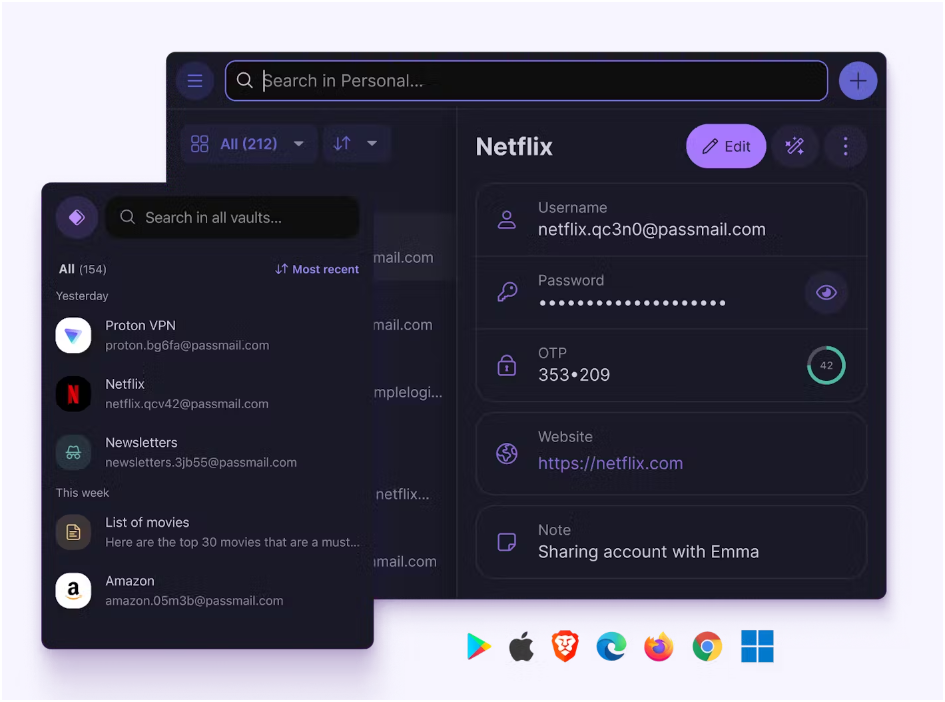
Password managers have developed into important tools for businesses to keep all their passwords secure. They store company credentials in encrypted vaults, allow for easier sharing within teams and can be accessed via multiple devices.
While the benefits of password managers are undeniable, many options available are proprietary. Proprietary software refers to applications that have code designed and owned by a specific company. Under this setup, the code isn’t modifiable and can only be accessed by the vendor itself.
SEE: Brute Force and Dictionary Attacks: A Guide for IT Leaders (TechRepublic Premium)
This is where open source password managers come in. Open source password managers make their code accessible to the public, allowing users to customize the software to suit their needs. Having publicly available source code also means vulnerabilities can be more easily spotted and corrected.
If you want to read more about the benefits of open source password managers, we have a great overview of its pros and cons here.
With that, I’ve created a list of the best open source password managers for teams and businesses.
Top open source password managers for teams comparison
For a team-focused password manager, we want to focus on features such as two-factor authentication options and supported platforms to make it as easy as possible for team members to use the software without sacrificing security.
| Software | |||||
|---|---|---|---|---|---|
| Bitwarden | Cloud; self-host | Email, authenticator app, FIDO2 WebAuthn, Duo Security, SMS, security keys and YubiKey | Reliability and security | Windows, macOS, Linux, Android, iOS, Chrome, Safari, Firefox, Vivaldi, Opera, Brave, Edge, Tor Browser and DuckDuckGo for Mac | $4 per month, per user |
| KeePass | Local | Key file and linking to Windows account | Downloadable Plugins | Windows, macOS and Linux via Mono; third-party Android, iOS and Blackberry apps | Free |
| Proton Pass | Cloud | Authenticator apps, U2F or FIDO2 security key | Hide-my-email aliases | Windows, macOS, Android, iOS, Chrome, Firefox, Edge and Brave | $1.99 per month, per user (Pass Essentials) |
| Passbolt | Cloud; option to self-host | Authenticator apps, Duo and YubiKey | Granular access rights and role-based controls | Windows, iOS, Android, Chrome, Brave, Opera, Firefox, Vivaldi, Edge and servers | Around $4.9 per month, per user (Business Plan) |
Bitwarden: Best overall open source password manager
Bitwarden is a zero-knowledge password manager that can accommodate businesses of any size. Aside from having a password generator and autofill capabilities, it also has team-based functionality such as user groups, event and audit logs and two-step logins via Duo.
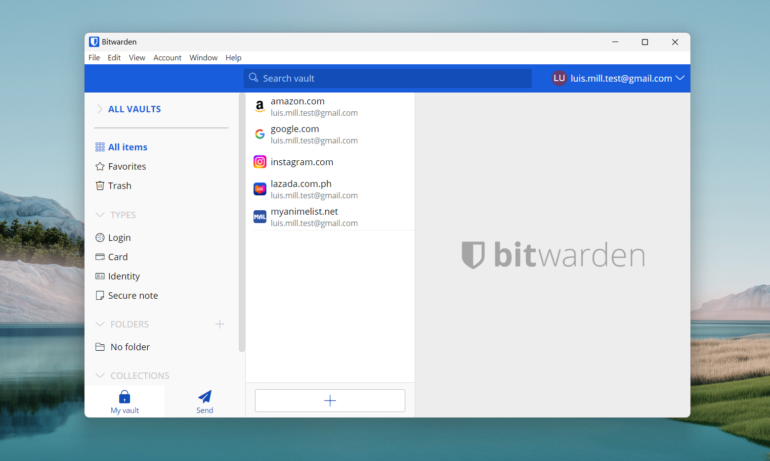
Both its Teams and Enterprise plans also allow for unlimited sharing of password collections, allowing team members to easily share credentials amongst each other.
SEE: How Do Password Managers Work and Why Do You Need One? (TechRepublic)
I personally like how Bitwarden provides free seven-day trials for both its Teams and Enterprise subscriptions, giving businesses the opportunity to test out the software at zero cost.
Why we chose Bitwarden
I picked Bitwarden as the best overall open source password manager for its high level mix of security, ease of use and reliability. It regularly undergoes independent security audits and has a sterling reputation among its current users. Whether you have a big or small team, Bitwarden will serve you well.
Pricing
Bitwarden has subscriptions for Business and Personal users. For Business, Bitwarden has three plans: Teams, Enterprise and a customized option. Here’s an overview of the prices and differences:
- Bitwarden Teams: $4 per month, per user; includes unlimited sharing, user groups and API Access.
- Bitwarden Enterprise: $6 per month, per user; includes all Teams features and adds on SCIM support, custom roles, policies, an option to self-host and passwordless SSO integration
Features
- Zero knowledge encryption.
- Free version with unlimited password storage.
- Unlimited password collections sharing.
- Self-host option and passwordless SSO for enterprises.
Pros
- Affordable subscription plans.
- Free seven-day trials for both Teams and Enterprise plans.
- Regularly completes independent security assessments.
Cons
- Auto-fill functionality can be better.
If you want to learn more, you can check out my full Bitwarden review here.
KeePass: Best for small teams
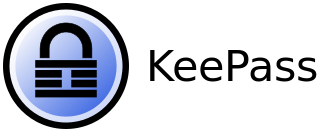
KeePass is a popular pick for tech-savvy and privacy-focused users that prioritize customizability above all else. It’s completely free and utilizes its open source nature through its large suite of user-generated plugins. These plugins and extensions provide even more features to KeePass’ base functionality.
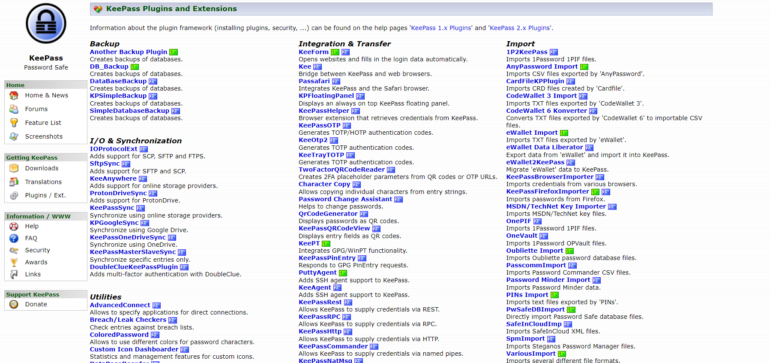
KeePass is the only offline password manager on this list, making it a good option for people who aren’t keen on having their passwords and other data stored on the cloud. While its user interface isn’t the most intuitive, it can be a powerful tool for users who want their password manager tailor-fit to their needs.
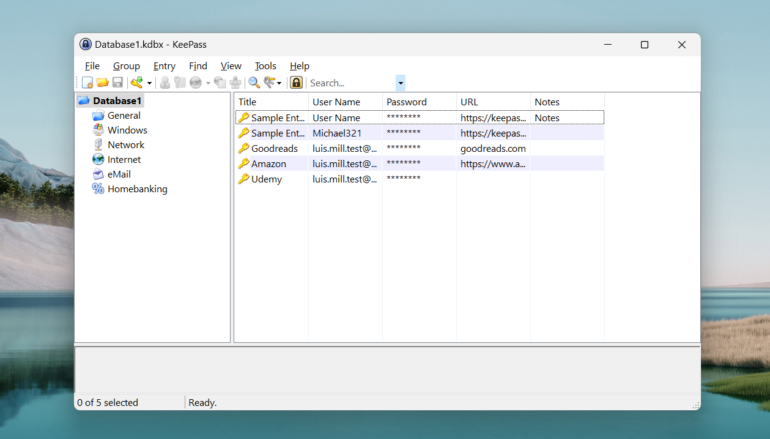
Why we chose KeePass
KeePass made the list as an offline or local-machine based password management solution. I find this ideal for smaller teams that only need to keep track of a few users or businesses that don’t want to rely on the cloud to store their sensitive data.
Features
- AES-256 encryption.
- Offline, locally-stored password manager.
- Downloadable user-generated plugins that add features.
- Auto-type functionality.
Pros
- Fully free password manager.
- Highly customizable via plugins library.
- Trusted option; operating since 2003.
Cons
- Requires technical know-how.
- Interface is not beginner-friendly.
- Design is dated.
If you want to learn more, you can check out my full KeePass review here.
Proton Pass: Best for bundled services

For businesses that want a comprehensive security solution, consider Proton Pass. Proton Pass is a password manager from security vendor Proton, which also offers encrypted mail, VPN and cloud storage services to customers. With this, Proton provides users and businesses an option to purchase not only a password manager but a bundle of other security services as well.
SEE: Are Password Managers Safe to Use? (TechRepublic)
On its own, Proton Pass is a solid password manager. It’s end-to-end encrypted, has been independently audited and allows for secure sharing of company credentials.
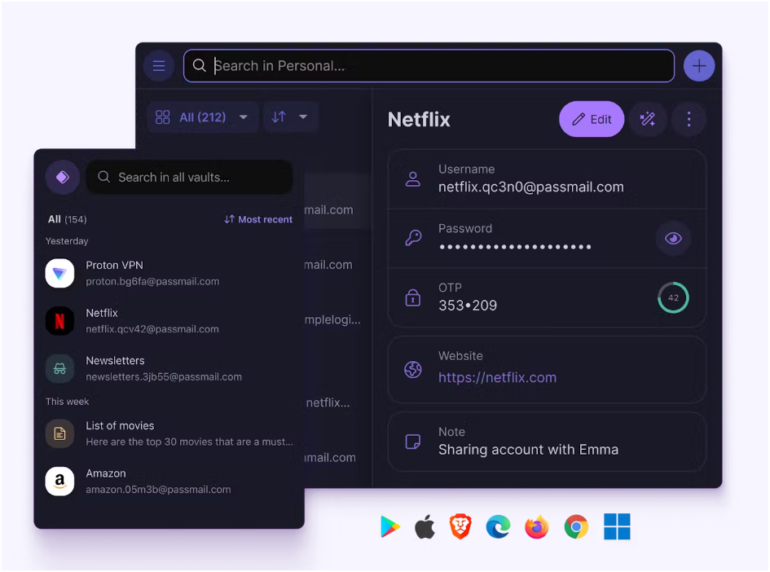
I personally like its unique hide-my-email aliases feature, which creates randomly-generated email addresses for your different accounts, thereby protecting your main email address.
Why we chose Proton Pass
I picked Proton Pass because it’s part of Proton’s portfolio of security products. Businesses using their other services like ProtonMail and Proton VPN — or those looking to have an ecosystem of security services — should give Proton Pass a look.
Pricing
Proton Pass has two tiers: Individuals and Businesses. For individuals, we get Proton Free, Proton Plus and Proton Unlimited. Here’s a quick overview of the individual plans:
- Proton Free: Free; unlimited logins; 10 hide-my-email aliases vault sharing up to three people.
- Proton Pass Plus: $1.99 per month (annual); unlimited hide-my-email aliases; integrated 2FA authenticator; vault sharing up to 10 people.
- Proton Unlimited: $9.99 per month; all Proton Pass features and all premium Proton services (Proton Mail, Proton Calendar, Proton Drive, Proton VPN).
Meanwhile, its Business tier has three plans: Proton Pass Essentials, Business and Enterprise. Here’s a glimpse of the pricing and included features of each:
- Pass Essentials: $1.99 per month, per user (annual); unlimited logins; unlimited hide-my-email aliases; multiple vaults and integrated 2FA authenticator.
- Pass Business: $2.99 per month, per user (annual); require 2FA for organization; Proton Sentinel program that provides specialized security support.
- Enterprise: Contact Proton for pricing; customized feature set; bundle with other Proton services.
Features
- GDPR-compliant.
- AES-256 encryption.
- End-to-end encrypted note-taking.
- Email aliases create unique emails to hide the main address.
Pros
- User data protected by strong Swiss privacy laws.
- Multiple plan options for different customers.
- Can be purchased alongside other Proton products.
Cons
- SSO integration for Pass Business still in the works.
While we have yet to fully review Proton Pass, we have covered their VPN solution — Proton VPN. You can check out my full Proton VPN review here.
Passbolt: Best for larger teams

Passbolt is an end-to-end encrypted password manager that’s designed to handle password management for larger groups. Its software emphasizes collaboration through features like real-time password sharing, traceability and nested permissions for shared passwords.
It also has enterprise-focused capabilities built-in on its paid plans, like SSO integration, event logs and account recovery options. In terms of security, I appreciate Passbolt’s transparency and commitment to communication with its user base. On its site, they provide easy access to audit reports and security white papers about its product.
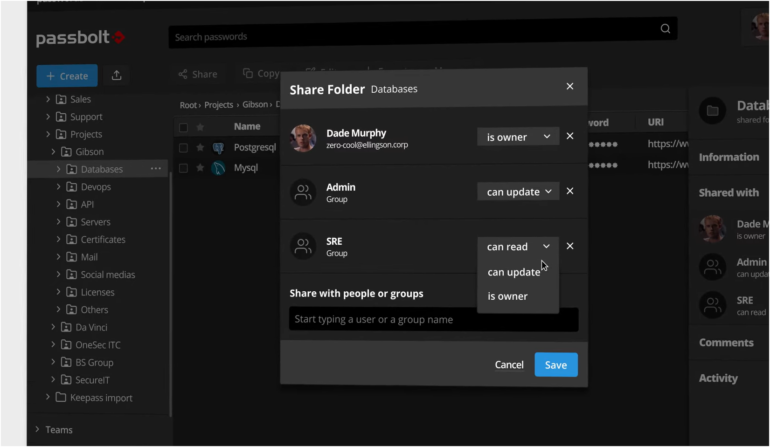
Why we chose Passbolt
I chose Passbolt for its management-focused features that could benefit larger businesses or teams. In particular, it offers tags management, granular access rights and role-based access control across its plans.
Passbolt also provides the option for businesses to either store their passwords on the Passbolt Cloud or to self-host. To me, having this choice makes Passbolt a viable option for different types of businesses with varying needs.
Pricing
Passbolt has three tiers: Community, Business and Enterprise. Here’s a quick rundown of their prices and features:
- Community: Free (unlimited users); password sharing and groups management; best for teams transitioning from spreadsheets and other password managers.
- Business: $49 per month for 10 users (up to 250 users); includes tags management, LDAP provisioning and SSO integration.
- Enterprise: Customized pricing; all Business features and high availability consulting; disaster recovery consulting and custom features development.
Features
- Role-based access control.
- Users and groups management.
- Passwords management and sharing.
- Community plan is free for unlimited users.
Pros
- Independently audited password manager.
- Bug bounty for those who want to audit Passbolt code.
- Option to self-host or store on the cloud.
Cons
- May not be suited for smaller teams or businesses.
- May require technical expertise to maximize.
How do I choose the best open source password manager for my business?
Choosing the best open source password manager will largely depend on your business’ structure and needs.
In terms of structure, smaller teams won’t need as many team-based features like granular access controls. In this case, you can look into offline password managers or cloud-based solutions that have simpler but more intuitive applications.
For larger businesses, you may want to invest in a password manager that includes management features that can handle hundreds of accounts and users. With thousands of credentials to sift through, having features like role-based access or tags management can save your business a lot of time and money.
Finally, consider cost in accordance with the features your business actually needs. If you’re looking for only a password manager, a mid-tier subscription will do the trick. But if you want a comprehensive solution, password managers bundled with other security software are worth looking into.
Review methodology
For this list of the best open source password managers, I prioritized looking at products with the best balance of password management features, pricing and real-world value. In particular, I looked at how each product mentioned could benefit a specific type of business or use case.
In terms of features, all the password managers above provide a healthy set of subscription options, viable two-factor authentication methods and support for a wide range of platforms.
While I had real-world experience with some of my picks above, I utilized user testimonials and third-party reviews to supplement my analysis of the options I have yet to test for myself.

