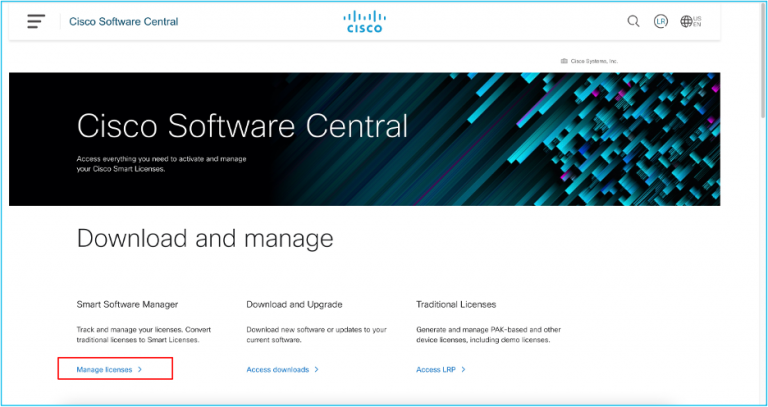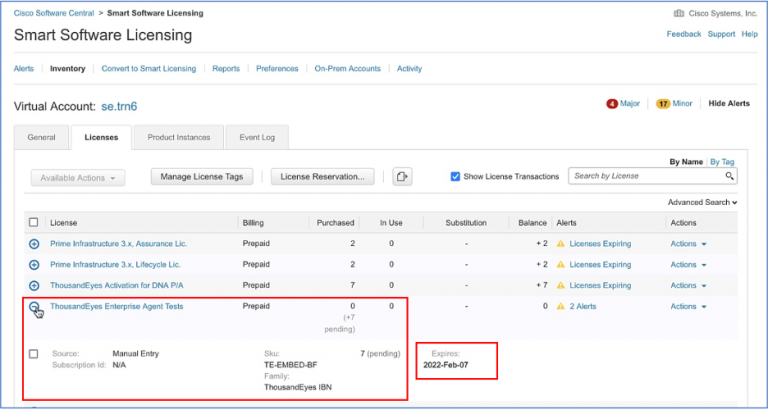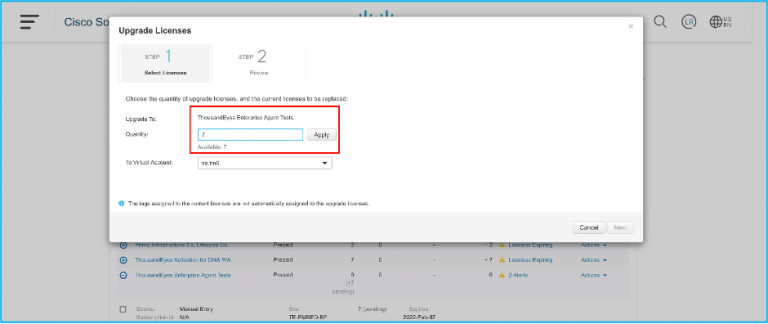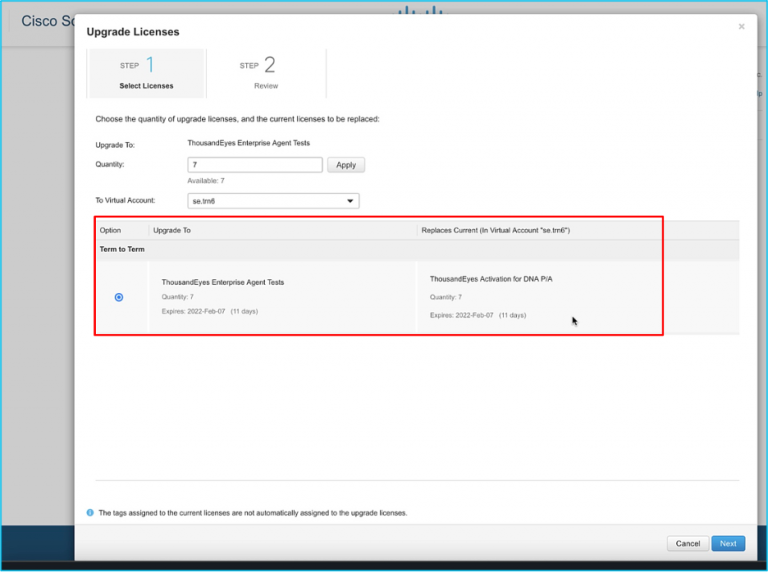- I found the best AirTag wallet alternative that also works with Android - and it's priced well
- The Rising Tide: Understanding the Surge in Cyber Attacks in India
- Yes, your internet provider can throttle your speed. Here's how to stop it (or at least try to)
- Half of Firms Suffer Two Supply Chain Incidents in Past Year
- Data strategy e qualità del dato: come gettare le basi per implementare l’AI
6 Steps to Unlocking ThousandEyes for Catalyst 9000

Modern businesses rely on network connectivity, including across the Internet and public cloud. The more secure, stable, and reliable these networks are, the better the user experience is likely to be. Understanding WAN performance, including Internet transit networking and how it affects application delivery, is key to optimizing your network architecture and solving business-impacting issues.
Troubleshooting any technical issue in environments so distributed and fast-changing can be a difficult and tedious process. First, there is the scope of what the problem could be. Is it a configuration error? An application issue? Did someone forget to change a DNS entry? Without knowing what domain the problem resides in, it is hard to approach troubleshooting effectively.
To help enterprises meet the needs and requirements of their expanded enterprise networks, new and existing Catalyst 9300 and 9400 switches customers have a powerful entitlement in their toolkit: ThousandEyes Enterprise Agents. ThousandEyes runs on many platforms, but there are several advantages to running ThousandEyes tests from Catalyst 9000 switches.
Installing it is easy, and you can use your existing resources to monitor connectivity and digital experience as close to the end-user as possible.
Not to mention it is cost-effective. There is no extra hardware, software, or license required to leverage ThousandEyes with this entitlement.
How does this entitlement work?
The ThousandEyes entitlement is based on units. And there is a certain number of units required for each ThousandEyes test, depending on many factors like the type of agent, type of test, and frequency of the test.
Each active Advantage license from Catalyst 9300 or 9400 switch translates into an equivalent of 22 ThousandEyes units each month. These units are enough to run one test every 5 minutes and can also be pooled to run more tests and/or an increased frequency of tests. (Please note: this entitlement only corresponds to Enterprise Agents.)
These units are automatically provisioned for new switches but are also available on request for existing Catalyst 9300 or 9400 customers.
A Step-by-Step Guide on Activation
When you are ready to begin, you will need the following:
- A Cisco Smart Software Manager (CSSM) account
- The email address configured on your Smart Account or Virtual Account
Step 1 – Log in to Cisco Smart Software Manager (CSSM)
Navigate to Cisco.com –> Smart Software Licensing –> Manage Licenses
Navigate to Inventory –> Licenses
Step 2 – Select Licenses to upgrade
These entitlements are automatically deposited and have an expiration matching your existing DNA licenses.
Locate “ThousandEyes Enterprise Agent Tests” entry.
Note that the legend above indicates “+7 pending” licenses, representing the number of switches in your environment with unused ThousandEyes credits. This snapshot was taken in an environment with seven Catalyst 9300 switches.
Navigate to Actions –> Complete Upgrade
Step 3 – Select Licenses to upgrade
In this step, we need to select the quantity of DNA licenses we want to leverage for ThousandEyes activation. The most common use case is to select the whole quantity available.
Step 4 – Review & Submit
Click Submit
The submission automatically triggers the provisioning call to ThousandEyes. Afterward, you will be able to see the DNA licenses in your account that are used for the ThousandEyes entitlement.
Step 5 – Confirm Your Account
Your ThousandEyes Account is created, and the units are now in your account.
To get access to the ThousandEyes dashboard, you must confirm your account via the customer welcome email. To ensure you receive this confirmation email, be sure to have access to the email address configured on your Smart Account or Virtual Account.
Step 6 – Install Agent and Begin Running Tests
You are ready to install the ThousandEyes Enterprise Agent in your switch using CLI or DNA Center and start reaping the benefits of end-to-end visibility from your campus all the way to the private, cloud, and SaaS networks.
If you need additional support, please reach out to support@thousandeyes.com
or open a support chat from the app.thousandeyes.com login page.
Share: