- UK Government Publishes Plan to Boost Cyber Sector Growth
- 4 PC parts I'm buying to upgrade my computer (and the 7 I'm keeping)
- 8 steps to ensure data privacy compliance across borders
- My 6 favorite open-source Android apps from the Google Play store - and why that matters
- The best anti-Prime Day deals 2025 from Best Buy, Walmart, & more: Top sales from Amazon's competition
How to protect your Google search history with extra verification

Google has made it possible for you to password protect your search history within your cloud account. Jack Wallen shows you how.
Image: Matjaz Boncina/Getty Images
Did you know anyone could walk up to your computer and view your Google search history? Anything you have searched for in Google is visible. Anything. Because Google keeps everything in the cloud, you don’t have to be sitting at your desk and on your web browser to view it. All someone would need is your Google account credentials.
Hopefully, that’s not an easy get, but the idea of any ne’er-do-wells gaining access to your search history could be a nightmare waiting to unfold before your waking eyes.
Fortunately, Google has made it possible to add an extra level of verification, so anyone who goes to http://activity.google.com/ with your credentials would need that added authorization to view your search history.
How do you enable this feature? Fortunately, it’s quite simple and it’s something you should do immediately. Let me show you how.
SEE: Research: Video conferencing tools and cloud-based solutions dominate digital workspaces; VPN and VDI less popular with SMBs (TechRepublic Premium)
What you’ll need
- Your Google account login credentials
- A web browser
How to secure your Google search history
Head over to http://activity.google.com/ and make sure you’re logged in to your account. Once you do, you should see a link to Manage My Activity Verification (Figure A).
Figure A
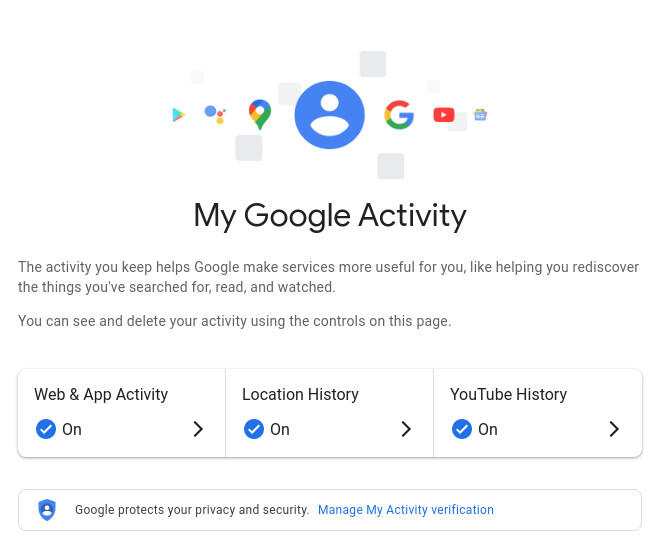
Gaining access to the activity management page for Google search.
In the resulting popup, click the option for Require Extra Verification (Figure B).
Figure B
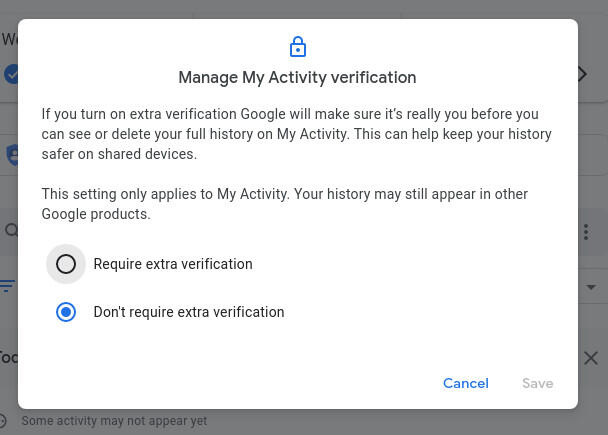
Adding the extra verification step for your Google search history.
Click Save. You will then be prompted for your Google account password (even if you’ve already logged in) to complete the process.
Once you’ve successfully enabled the extra verification, you’ll see a new lock icon on the activity.google.com page (Figure C).
Figure C
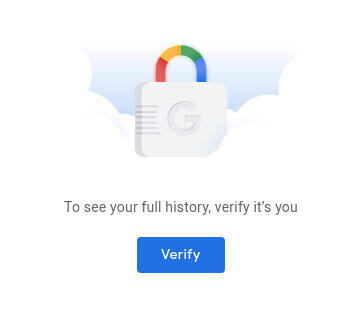
Google search history is now locked.
To view the history, click Verify and you’ll be prompted for your Google password, even if you’re already logged in to your account.
You’ve probably figured out the issue here. If someone already has your password, they can simply enter it again to access your search history, thereby rendering this extra verification mostly useless. For Google to make this worthwhile, they should add 2FA into the mix—which, is where I’m heading with this.
If you’ve enabled 2FA for your Google account (which you should), no one is going to be able to log in to your Google account (at least not easily) from another computer. Even if they have your email address and password, they won’t be gaining access to your account. If they don’t have your password, but do have access to your computer, they won’t be able to access your search history because they don’t have your password.
The moral of this story? Enable the extra verification for your Google search history and enable 2FA for your Google account. If you’re serious about keeping your Google information from prying eyes, do both of these things right away. It’s not perfect, but it’s far better than nothing.
Subscribe to TechRepublic’s How To Make Tech Work on YouTube for all the latest tech advice for business pros from Jack Wallen.


