- My favorite Apple Watch for tracking my workouts is 32% off at major retailers
- Discover the Cisco Catalyst Center Fundamentals (CCFND) Training Program
- This robot vacuum's dustbin doubles as a handheld vacuum (and it's on sale)
- This robot vacuum's dustbin doubles handheld vacuum (and it's on sale)
- Finally, a GPS tracker with unlimited battery life and high-accuracy location tracking
Review: 6 top videoconferencing services put to the test

Fifteen months after the US and Europe went into lockdown for the first time, many office-based employees have still not returned to their pre-pandemic workplaces. During that time, videoconferencing apps have continued to see an unprecedented — and unsurprising — level of popularity. And as conversations about what the workplace of the future might look like gather steam, organizations are increasingly looking to firm up their collaboration technology stack to support a shift to hybrid work.
Since we first reviewed the major videoconferencing platforms last year, Zoom has posted its 2021 first quarter total revenue at $956.2 million, up 191% year over year; Microsoft Teams has 145 million daily active users, up from 75 million last year; and Cisco Webex has rolled out more than 400 new capabilities since September.
During the initial rush to remote work in early 2020, many companies turned to whatever video app was most convenient. Now it’s time to reassess whether your organization is using the best videoconferencing platform for its needs. Here at Computerworld, we’ve tried to take some of the headache out of your decision-making process by trialing and evaluating several leading videoconferencing platforms.
For last year’s review we tested five major platforms: Cisco Webex Meetings, Google Meet, LogMeIn GoToMeeting, Microsoft Teams, and Zoom. For this year’s updated review, we added another leading platform, BlueJeans, into the mix. With help from colleagues across the US, we conducted a series of group video calls via the six apps to try to discover which system provides the best service for meetings with remote workers.
The main criteria we used to evaluate each platform can be boiled down to user experience, audio and video quality, and management considerations, including admin tools and security. We paid particular attention to each platform’s user interface, its in-meeting features, and how easy it was to use without the need for prior training. The good news is that all six platforms provided us with solid audio and video, along with a good range of features that helped to enhance the experience of each video call we conducted.
Not all videoconferencing platforms are created equal, however, and as a team, we favored some products over others. While our opinions are subjective, we hope the following reviews and side-by-side feature comparison table help any organization struggling to find the right videoconferencing software make an informed investment decision.
Note: All meeting screenshots were provided by the vendors. For privacy and security reasons, we opted not to show screenshots with Computerworld staffers in their homes.
BlueJeans Virtual Meetings
Founded in 2009 as Blue Jeans Network, BlueJeans launched its cloud-based service in 2011 with the goal of making videoconferencing available to anyone with a video-enabled device. In addition to its main video meeting platform, Virtual Meetings, BlueJeans offers products for conference rooms, telehealth, webinars, and other events. The company was purchased by Verizon in 2020.
Plans and pricing
Standard: $10/host/month; up to 100 participants per call
Pro: $14/host/month: up to 150 participants per call
Enterprise: $17/host/month; up to 200 participants per call
Enterprise Plus: custom pricing; up to 200 participants per call
A 14-day free trial is available for the Enterprise plan. (See plans and pricing details.)
User experience
As with all the other platforms included in this review, our BlueJeans test call was undertaken on the free version of the platform, with call participants joining from a variety of different devices and locations.
When I first downloaded the desktop app to set up the meeting, I was immediately put off by the fact that my webcam was automatically turned on and my face became the background of the log-in screen. At no point was I warned that this would happen or asked if I wanted to toggle this setting on or off before my camera turned on. Once logged into the app, I was able to disable my camera, but having my face unexpectedly staring back at me while I entered my username and password was not something I welcomed.
Setting up a meeting inside the app should theoretically be very simple: there’s an option to link either a Google calendar or Microsoft Outlook calendar. However, when I tried to integrate BlueJeans and Outlook, I was informed that this wasn’t possible, as Outlook wasn’t installed on my device. (It is.) As with most of the other platforms, the workaround thankfully wasn’t that taxing; you simply copy the pre-generated personal meeting info into a calendar invite and send it out to all the participants.
Once on the call, another quirk we came across was the fact that all participants had moderator permissions turned on by default. Again, this might be something the host can toggle on or off when setting up the meeting, but when I organized the call, it certainly wasn’t obvious to me. Thankfully, no one on our test call abused this newfound power, but this could definitely cause an issue if meeting with third-party users.
Besides those initial issues, the in-call features offered by BlueJeans all seemed to work as intended. Although the version we tried was not feature rich, all participants were able to share their screens, view and annotate the whiteboard, and enable a virtual background. There’s also an option to add a name plate to your video tile; however, that can only be seen by other participants if they are in gallery mode.
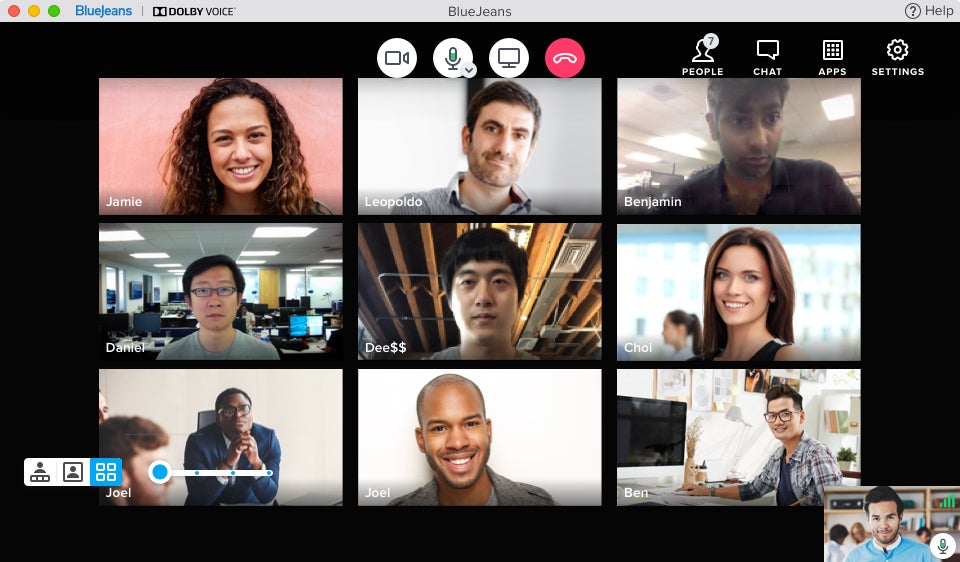 BlueJeans
BlueJeansBlueJeans offers meeting participants the usual array of in-meeting controls and views. (Click image to enlarge it.)
A colleague who tested the ability to join the meeting via various web browsers was happy to discover that BlueJeans supports Firefox, Safari, and Opera in addition to Chrome and Edge. Additionally, another colleague who used the BlueJeans iPhone app to access the call was “pleasantly surprised” by her experience.
Audio and visual quality
Unfortunately, one platform is always going to have to come last in the audio and visual quality test, and this year it was BlueJeans.
One colleague had problems getting his microphone to work with the platform, but even after this issue was resolved, the picture quality for many of us was noticeably pixelated, and the audio had a tendency to drop out at times.
It should be noted that at no point was it bad enough for us to abandon the call; however, multiple participants did comment that this call was the worst in terms of overall picture quality.
Management considerations
BlueJeans offers four Virtual Meetings plans, providing more advanced administrative capabilities with each tier. With Pro plan and above, the platform offers integrations with dozens of enterprise productivity, collaboration, marketing, and IT management and security apps.
All content in transit is encrypted using AES-256 GCM; recordings are stored in secure containers, protected with AES 256-bit encryption, and accessible only by the recording originator. Meeting IDs are randomized, and hosts can enable passcodes, lock meetings, and remove participants. The platform also supports two-factor authentication and single sign-on.
In terms of meeting features, it’s undeniably one of the more basic platforms we tested — although as I’ve already pointed out, this isn’t necessarily a bad thing. If you want a platform that allows you to check in with your team without any bells or whistles, then this might provide you with the answer.
Additionally, while BlueJeans does offer a free trial, it only lasts two weeks, so if this is a platform you are considering, you will need to opt for a paid version for long-term use.
Bottom line
Pros: Easy-to-use platform
Cons: Limited free trial; not very feature rich; initial camera settings are a bit invasive
While the platform is simple and easy to use, the issues we had with video quality mean it’s unlikely to be the best choice for important meetings or those with large numbers of participants.
Cisco Webex Meetings
A granddaddy of the web meeting space, Webex (formerly WebEx) has been around since 1995. WebEx Communications was acquired by Cisco in 2007 and its web- and videoconferencing software subsequently rebranded as Cisco Webex Meetings. Cisco now offers other Webex-branded products such as Webex Events and Webex Contact Center, but when people say “Webex,” they typically mean Webex Meetings.
Plans and pricing
Free: up to 100 participants per call; 50-minute call limit
Starter: $13.50/host/month; up to 100 participants per call
Business: $27/host/month; up to 200 participants per call
Enterprise: custom pricing; customizable number of participants per call
(See plans and pricing details.)
User experience
When we tested Cisco Webex last year, organizing a meeting was extremely simple. On your user profile page, you would select Schedule, then input the meeting title, date, and time, plus the email addresses of your participants. Webex then auto-generated a meeting ID link and password and sent out a calendar invite that included a dial-in number for participants joining by phone from the UK (where I am based), plus a link to international dial-in numbers for about 50 countries.
I assumed that this would still be the case a year on, but unfortunately, clicking Schedule this time around brought up this error message:
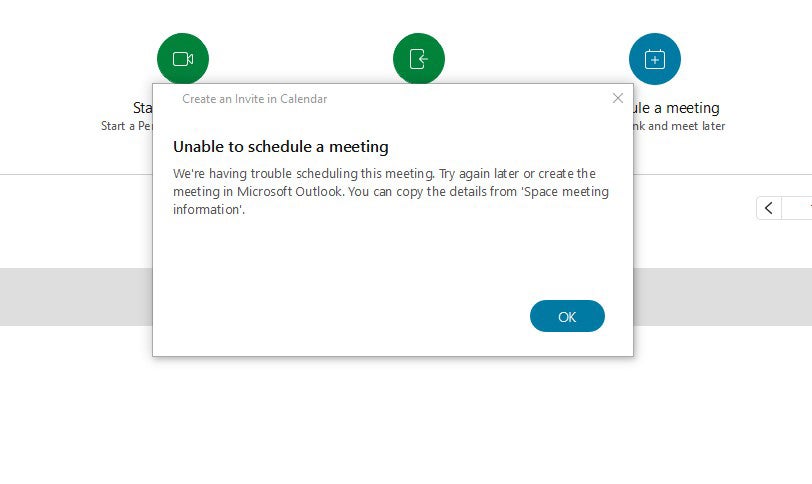 IDG
IDG(Click image to enlarge it.)
Instead, I had to create a separate invite in Outlook, invite the meeting participants, and provide a link to my personal meeting room. (Note that I used the free version of Webex for testing.) While this workaround did work and we were all able to join the meeting successfully this way, it overcomplicated what had previously been a smooth process.
The web, Windows, and Mac application interfaces are relatively standard. You can opt to view all the meeting participants at once or have the platform toggle between the most recent speakers to help you keep track of who’s talking. Along the bottom of the screen are icons to enable and disable your microphone and camera, to share your screen, and to open the chat and participant list panes — the last two will appear on the right-hand side of your screen when selected.
As expected, the mobile interface is more limited; users who joined the call via smartphone rather than a computer said that they could see only up to four people on the screen at any one time — a criticism levelled at most of the platforms we tested. One colleague who joined the Webex call via her iPhone experienced an issue with the breakout room function. Instead of entering her assigned room, her mobile app crashed, and she was forced off the call and unable to join the breakout room.
Furthermore, a colleague accessing the meeting via a web browser was unable to see any other participants’ camera feeds or hear what they were saying. Their names were still visible in the corner of the video squares and would continue to light up to indicate who was speaking, but said colleague was forced to leave and rejoin the meeting in order to get sound and video back.
The chat features we tested all worked as expected. The chat window allows you to send messages to the whole group or privately to an individual in the meeting, which is a nice touch, and the whiteboard capability is available to participants on both the Cisco Webex desktop and mobile app.
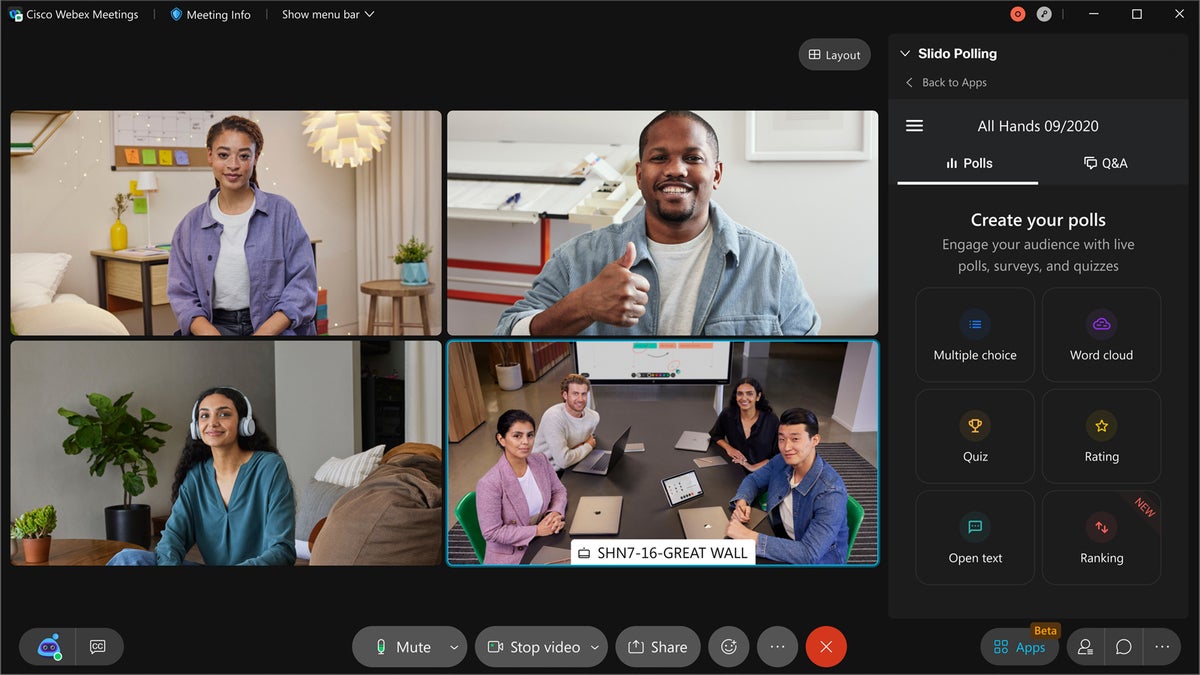 Cisco
CiscoWebex Enterprise users can quickly poll colleagues during video meetings. (Click image to enlarge it.)
Users can also express their feelings through a variety of emoticons: icons including clapping hands, a thumbs up, and a heart will appear in bottom left-hand corner of a user’s video when selected. On Cisco Webex paid plans, these emoticons are powered by gestures, meaning if I were to clap my hands on camera, the clapping hands icon would automatically appear on my video tile. Other newly available features on paid plans include background noise cancelling, live transcription and translation, and customizable meeting layouts that go beyond speaker and gallery view.
Cisco Webex has spent a lot of time over the last year improving the platform in an effort to “deliver a Webex experience that is 10x better than in-person [interactions],” according to a company announcement. While it’s understandable that the free version would be limited in terms of features, I was disappointed to see that the recently rolled out closed captioning and live translation abilities weren’t available on our call. Cisco has talked a lot about the importance of accessibility, and I don’t think that should come with a price tag.
Recording the meeting provides a full audio and visual playback that can be downloaded and shared. A record of the chat log and a list of meeting attendees is also available when you watch the recording.
Audio and video quality
Besides the issues mentioned above, both the video and the audio were mostly clear and remained relatively consistent throughout the entirety of the call, with no one dropping out at any point. We couldn’t hear one colleague at the start of the call, but this was sorted relatively quickly when he adjusted his system settings.
There was an obvious degradation in the quality of some participants’ video feeds when there was a larger number of participants on the call, and some people noted that they experienced a minor lag when the call switched to a different speaker; however, this was not so bad that it impacted overall quality.
Unfortunately, a colleague who joined the meeting via the app on his Android phone experienced some significant audio issues. Despite all the in-call indicators showing he was not muted, we couldn’t hear him for the entirety of the call. It’s unclear whether this issue was caused by a hardware or a software error, but that participant did not experience similar issues with any of the other products we tested.
Management considerations
Cisco offers a free plan and three different paid plans for Webex Meetings, with each tier supporting more meeting hosts and participants. The platform was ahead of the curve last year, being the only one in our previous review to offer end-to-end encryption. While this is no longer a unique offering from Cisco, it illustrates that the platform has long had security at the forefront of its development.
For example, Webex automatically locks virtual meeting rooms when a meeting starts. It also provides hosts with the capability to screen users before they enter a meeting, stopping any unauthorized personnel from joining a call they shouldn’t be a part of.
By default, the service uses an ISO-certified, multi-layered security model, as outlined in its 2021 Webex security white paper. End-to-end encryption is available for users of all plans, but administrators with paid accounts must enable it. (Users of the free plan can file a help ticket with Webex to request that E2E encryption be enabled.) Note: when E2E encryption is enabled, features such as network recordings, breakout rooms, and the ability to join before the host are disabled, and the web app and video endpoints are not supported.
Currently, the paid plans offered by Cisco Webex are some of the most feature-rich available, with more than 400 new capabilities having been added in the last nine months alone. However, while it’s understandable that the free version would be limited, stripping the platform back so much does detract from the heights its other tiers have reached.
While Webex worked well enough for our test call, if you’re looking for a platform that can host both large and small meetings, the drop-off in video quality we experienced as the participant list grew might be worth keeping in mind.
Bottom line
Pros: Offers end-to-end encryption; ample in-meeting tools for participants and hosts
Cons: Not great for large meetings; free tier is missing some features offered by other platforms
Cisco Webex was ahead of its competitors last year by offering E2E encryption, and the company continues to make security a priority for its users. Audio and video quality are generally good, although I wouldn’t recommend this platform if you needed to regularly host calls with large numbers of people.
The sound issues our colleague using the Android app experienced were certainly an issue; however, another colleague who attended the meeting via the iPhone app commented that it offered some of the best customization options compared to the other platforms we tested.
Cisco has clearly worked hard over the last year to make Webex a leader in the videoconferencing space, particularly under its paid plans. While the free option we tested certainly allowed us to have a (mostly) successful video call, it just doesn’t feel as polished as some of the other free services we tried.
Google Meet
Google Meet is included with Google Workspace (formerly G Suite), the vendor’s office suite. As such, it is tightly integrated with the other Workspace applications, including Gmail and Google Calendar. Meet is also available for free to anybody with a Google account, with fewer features than are included with the paid Workspace plans.
Plans and pricing
Google Meet only: free; up to 100 participants per call; 60-minute call limit
Google Workspace Business Starter: $6/user/month; up to 100 participants per Meet call
Google Workspace Business Standard: $12/user/month; up to 150 participants per Meet call
Google Workspace Business Plus: $18/user/month; up to 250 participants per Meet call
Google Workspace Enterprise: custom pricing; up to 250 participants per Meet call
A 14-day free trial is available for all paid plans. (See plans and pricing details.)
User experience
Since our last review, my office has transitioned from Google Workspace to Office 365, meaning that setting up this meeting wasn’t quite as convenient as it was last year. However, despite my lack of access to Google Calendar, scheduling a meeting in Google Meet was still relatively pain free. You simply go to Google Meet in your browser, click “new meeting,” and select “create a meeting for later” from the drop-down menu that appears to receive the meeting link. You can then copy this link into a manually set-up calendar invite in your email provider of choice. Google Workspace users (or individuals who use Meet and Google Calendar) can still schedule meetings directly in Google Calendar.
Although Google has recently rolled out a slew of new features for Google Meet – significantly later than many of its competitors – the platform is still one of the most basic on offer. In keeping with Google’s web-first philosophy, it’s the only platform we tested that doesn’t provide desktop users with the option to access meetings via an app instead of a browser. (Android and iOS apps are, however, available on mobile devices.)
Once on the call, the in-meeting capabilities allow users to mute and unmute themselves, turn their webcam on and off, share their screen, turn on closed captions, and communicate via text chat with everyone. Paid Workspace users have access to a wider range of features, including breakout rooms, polls, noise cancellation, live streaming, and the option to record the meeting.
One big improvement from last year is the ability to see more than four people on screen at any one time, alongside the ability for users to change between different layout settings and set virtual backgrounds, all features that weren’t available when we tested the platform last year. We also continued to be impressed by the accuracy of the real-time closed captioning Meet offers. Individual users can choose whether to run the service or not and can toggle it on and off throughout the meeting. During our test calls, we found the level of accuracy the AI-driven feature provided was outstanding.
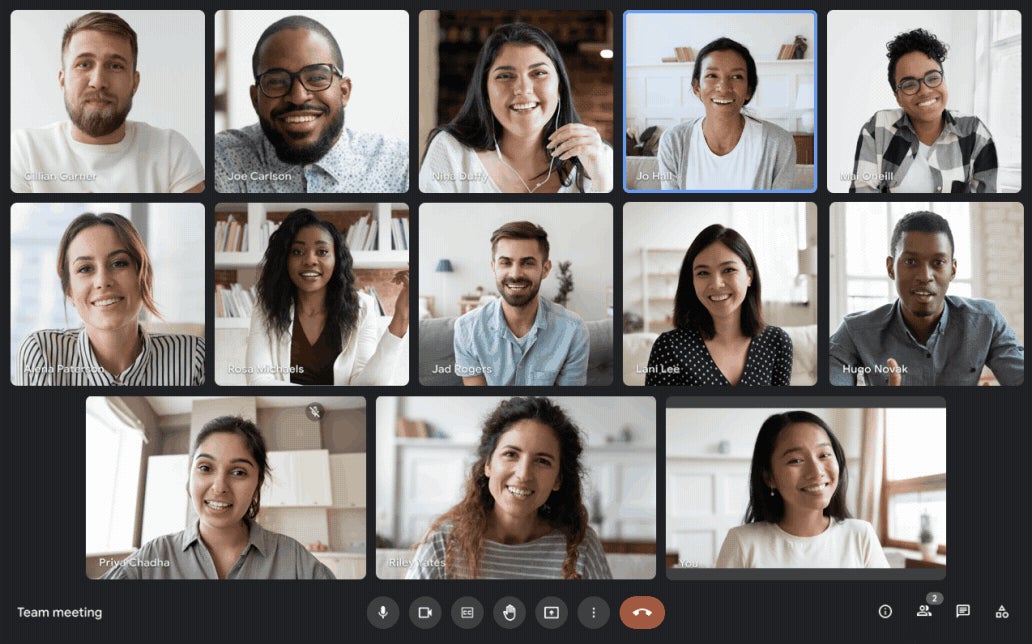 Google
GoogleGoogle Meet offers participants a variety of layouts for group meetings. (Click image to enlarge it.)
Google has recently added in-meeting, real-time translation in five languages. When I turned on the French translation, however, the feature picked up hardly any of our in-meeting speech and instead of providing a seamless translation experience, random and seemingly inaccurate French words were sporadically displayed. The whiteboarding feature was also a bit hit and miss: although it worked well for those accessing the meeting via the browser, mobile participants couldn’t use the whiteboard without downloading a separate app first.
Additionally, while the screen share feature worked as expected and gives you the option to share your entire screen, a window, or a tab, as the presenter I couldn’t see what I was sharing within the call, which I didn’t like. Google has since said that it is updating Google Meet’s UI, allowing users to simultaneously see other participants alongside their in-call presentation.
Audio and video quality
Throughout the call, the audio and video quality of all the participants held up relatively well, and overall, we experienced no major technical issues. No one had any issues getting their microphone or camera to work – most likely because we’ve all used the platform previously, so all our settings had already been configured.
A colleague of mine did say that he’d been on a Google Meet call with more than 60 colleagues based in India and had noticed a serious degradation in call quality during that meeting.
Management considerations
If the meeting host and all the participants are already hardwired into Google Workspace, then Google Meet is the easiest and most obvious videoconferencing choice to use. As previously mentioned, Google has recently rolled out a host of new features for Google Meet, and the platform is better for those changes.
Despite this, the free version of Google Meet continues to be one of the more basic platforms in this roundup; however, that isn’t necessarily a criticism. While features like background noise suppression, in-meeting emojis, and the ability to customize your face during the call might be nice, not having them doesn’t infringe on Google Meet’s ability to host a successful video call. Additionally, offering a limited number of features means that users of the free version don’t have a noticeably poorer in-meeting experience, as was the case with some of the other platforms we tried.
Meet does not offer end-to-end encryption, but Google says that it adheres to Internet Engineering Task Force (IETF) security standards for Datagram Transport Layer Security (DTLS) and Secure Real-time Transport Protocol (SRTP) and that Meet recordings stored in Google Drive are encrypted at rest with “at least AES 128.” (Google has provided a blog post with information about Meet security.) Google Workspace offers the usual array of management features including an admin portal and analytics reports.
Bottom line
Pros: Simplicity of the platform makes it easy to use and doesn’t over-complicate meetings; excellent real-time transcription
Cons: Doesn’t offer as many in-meeting features as other platforms
If your organization is a Google Workspace customer, Google Meet is a solid videoconferencing option, especially if you regularly use the other communication and collaboration tools Google offers. Setting up meetings is straightforward, the call quality is decent, Google’s security is enterprise-ready (but omits E2E encryption) — and you’re already paying for it as part of your Workspace subscription. However, if you need advanced in-meeting tools, consider looking into a more sophisticated videoconferencing product.
LogMeIn GoToMeeting
GoToMeeting was first released back in 2004 as an online meeting, desktop sharing, and videoconferencing software package. After LogMeIn and Citrix’s GoTo unit merged in 2017, GoToMeeting officially became a LogMeIn product and now heads up the GoTo catalog of products, which also includes GoToWebinar, GoToTraining, and GoToRoom.
Plans and pricing
Free: up to 4 participants per call; 40-minute call limit
Professional: $12/organizer/month; up to 150 participants per call
Business: $16/organizer/month; up to 250 participants per call
Enterprise: custom pricing; up to 3,000 participants per call
A 14-day free trial is available for all plans. (See plans and pricing details.)
User experience
When undertaking the testing of all the platforms in this review, the plan was to access each one via a range of devices and apps in order to give a well-rounded overview of the experience each one offers. Like almost every other platform, LogMeIn offers desktop users the option to download an app. Unlike with the other platforms, however, none of us could successfully download and install the Windows or macOS app.
The app would start downloading, but when near completion, an error message would surface saying installation had been blocked due to our firewall. The only workaround a colleague found was to source an older version of the software and download that instead — but when he tried to launch the desktop app, it opened the web app in a browser instead. So, all the desktop users ended up using the web app, and only in Chrome or Microsoft Edge; the GoToMeeting web app doesn’t support Safari or Firefox.
As we were using the free version, it’s understandable that our meeting options would be limited. Our meeting could only hold four participants at a time, although strangely we did have six people on the call at the beginning, despite a large banner at the top of the screen reading: “This session has reached its maximum number of participants (4).” When participants dropped off the call, they were then denied entry back into the meeting because we were still over capacity.
Additionally, my colleague who joined via the iPhone app described her meeting experience as “horrible.” Holding her phone in portrait mode meant she could only see two participants in full, with the third cut in half and no option to scroll up. Her face was also covered by the microphone and camera buttons. When she tried to change some of her settings, the app took a long time to respond. She’s unsure if this lag was an issue caused by her phone, her connection, or the GoToMeeting app.
That being said, the in-meeting features available with the free trial are basic but work well. Sharing my screen was an easy and glitch-free experience, as were the controls available to me as a host, such as muting and unmuting participants and giving them presenter status. GoToMeeting offers Business and Enterprise plan users additional features such as drawing tools, note taking, and a smart assistant that detects action items. Also available to the Business and Enterprise plans is the ability to record a meeting either locally or to the cloud.
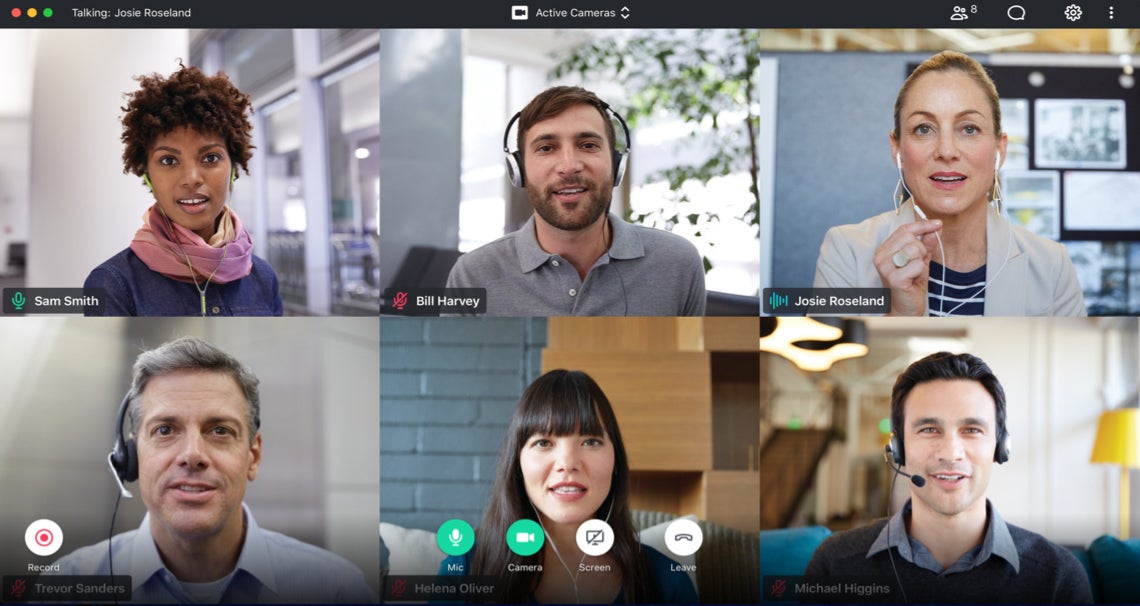 LogMeIn
LogMeInGoToMeeting has easy-to-use in-meeting tools. (Click image to enlarge it.)
Audio and video quality
GoToMeeting offers users the option to have their camera either in 4:3 or widescreen mode, depending on their preference. The video quality offered by GoToMeeting seems to have improved since we reviewed the platform last year, with one colleague commenting it was perhaps the clearest he’d ever seen me on video. However, another colleague’s video wasn’t working — an issue he wasn’t aware of until we asked him if he’d intentionally turned his camera off.
There were also a few issues with audio. One colleague’s audio was muted the entire time, even though the in-meeting settings indicated that wasn’t the case. When she left and tried to rejoin the meeting to see if that would solve the issue, she was told the meeting was at capacity, so never got a chance to solve the issue.
Management considerations
Not being able to download the application on the desktop was a big issue, and although it could probably be fixed by talking to our IT administrator, having to make changes to security and firewall settings to access a video call isn’t ideal. It could also cause potential issues for meetings with external participants.
In addition to the free version, GoToMeeting offers three paid plans, with increasing numbers of users supported and admin controls added. While it’s understandable that limits will be imposed on free trial versions, unless you opt for a paid GoToMeeting plan, the platform would not be ideal for anything other than very small internal team meetings.
That said, GoToMeeting does offer toll-free dial-in phone numbers for more than 50 countries (for an additional fee). That’s an important consideration if you need to meet with people who live in areas of the world with poor internet connectivity.
When it comes to GoToMeeting’s security credentials, the platform does not offer end-to-end encryption. However, all three paid plans provide users with TLS 1.2, government-grade AES 256-bit encryption, and a risk-based authentication system that automatically determines if suspicious behavior is taking place, such as a login from an unauthorized device from a remote location. And meeting organizers can lock meeting rooms to stop participants from starting a call before the host has joined.
Bottom line
Pros: Uncomplicated and unfussy; large range of toll-free dial-in numbers available
Cons: Meetings limited to 40 minutes and 4 participants with free plan; app download may be blocked by some firewalls
Although GoToMeeting isn’t the shiniest videoconferencing product we tested, it does more or less everything you need in an uncomplicated and unfussy way. Setting up a meeting and dialing in is easy for both established and first-time users. The audio and video quality, however, was not as good as the others we tested, and unless you’re using the very limited free plan, you only have two weeks to use GoToMeeting for free before you need to make a financial investment in the platform.

