- 7 Linux distros you should avoid until you've mastered the command line
- 5 ways to use the Linux terminal on your Android phone - including my favorite
- A few secretive AI companies could crush free society, researchers warn
- Key Cybersecurity Considerations for 2025
- Make the Most of Your Holiday Cybersecurity Awareness Efforts
Turn your Amazon Echo into a Wi-Fi extender. Here’s how
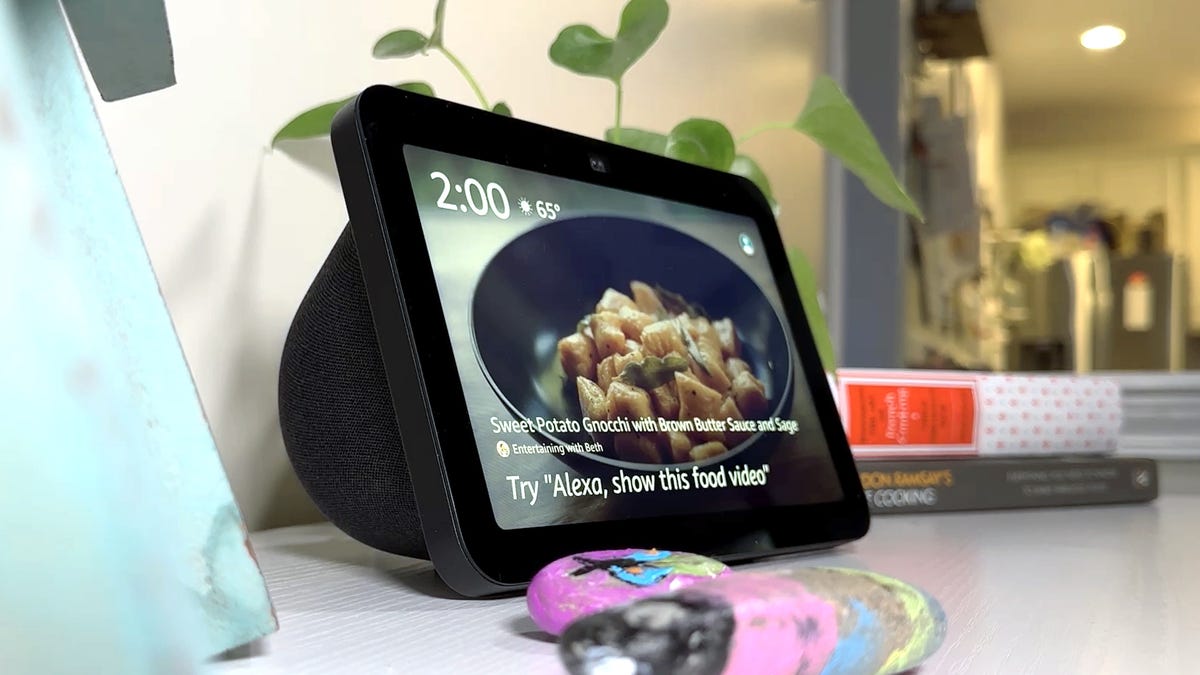
Do you use an Eero mesh system for your home or office Wi-Fi? How about an Amazon Echo gadget? If you answered yes to both questions, you can now supercharge your Wi-Fi coverage with Eero Built-in.
This innovative feature comes three years after Amazon’s acquisition of Eero. Since then, Eero has rolled out some of the industry’s premier mesh Wi-Fi routers, including the brand-new Eero Max 7. Now, these mesh routers can extend your Wi-Fi range by up to 1,000 square feet if you have a newer Echo device. By integrating their Amazon and Eero accounts, users will experience seamless connectivity and superior network performance.
Also: The best mesh routers you can buy
Currently, only Echo devices adorned with the “Eero Built-in” badge can serve as Wi-Fi extenders for the Eero mesh network. Currently, these are:
In turn, all Eero systems are compatible with the Echo upgrade, except the first generation 2016 Eero Home Wi-Fi System.
Note that the Eero-Echo pairing doesn’t give you great Wi-Fi: You’re limited to a top speed of only 100 Mbps, and you can connect no more than 10 devices. Also, the Echos support only the 5GHz band, which means they won’t do as well at penetrating walls as extenders that support 2.4GHz. Still, since this is essentially a free bonus feature, who are we to argue?
To make the most of this feature, you must link your Amazon and Eero accounts. This synergy not only optimizes the mesh Wi-Fi extension but also accentuates user experience by supporting features beyond Eero Built-in, such as “”=””> and Zigbee Smart Home Hub.
To get this to work, you must use the same Amazon account for Eero, your Echo devices, and the Alexa app, and they must be on the same Wi-Fi network. Next, make sure your Eero system, Alexa app, and Echo speakers are all up to date. Here’s how:
-
Open your Eero app and go to Settings > Software version. It should be v6.12.1 or later.
-
To update your Alexa app on iOS, open the App Store, tap on your Account profile top right, scroll down to Available updates, and update Alexa if a new version is available.
-
To update your Alexa app on Android, open the Google Play Store, tap your Profile top right, select Manage apps and devices, and update Alexa if a new version is available.
-
You can update your Echo speaker by saying, “Alexa, check for software updates.”
Also: Amazon is turning Alexa into a hands-free ChatGPT right before our eyes
That done, all you need to do is to open the Eero app and tap on the Discover tab. Once there,
-
Tap Amazon Connected Home.
-
Select Eero Built-in and toggle it on.
-
You should see your compatible Echo devices listed, and you can click on the ones you want to use as Wi-Fi extenders.
After that, any compatible Echo devices you add will automatically extend your network. That said, Eero suggests using Eero Built-in on no more than four Echo devices simultaneously for the best results. You can also turn off devices if they’re close to each other. For instance, there’s no point in having two Echos acting as extenders in the same room.
Also: I tested the Amazon Echo Show 8 for a week. These are its best features (and misses)
Which ones are they? You can always see which devices are acting as network extenders on the Eero app’s main page
Now, if you really need performance and support for lots of devices that are too far away from your Wi-Fi access point for comfort, you’ll really need a top Wi-Fi extender or a high-end mesh network. But, for the price, if you’re already an Eero and Alexa Echo user, you can’t beat this new free service.

