- Your Netflix home screen is about to look much different - here's a sneak peek
- 4 ways Figma is using AI to help you design and build your next project
- Inferno Drainer Returns, Stealing Millions from Crypto Wallets
- This retro stereo amp delivers impressively accurate sound for any style of music
- LinkedIn's new AI tools guide you from job searching to nailing interviews - here's how
How to Delete Your Browser History | McAfee Blog
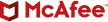
Deleting your browsing history has its benefits. For one, it can improve the performance of your device. Secondly, it can help make you more private online. To a point. In fact, clearing your history from time to time is just one of several steps you can take to improve your privacy.
First off, let’s check out what’s in that history of yours. It contains:
- Your search history. On top of the sites you’ve visited, your browser history also tracks what you’ve searched for. For example, in Google Chrome, you can view your “Grouped History” and see what search terms were used and the sites you clicked on as part of that search.
- Your cached data. As you go around online, your browser saves all manner of files, data, images, fonts, and the like. The idea is that this speeds up your browsing on pages you visit often. However, websites change and what’s in your cache might get outdated, which can actually slow down performance. This marks one reason people clean out their browser caches from time to time. They can get cluttered.
- Your cookies. Most websites on the internet use tracking cookies. They personalize your experience on websites and help your browser remember what’s in your shopping cart on e-commerce sites. Still, businesses use third-party tracking cookies to target ads to you. This is why you start seeing ads for mountain bikes crop up after you do a search for them. It’s uncanny, and unsurprisingly some people aren’t comfortable with their search results being used that way.
Keep in mind that this info is stored locally on your device, so deleting it there doesn’t mean it’s deleted from the internet. (More on that in a minute.)
How to delete internet history, by browser.
If you want to keep your device more private and keep your browser running smoothly, quickly clearing your device’s browser history can help.
There’s no fixed or recommended time for deleting your browsing history, cache, and cookies. It’s all relative to your system’s storage space and personal preferences. Refer to this step-by-step guide whenever you feel like it’s time to clear junk from your browsers.
Google Chrome
To delete your browser history on Google Chrome:
- Open the Chrome browser on your laptop or computer.
- Select the three vertical dots in the upper-right corner.
- Find an option that says “More tools” and select “Clear browsing data” under it.
- Now, you’ll see an option to select a time range near the top of the screen. To delete everything, select “All time.” If you want to delete history from the past hour, select “Last hour.”
- Next, check the boxes saying “Cookies and other site data” and “Cache images and files,” and select “Clear data.”
Some of your settings might be deleted when clearing your browser history. For example, you might have to re-sign into your accounts.
If you want to delete cookies and cache for a specific site, you can learn how to change more cookie settings in Chrome.
Mozilla Firefox
To delete your browsing, search, and download history on Mozilla Firefox, follow these steps:
- Select “Menu” and select “History.”
- Select the “Clear recent history” option.
- In “Time range to clear,” select “Everything” from the drop-down menu.
- Select “Cache” and other items to delete in the options list.
- Ensure the files you want to keep aren’t selected.
- Select “OK.”
Now, you have quickly deleted your browser history on Mozilla Firefox.
Microsoft Edge
To clear your Microsoft Edge browsing data from only the device you’re currently using, turn off sync before clearing the data. The selected data will be deleted across all your synced devices if sync is turned on.
Follow these steps to turn off sync:
- Select Settings.
- Select “Profiles.”
- Select “Sync” and select “Turn off sync.”
- To clear browsing data on Microsoft Edge:
- Select “Privacy, search, and services” under settings.
- Select “Clear browsing data” and then “Clear browsing data now.”
- You’ll see an option to select which types of browsing data to clear. Select the data you want to delete. For example, you can select browsing history and cookies, but keep the saved passwords and autofill data unchecked.
- Select a time range from the drop-down menu.
- Select the “Clear now” option.
This is how to clear your browsing data on Microsoft Edge in a few simple steps.
Safari
Here are simple steps to clear browser cache and cookies on Safari 8.0 through 10.0. These steps apply to your Apple laptop running macOS, but an iPad or iPhone might have slightly different steps.
- On the upper-left corner of your screen, select “Safari” and then select “Preferences.”
- Select the “Privacy” tab and select “Remove all website data.”
That’s all! You’ve now deleted your browser history on Safari.
Opera
To clear cache and browser history in Opera:
- Press the Control, Shift, and Delete buttons on your keyboard.
- Select the timeframe of your choice. If you want to delete your entire browser history, select “Since Installation.”
- Select “Images and files in cache.”
- Select “Delete browser data.”
- Refresh the web page.
How to make your browsing even more private.
Clearing your cache is only the first step. Preventing others from gathering info about you while you browse is the next.
The websites you visit and many of the search engines you use collect info from you as well — info that they store themselves. What type of info they collect and for what purposes varies. Generally, they collect it to personalize your experience on their sites and for gaining insights into your online behaviors. Yet more collect this info for advertising purposes, as mentioned above.
Your internet service provider (ISP) tracks browsing info as well. That can include your location, the websites you visit, and what you do on them. The length of time that ISPs hold onto this info varies. Their data policies and local data retention laws can mean that they keep this info for months or years at a time. Some ISPs use this info as a revenue stream by sharing broad cross-sections of browsing habits with advertisers. Additionally, this info might be subject to subpoena by law enforcement — again depending on local data privacy laws.
So, keeping your browsing private from advertisers, websites, ISPs, and other third parties calls for extra measures:
Use a VPN.
When you use a VPN, you can hide several things from your ISP and other third parties, like the websites and apps you use, the time spent on them, your search history, and downloads. As for websites and apps, a VPN can hide your IP address and your location, all of which can thwart ad tracking on those sites and apps.
A strong VPN service like ours offers yet another benefit. It protects you from hackers and snoops. Our VPN uses bank-grade encryption to keep your data and info secure. With a VPN, a snoop would only see garbled content thanks to your VPN’s encryption functionality.
Clean up your info online.
One major privacy leak comes at the hands of online data brokers, companies that collect and resell volumes of exacting personal info about millions of people. In fact, they make up a multi-billion-dollar industry that spans worldwide. Additionally, there are so-called “White Pages” and “people finder” sites that post info like names, addresses, and other public records that anyone can access.
With all this info collected in a central location that’s easily searched and accessed, these sites can be an ideal resource for hackers, spammers, and thieves. McAfee Personal Data Cleanup can help you take control. It scans high-risk data broker sites and lets you know which ones are selling your data, and depending on your McAfee+ plan, it can remove it for you too.
Delete old accounts.
Consider all those dozens and dozens of old (and forgotten) online accounts you don’t use anymore. Several might have various pieces of personal info stored on them, even though it’s been ages since you used them. Deleting these accounts and the info linked with them can improve your privacy. What’s more, deleting them can help prevent identity theft if those sites get breached.
Our Online Account Cleanup can save you hours and hours of time by cleaning things up with just a few clicks. It shows you which accounts are tied to your email address and what info is usually shared with each account. It also shows you which are riskiest to keep, helping you determine which ones to delete.
Deleting your browser history is one step of several for a more private life online.
Deleting your browser history can give you a performance boost and delete tracking cookies used by third parties. To prevent others from collecting your info while you browse and to clean up the places online where it shows up, grab yourself comprehensive online protection software like our own McAfee+.
It offers several features that can help you be safer and more private online:
With all this data collection happening online, there’s still plenty you can do to take control. With the steps outlined above and strong online protection software at your back, you can keep your personal info more private and secure.

