- My search for the best MacBook docking station is over. This one can power it all
- Finally, budget wireless earbuds that I wouldn't mind putting my AirPods away for
- I replaced my Linux system with this $200 Windows mini PC - and it left me impressed
- I recommend the Pixel 9 to most people looking to upgrade - especially while it's $250 off
- Google's viral research assistant just got its own app - here's how it can help you
Backing up not just your data, but your productivity
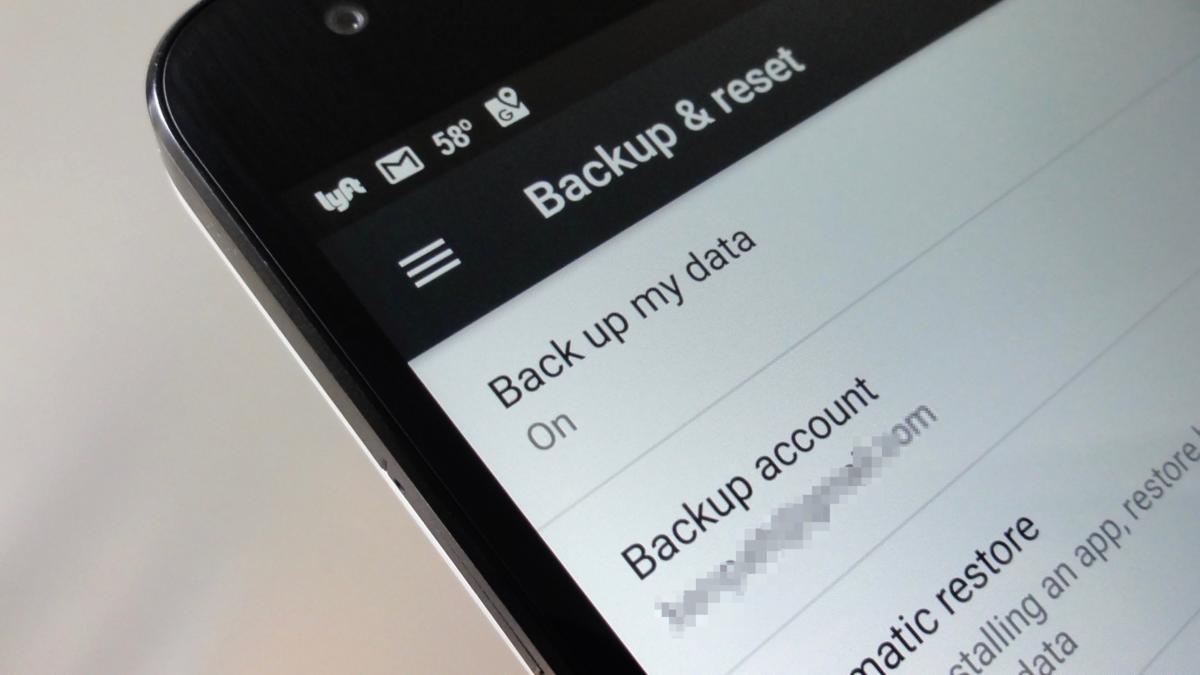
Everyone knows that backups are important, but most of us tend to think of backups solely as the process of backing up our data files — not necessarily our applications, our passwords or our computers. And, when we run into a serious problem that threatens our ability to get our work done, it just might be time to rethink what “backing up” should involve.
Even if you have more than one computer at your disposal, it could easily be that only one of them is ready to help you with passwords you rarely use, provide access to your cloud backups, allow you to connect to the VPN you use for special projects, probe your network for problems or offer you a way to log into remote systems.
When disaster strikes
Systems can become unusable for many reasons. Power supplies can fail. You can be hit with a voltage spike. A circuit board can fizzle. Malware can take your system down. And a host of other problems are possible too.
My recent failure involved nothing more than the power switch on one of my more essential systems becoming so difficult to use that I began to worry that it might soon fail entirely. At first, I’d found myself having to press the power button more than once. Then I found I had to press harder and mostly on one side of the button. Before I was quite prepared, I found myself pressing hard on the button and seriously worried that the system simply wasn’t going to boot again.
This up-and-coming failure caused me to reflect on how I manage my little network and what I need to have at my disposal for my more important work — writing for Network World being a good portion of that.
In some ways, this problem was minor. I have several Linux systems on my network, an old MacBook and a Windows 10 box. There were, however, several unique roles that the system with the power button ailment served that the others simply weren’t ready to assume. One was a password database I’d been using for ten years or more. Another was an easy VPN connection. The third was a tool and template that I’ve only recently begun to use to build web pages. The fourth was the application that drives my scanner.
Getting a power button replaced on a computer is not a big deal. In fact, before I took the system off to get someone to replace it for me, I made sure my backups were in good shape (they were), I made sure that I wouldn’t need the system for a few days and I ran some tests and prepared a description of the system’s problems along with my deduction that the power button was the sole cause of the problem. I avoided shutting the system down for a couple days to make sure I was ready for the possibility of it soon refusing to boot.
Looking for workarounds
When I drove off to drop my computer at the fixit shop, I figured I was in good shape. What I didn’t quite anticipate was that ordering and receiving a new power button might take as long as a week. A week! Still, my problems seemed manageable.
My password database was backed up in two places, but I hadn’t bothered to install the application on any of the other systems. Fortunately, KeePass works on Windows, Linux and MacOS and was easy to install on one of my Linux systems with these commands:
$ sudo apt-add-repository ppa:jtaylor/keepass
$ sudo apt-get update && sudo apt-get upgrade
$ keepass2 --version
KeePass 2.45
Copyright © 2003-2020 Dominik Reichl
At this point, it was easy to grab the KeePass database file from my backups. Problem #1 gone.
It made sense to have KeePass available on any system that I might use. The only issue will be making sure that I don’t end up with more than one version of the database. My plan is to always appoint one system to be the primary and update the others whenever entries are changed or added.
With a workaround for the VPN issue, I’ve simply resolved to soon getting it working on one of my other systems that I’m no longer dependent on any one computer.
Since my backups also contain documents produced by the web page building tool and I’m quite comfortable with HTML, I can easily build pages as needed while I’m waiting for the system in what I’m now referring to as “the hospital” to come back home.
I plan to install and test the Epson scanner software on one of my Linux systems and try it out once I’ve got enough energy to move it to another location.
Lessons learned
There’s nothing like running into a problem that makes it easy to see what you could be doing better. So, expanding on my workarounds for how I manage while I wait for one system to make it home, I’ve made some rules for myself.
- Any important work that I do should be achievable on more than one system.
- Don’t just back up files. Make sure critical applications are available on more than one system.
- Question problems more quickly — even when they seem trivial and especially if they seem to be getting worse. In my case, I had some time to make plans because I could put the system into suspend/sleep mode (avoiding using the power button) while I planned how I could most easily do without it for a while.
- Ask how long a part might take to arrive or a repair take if you have that option. Could the fixit shop have ordered the power button before I delivered the system and then installed it when it arrived? Maybe.
- Make sure you’re backing up everything you need to work and that the other systems you might use in a pinch can access the backups. Whether you use external disks, send your backups off to the cloud or write them to a 2 TB flash drive, make sure you are ready to retrieve them on another system as needed.
Wrap-Up
Starting out with a checklist of the tools you depend on — especially if not having access to a system for a week or more would be a problem — could be a good way to avoid a serious setback to your productivity.
Copyright © 2021 IDG Communications, Inc.

