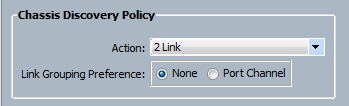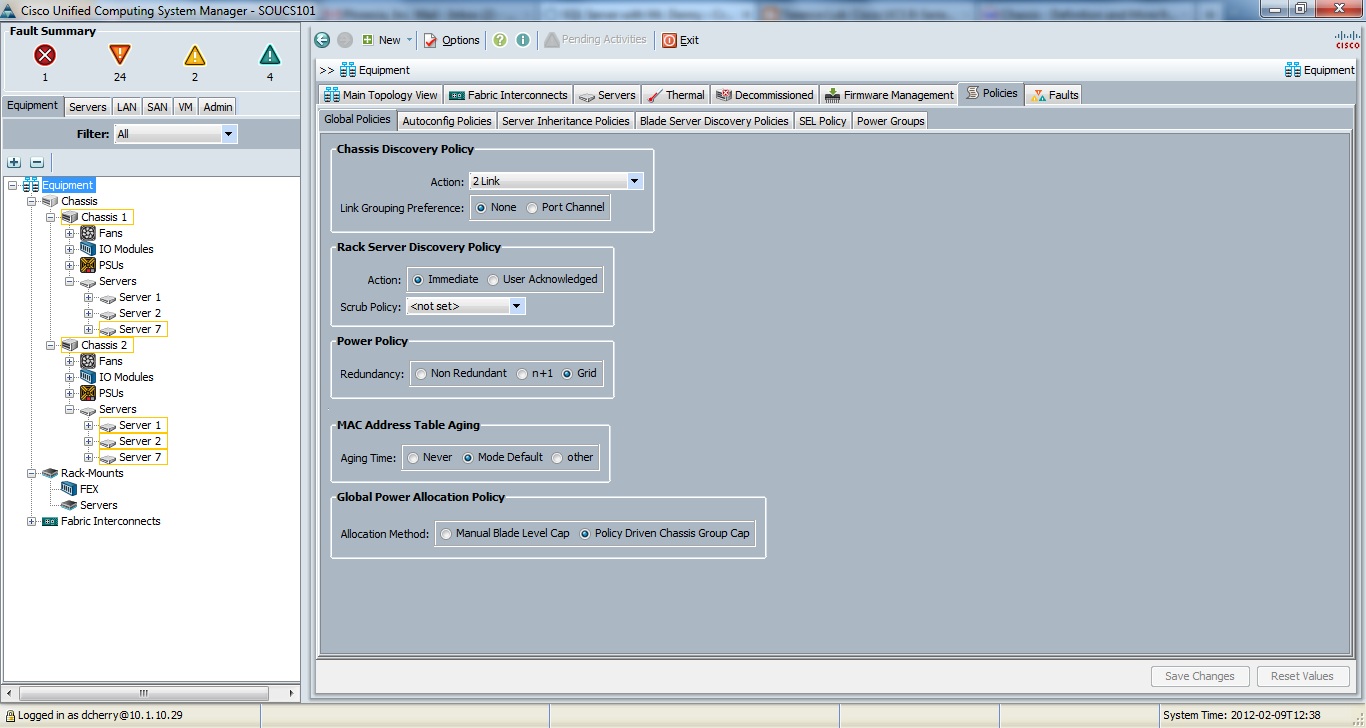Cisco UCS unsupported-connectivity error
while installing a new Cisco UCS system with the one of the newer builds of the firmware which was 2.0(1s) we were getting an error with both chassis which said they were in an unsupported-connectivity state. The config that we setu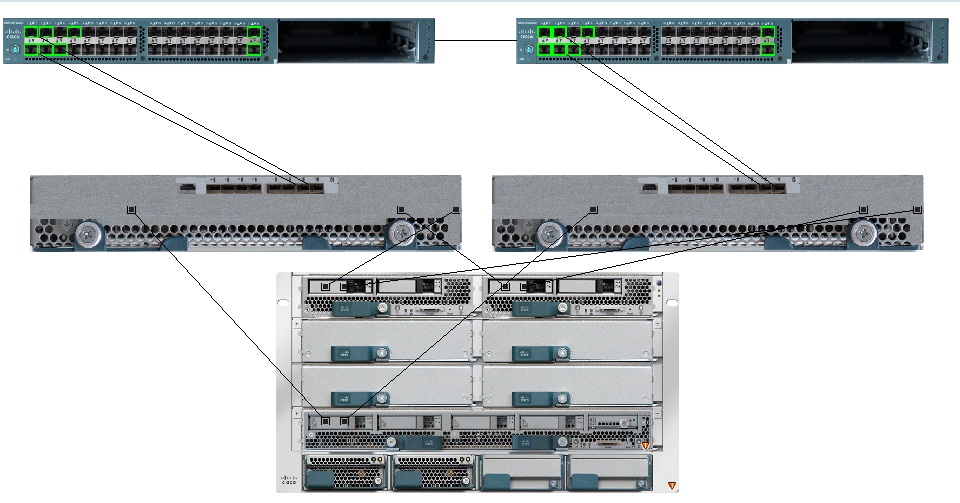 p was pretty basic and straight forward. We have two UCS Fabric Interconnects, with two chassis, and two cables from each blade in each chassis going to the Fabric Interconnects. There’s a diagram over there of what the system looks like for one of the two chassis (I love the fact that the management app makes nice diagrams like this).
p was pretty basic and straight forward. We have two UCS Fabric Interconnects, with two chassis, and two cables from each blade in each chassis going to the Fabric Interconnects. There’s a diagram over there of what the system looks like for one of the two chassis (I love the fact that the management app makes nice diagrams like this).
When you configure a Cisco UCS system you tell the system how many cables the Fabric Interconnects should use to discover each chassis. At least that is how the screen is worded. What the setting actually means is how many cables should the Fabric Interconnects expect to see between each Interconnect and each blade in the chassis. We configured the setting for “Platform Max” in case we decided to add more cables later even though we only had two cables now, and only planned on having 2 cables (as shown in the diagram) for the time being. When we were set this way we had this strange unsupported-connectivity state error showing up for each of the chassis.
To fix this problem we had to change the discovery policy from “Platform Max” to 2 as shown in the below screenshot.
To make this change in the UCS Manager and select the equipment tab in the left menu. On the right select Policies tab. In the new lower tab menu select “Global Policies”. From there you can change the Chassis Discovery Policy which you can see in the screenshot below.
Hopefully this helps you if you run into this problem.