Creating a directory tree with a single command
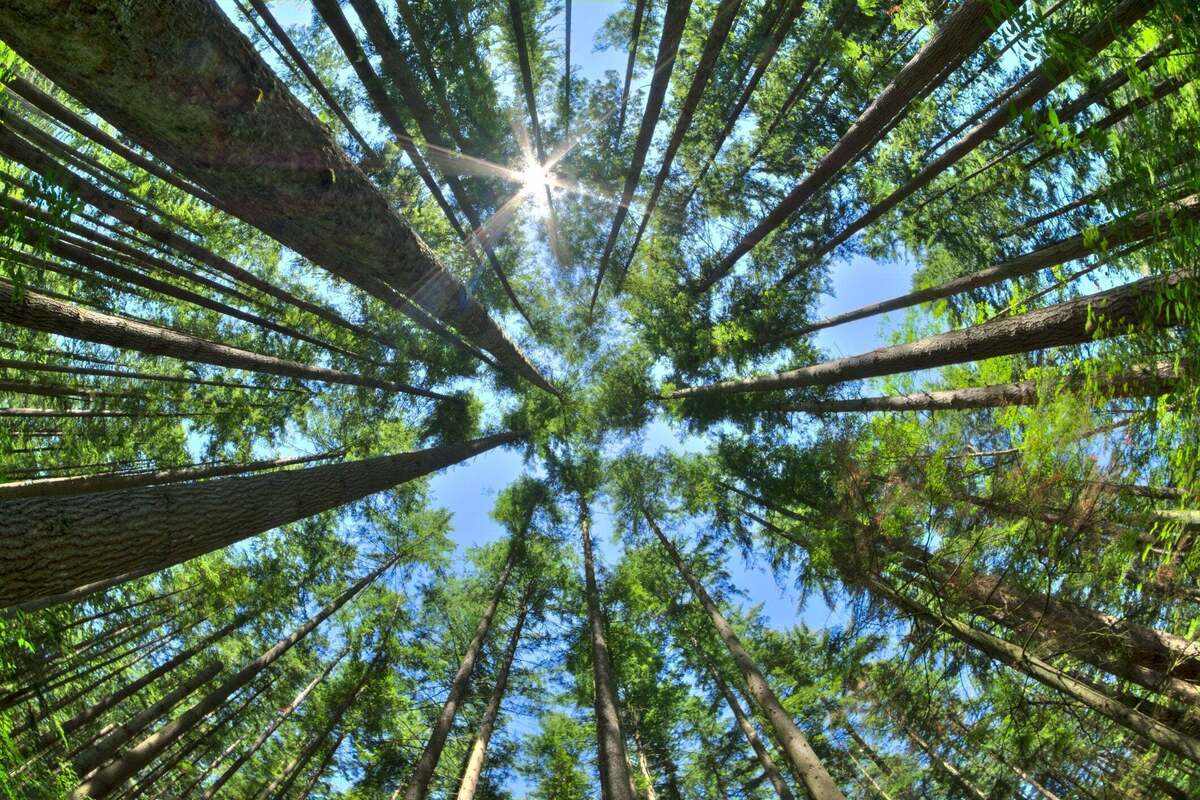
The mkdir command can do more than create a single directory. It can create multiple directories at once and can even create an entire directory structure with a single command. The required command will be a tad complex, but not particularly challenging.
NOTE: If you try to set up a multi-level directory structure with a command like the one shown below, it won’t work if the initial directories (“this” and “that”) don’t already exist.
$ mkdir this/that/the_other
mkdir: cannot create directory ‘this/that/the_other’: No such file or directory
Add a -p (for “parents”) and the missing directories will be created and your this/that/the_other directory structure will be set up in your current directory as intended.
$ mkdir -p this/that/the_other $ ls -l this/that
total 4 drwxrwxr-x 2 shs shs 4096 Jul 7 10:01 the_other <== all done!
Creating a more complex directory structure
You can also set up a directory structure that has multiple subdirectories at some level. In the following example, four separate directories will be set up within the Documents/personal directory. And, again, given the use of -p, the Documents and Documents/personal directories will first be set up if they don’t already exist.
$ mkdir -p ~/Documents/personal/{home,family,finances,stories}
$ ls -l Documents/personal
total 16
drwxrwxr-x 2 shs shs 4096 Jul 7 09:52 family
drwxrwxr-x 2 shs shs 4096 Jul 7 09:52 finances
drwxrwxr-x 2 shs shs 4096 Jul 7 09:52 home
drwxrwxr-x 2 shs shs 4096 Jul 7 09:52 stories
In addition, you can specify a series of subdirectories at multiple levels in the directory tree that you’re setting up. Here’s a very simple example:
$ mkdir -p testing/{1,2,3}/{a,b,c}
This will set up three subdirectories within a “testing” directory and three subdirectories within each of those subdirectories. If you have the tree command installed, you can view the new structure with a command like this one:
$ tree testing
testing
├── 1
│ ├── a
│ ├── b
│ └── c
├── 2
│ ├── a
│ ├── b
│ └── c
└── 3
├── a
├── b
└── c
In addition, you can add additional subdirectory levels if you need to.
Another option is to use syntax like that shown below to create subdirectories in only one of the new directories. You can do that by adding curly brackets around a portion of the command as shown below so that only the articles directory will be set up with subdirectories.
$ mkdir -p tech/{articles/{new,old},images,notes,comments}
Again, the tree command will give you a useful view of the directory structure you have just created.
$ tree tech tech ├── articles │ ├── new │ └── old ├── comments ├── images └── notes
Wrap-up
The mkdir command can create complex directory structures and the tree command is perfect for confirming the directory structure you’ve just set up. Keep in mind that you can remove a directory structure with a command like “rm -rf this” if your command didn’t do just what you needed it to do and try again.
Copyright © 2023 IDG Communications, Inc.

