- I recommend the Pixel 9 to most people looking to upgrade - especially while it's $250 off
- Google's viral research assistant just got its own app - here's how it can help you
- Sony will give you a free 55-inch 4K TV right now - but this is the last day to qualify
- I've used virtually every Linux distro, but this one has a fresh perspective
- The 7 gadgets I never travel without (and why they make such a big difference)
Getting Your Kids Ready for School—And Their Smartphones Too | McAfee Blog
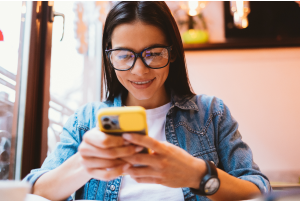
If you’re the parent of a tween or teen, chances are they’re not the only ones going back to school. Their smartphones are going back too.
Our recent global research showed just how many tweens and teens use a smartphone. Plenty. Depending on the age band, that figure ranges anywhere from 76% to 93%, with some noteworthy variations between countries.
One of the top reasons parents give their child a phone is to stay in touch, so it likely follows that those phones will likely make their way into the classroom. Whether or not that’s the case for your child, back-to-school time is still a great time to help your child stay safer on their phone—and keep their phones safer too in the event of loss or theft.
Seven steps for keeping your child’s phone safer
Install protection on their phone
Comprehensive online protection software can protect your phone in the same way that it protects your laptops and computers. Unfortunately, while many people use it on their laptops and computers, far fewer people use it on their phones—only about 42% of tweens and teens worldwide use it on their smartphones according to our most recent research.
Installing it can protect their privacy, keep them safe from attacks on public Wi-Fi, and automatically block unsafe websites and links, just to name a few things it can do. You can find our smartphone apps in both Google Play and the Apple App Store.
Set their apps to automatically update
Updates do all kinds of great things for gaming, streaming, and chatting apps, such as adding more features and functionality over time. Updates do something else—they make those apps more secure. Hackers will hammer away at apps to find or create vulnerabilities, which can steal personal info or compromise the device itself. Updates will often include security improvements, in addition to performance improvements.
iPhones update apps automatically by default, yet you can learn how to turn them back on here if they’ve been set to manual updates. For Android phones, this article can help you set apps to auto-update if they aren’t set that way already.
Much the same goes for the operating system on smartphones too. Updates can bring more features and more security. iOS users can learn how to update their phones automatically in this article. Likewise, Android users can refer to this article about automatic updates for their phones.
Use a lock screen with a passcode, PIN, facial recognition, or pattern key
Another finding from our latest global research is just how few people use a lock screen on their phones. Only 56% of parents said that they protect their smartphone with a password or passcode, and only 42% said they do the same for their child’s smartphone—a further 14% drop between parents and kids.
The issue here is clear. If an unlocked phone gets lost or stolen, all the information on it is an open book to a potential hacker, scammer, or thief. Enabling a lock screen if you haven’t already. It’s a simple feature found in both iOS and Android devices.
Learn how to remotely lock or wipe a smartphone
Preventing the actual theft of your phone is important too, as some hacks happen simply because a phone falls into the wrong hands. This is a good case for password or PIN protecting your phone, as well as turning on device tracking so that you can locate your phone or even wipe it remotely if you need to. Apple provides iOS users with a step-by-step guide for remotely wiping devices, and Google offers up a guide for Android users as well.
Use a password manager
Strong, unique passwords offer another primary line of defense. Yet with all the accounts we have floating around, juggling dozens of strong and unique passwords can feel like a task—thus the temptation to use (and re-use) simpler passwords. Hackers love this because one password can be the key to several accounts. Instead, try a password manager that can create those passwords for you and safely store them as well. Comprehensive security software will include one, and McAfee also offers a free service with True Key.
Have your kids steer clear of third-party app stores
Google Play and Apple’s App Store have measures in place to review and vet apps to help ensure that they are safe and secure. Third-party sites may not have that process in place. In fact, some third-party sites may intentionally host malicious apps as part of a broader scam. Granted, cybercriminals have found ways to work around Google and Apple’s review process, yet the chances of downloading a safe app from them are far greater than anywhere else. Furthermore, both Google and Apple are quick to remove malicious apps once discovered, making their stores that much safer.
Teach your kids about the hazards of public Wi-Fi and how to use a VPN
One way that crooks can hack their way into your phone is via public Wi-Fi, such as at coffee shops, libraries, and other places on the go. These networks are public, meaning that your activities are exposed to others on the network—your banking, your password usage, all of it. One way to make a public network private is with a VPN, which can keep you and all you do protect from others on that Wi-Fi hotspot. Note that our VPN can turn on automatically for public Wi-Fi, protecting account credentials, search habits, and other activities online.
A quick word about desktops and laptops too
The same advice applies for these devices as well—strong online protection software, password management, VPN usage, and so on. What’s good for a smartphone is good for laptops and desktops too.
For laptops in particular, you can track these devices as well, just like a smartphone. The process differs from smartphones, yet it’s still quite straightforward. Windows and Mac users can enable the following settings—and you can click the links below for complete instructions from the source:
Putting these same protections in place on your laptops and desktops will help make your child, and your whole family, safer than before.
Note that on school-issued devices, your school district will likely have technology teams who manage them. As part of that, they typically have policies and restrictions in place to help keep them running safe and sound. If you have any questions about what kind of protections are in place on these school-issued devices, contact your school district.
Protecting your child
While we’ve largely focused on protecting the phone itself, there’s also the importance of protecting the person who’s using it. In this case, your child—what they see, do, and experience on the internet. Device security is only part of the equation there.
Parents of tweens and teens know the concerns that come along with smartphone usage, ranging anywhere from cyberbullying, too much screen time, and simply wanting to know what their child is up to on their phone.
As you can imagine, each of these topics deserves its own treatment. The “Family Safety” section of our blog offers parents and their kids alike plenty of resources, and the list below can get you started on a few of the most pressing issues:
Smartphone ownership—a device full of teaching moments
Without a doubt, while a child may get their first smartphone to “keep in touch,” that ownership blossoms into something far greater. And quite quickly. As they dive into the world of apps, social media, messaging, and gaming, take an interest, take it as an opportunity to spend time talking about their day and what it was like online.
By asking if they grabbed any cool pictures, what their favorite games are, and how their friends are when your child is texting them, questions like these can open a look into a world that would otherwise remain closed. This way, talking about the phone and what they’re doing on it becomes part of normal, everyday conversation. This can reap benefits down the road when your child encounters the inevitable bumps along the way, whether they’re dealing with a technical issue or something as difficult as cyberbullying or harassment. Talking about their life online on a regular basis may make them more apt to come forward when there’s a problem than they otherwise might.
In all, think of the smartphone as a fast pass into adulthood, thanks to how it puts the entirety of the internet right in your child’s hand. Protecting the device and the kid who’s using it will help ensure they get the absolute best out of all that potential.
!function(f,b,e,v,n,t,s)
{if(f.fbq)return;n=f.fbq=function(){n.callMethod?
n.callMethod.apply(n,arguments):n.queue.push(arguments)};
if(!f._fbq)f._fbq=n;n.push=n;n.loaded=!0;n.version=’2.0′;
n.queue=[];t=b.createElement(e);t.async=!0;
t.src=v;s=b.getElementsByTagName(e)[0];
s.parentNode.insertBefore(t,s)}(window, document,’script’,
‘https://connect.facebook.net/en_US/fbevents.js’);
fbq(‘init’, ‘448732493334171’);
fbq(‘track’, ‘PageView’);
!function(f,b,e,v,n,t,s)
{if(f.fbq)return;n=f.fbq=function(){n.callMethod?
n.callMethod.apply(n,arguments):n.queue.push(arguments)};
if(!f._fbq)f._fbq=n;n.push=n;n.loaded=!0;n.version=’2.0′;
n.queue=[];t=b.createElement(e);t.async=!0;
t.src=v;s=b.getElementsByTagName(e)[0];
s.parentNode.insertBefore(t,s)}(window, document,’script’,
‘https://connect.facebook.net/en_US/fbevents.js’);
fbq(‘init’, ‘187610925152304’);
fbq(‘track’, ‘PageView’);
// load Facebook
!function(f,b,e,v,n,t,s){if(f.fbq)return;n=f.fbq=function(){n.callMethod?
n.callMethod.apply(n,arguments):n.queue.push(arguments)};if(!f._fbq)f._fbq=n;
n.push=n;n.loaded=!0;n.version=’2.0′;n.queue=[];t=b.createElement(e);t.async=!0;
t.src=v;s=b.getElementsByTagName(e)[0];s.parentNode.insertBefore(t,s)}(window,
document,’script’,’https://connect.facebook.net/en_US/fbevents.js’);
fbq(‘init’, ‘766537420057144’);
fbq(‘track’, “PageView”);
//document.write(‘x3Cnoscript>x3Cimg height=”1″ width=”1″ style=”display:none” src=”https://www.facebook.com/tr?id=766537420057144&ev=PageView&noscript=1″ />x3C/noscript>’);

