How to FaceTime on Android with iPhone users: What you can and can't do
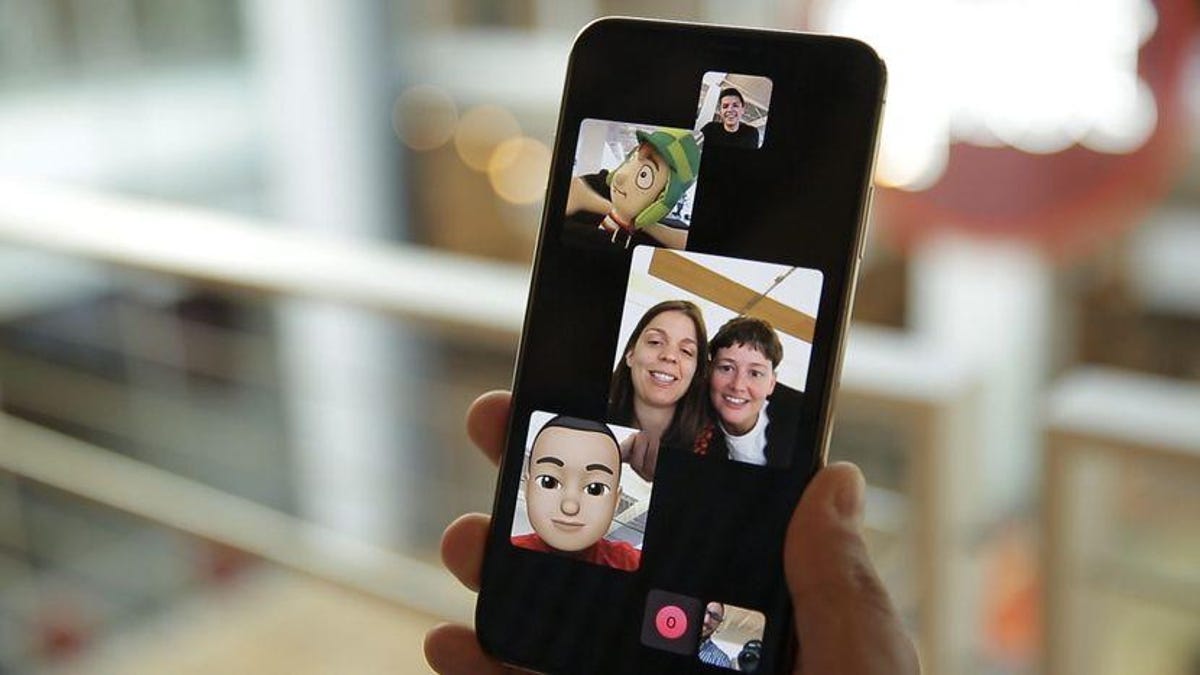
For far too long, Android users have been excluded from many of Apple’s flourishing apps and services, including iMessage and FaceTime. While texts from Android devices to iPhones may remain green for the foreseeable future, Apple has been a little more generous about sharing its video-calling platform.
Android users still can’t initiate a FaceTime call or download the FaceTime app, but Apple users can send an invitation link to their Android friends to hop on a video call, like a one-way Zoom link.
Also: How (and why) to clear the cache on your Android
Here’s a breakdown of how to do it.
How to FaceTime on Android with iPhone users
The FaceTime call must be initiated by an Apple user first.
Here are the minimum requirements for the supported devices:
As the sender/host, Go to the FaceTime app on your iPhone, iPad, or Mac and select the “Create Link” option in the top left corner. You’ll then be given a unique link to distribute to a contact, regardless of their device brand. You can also attach a name to the link for a more formal or personal touch. People who join the call using the FaceTime link from an Android or Windows device won’t have to log in to join a FaceTime call.
Also: How to record a call on your iPhone (and check if it’s legal in your state)
As the receiver: Once the Apple user has sent you a FaceTime invitation, click the link from your messages app, and your internet browser will open a new window. Then, allow your browser access to your camera and microphone if you haven’t already. Once the link has loaded, you’ll be prompted to enter your name before joining FaceTime calls. Tap “Continue” when you’re all set.
An Android user’s view of the FaceTime link.
Screenshot by Christina Darby/ZDNET
As the sender/host: After you send out the FaceTime link, Apple will automatically send a message to the receiver, prompting the user to join your FaceTime call. Once your guest clicks on the invitation, you’ll be prompted to accept or decline their entry request by clicking a checkmark or an X, similar to hosting a Zoom meeting. Ensure that you frequently check the app on your Apple device so you don’t leave your guest hanging.
More: How to record a call on your Android phone
As the receiver: Android users, it’s your turn. All that’s required for you to join a FaceTime is the call link and a stable Wi-Fi or internet connection. To join, click the FaceTime link and then the green Join button. If all goes well, your face will appear in a small box in the bottom right corner of the screen of your Android phone. If the host of the call hasn’t joined yet, the surrounding screen will remain black, with a “Waiting for others to join” notification at the top.
ZDNET’s Kerry Wan (Android user) and Matene Toure (iPhone user) Facetime using link.
Screenshot by Kerry Wan/ZDNET
As the sender/host: From here, you’re free to use FaceTime on your iPhone as you normally would. You can add a Memoji sticker or filter, take screenshots within the app, and chat as you please. However, the functionality is more limited for Android and PC users. When you’re done with the call, hang up like usual.
Also: The best Android phones you can buy
As the receiver: In classic Apple fashion, you won’t be able to use the full FaceTime experience from an Android device. Unlike Apple users, you can’t apply a Memoji sticker or filter to give your call a little more color and pop. You also can’t capture images using the FaceTime screenshot button like on an iPhone. You can, however, screenshot manually. And unlike on an Apple device, the other user won’t be notified that you snapped a photo. Use that information wisely.
While ZDNET’s Sabrina Ortiz was able to cosplay as her favorite new robot — Amazon’s Astro — I couldn’t do the same from my Android device.
Screenshot by Christina Darby/ZDNET
FAQs
What iOS version do you need to FaceTime an Android phone?
To have a successful iPhone-to-Android FaceTime call, the Apple user must run iOS 15 or later on their iPhone, MacOS 12 Monterey or later on their Mac, and iPadOS 15 or later on their iPad.
Can you use FaceTime on a PC?
Yes, just like you can join FaceTime calls on Android devices, you can also open the FaceTime link on a PC to join a call. While FaceTime works similarly across different device types, PC and Android users won’t be able to share their screen, turn on live captions, or enable Portrait mode. Call participants on Android or PC will still be able to switch their camera view, toggle them in and off, and enable dull screen,
Can Android phones initiate a FaceTime call?
Since FaceTime is an Apple application, Android devices cannot initiate a FaceTime call. Android users can only join FaceTime calls hosted by Apple users.
Is there a FaceTime app for Android?
Unfortunately, FaceTime is not available on the Google Play store. However, alternative apps like Google Meet offer a similar face-to-face call experience across mobile devices.
Also: How to take a screenshot on Android
Can I send a FaceTime link to more than one person?
If you have an Apple device, you can send a FaceTime link to more than one person, and multiple users can join, just like a Zoom link.
Can you use Wi-Fi to FaceTime on Android?
Unfortunately, no. Like the FaceTime app, where the initiation function is exclusive to iOS products, the ability to use Wi-Fi for FaceTime is also essential. Because Android users must click on a text via a link to join the call, cell service is a requirement.
Also: The easiest way to transfer contacts from your Android to an iPhone
What is the best alternative to FaceTime?
While it’s very popular, FaceTime isn’t the only way iPhone users can video chat with their friends. The best free video calls include WhatsApp, JusTalk, Zoom, Skype, and Google Duo.

