- Why I recommend this OnePlus phone over the S25 Ultra - especially at this new low price
- I replaced my laptop with Microsoft's 12-inch Surface Pro for weeks - here's my buying advice now
- This palm recognition smart lock doubles as a video doorbell (and has no monthly fees)
- Samsung is giving these Galaxy phones a big One UI upgrade - here's which models qualify
- 7 MagSafe accessories that I recommend every iPhone user should have
How to gain added security in Firefox with the site isolation feature, Fission

Firefox developers understand web browser security is at a premium, so they’ve started rolling out a new site isolation feature. Jack Wallen shows you how to enable Fission.
Image: Mozilla
The Mozilla developers are doing everything they can to prevent Firefox from fading into the sunset, a browser forgotten and unused. That’s a good thing because Firefox is an important browser that has brought about game-changing features over the years. One thing (at least I hope) the developers are starting to see is that it’s more important to focus on releasing a browser that works reliably, efficiently and securely, rather than one bloated with features no one will use.
To that end, the Firefox developers have turned to browser security with a new feature, called Fission (also known as Site Isolation), that is long overdue.
What Site Isolation does is isolate each site into a separate process, which makes it harder for malicious websites to access private information such as passwords, credit card numbers, social security numbers and more, that has been loaded by other sites. With Fission, attackers won’t be able to use exploits (such as Spectre and Meltdown) to collect sensitive data from in-memory content.
This is an important feature, one that everyone should be using. Although the feature is still in the experimental phase, it can be enabled on all versions of Firefox: Release, Beta and Nightly.
I’m going to show you how to enable Fission on both the standard and Nightly release of Firefox.
SEE: Security incident response policy (TechRepublic Premium)
What you’ll need
To enable Fission, you’ll need an updated version of your Firefox release of choice.
How to enable Fission on Firefox
We’ll first look at the regular release of Firefox. To enable Fission, open Firefox and type about:config. In the resulting window type fission.autostart. When the option appears, double-click False until it says True (Figure A).
Figure A
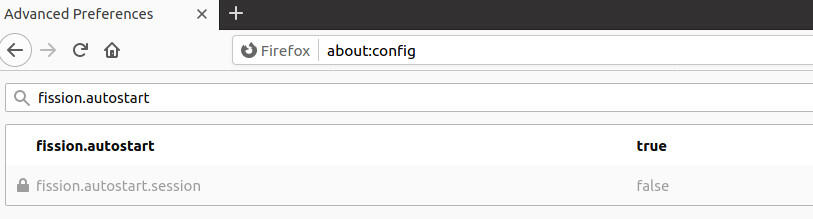
Enabling Fission on the regular release of Firefox.
Restart Firefox and Fission is now enabled.
How to enable Fission on Firefox Nightly
Now, let’s enable Fission on Firefox Nightly. This is somewhat easier. Open Firefox Nightly and type about:preferences#experimental in the address bar. Scroll down to Fission (Site Isolation) and check the associated box (Figure B).
Figure B

Enabling Fission in Firefox Nightly.
Restart Firefox Nightly to finish the enabling of Fission.
Hopefully, the Mozilla developers will make this new feature enabled, by default, for every version of Firefox. The need for browser security is at an all-time high. If Firefox could only add a workspaces feature, I could switch back to the open source browser as my daily driver.
Subscribe to TechRepublic’s How To Make Tech Work on YouTube for all the latest tech advice for business pros from Jack Wallen.


