- I tested a Pixel Tablet without any Google apps, and it's more private than even my iPad
- My search for the best MacBook docking station is over. This one can power it all
- This $500 Motorola proves you don't need to spend more on flagship phones
- Finally, budget wireless earbuds that I wouldn't mind putting my AirPods away for
- I replaced my Linux system with this $200 Windows mini PC - and it left me impressed
How to remove specific cookies from Microsoft Edge
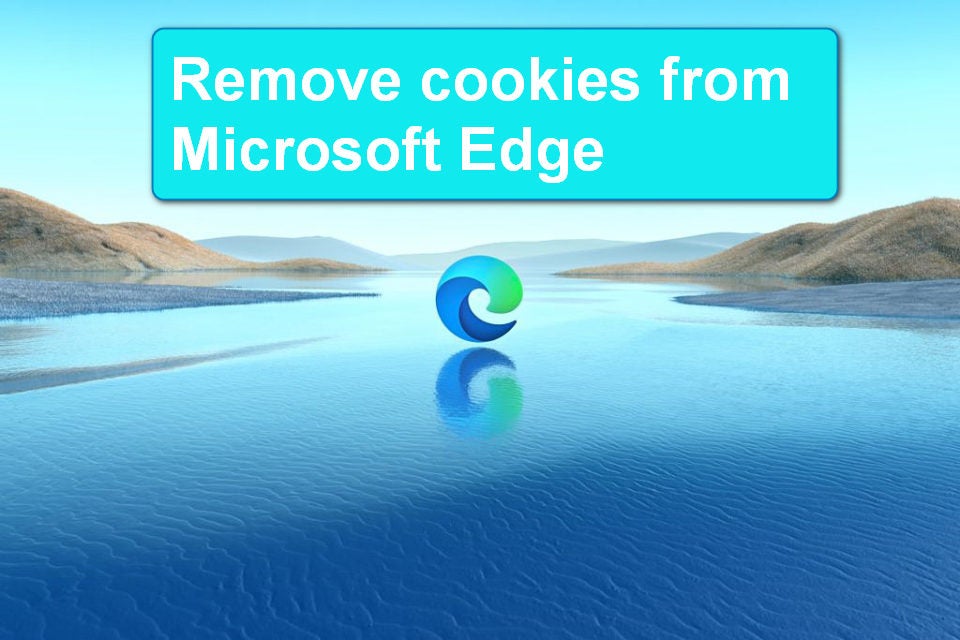
A corrupted cookie could block access to a site. You could delete all Microsoft Edge cookies to solve the problem, but that isn’t necessary.
Browser cookies sometimes get corrupted and don’t function as intended, causing websites to load incorrectly and perhaps even break. When this happens, we can take the drastic approach to correct the problem by deleting all cookies, everywhere, all at once, or we can dig a bit deeper and more precisely, and delete cookies associated with a specific website. For Microsoft Edge, deleting specific cookies requires a deep dive into the Settings menu.
Open Microsoft Edge, load any website and then click the ellipsis icon located on the Ribbon in the upper far right-hand corner of the window. From the menu, select Settings (Figure A).
Figure A
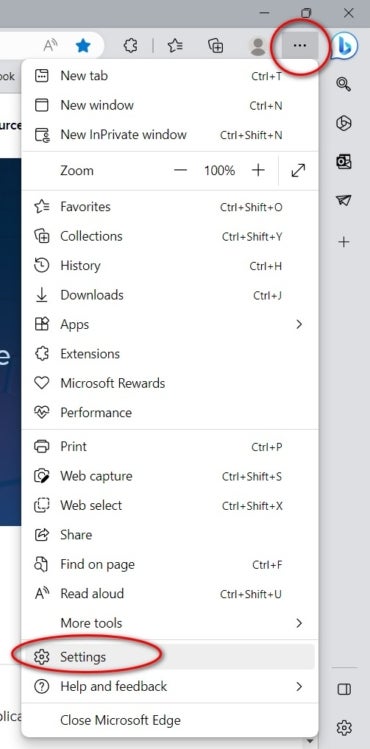
A new browser window will open (Figure B). From the left-hand navigation window, select the Cookies and site permissions item. Now, from the right-hand list of settings, select the Manage and delete cookies and site data item.
Figure B
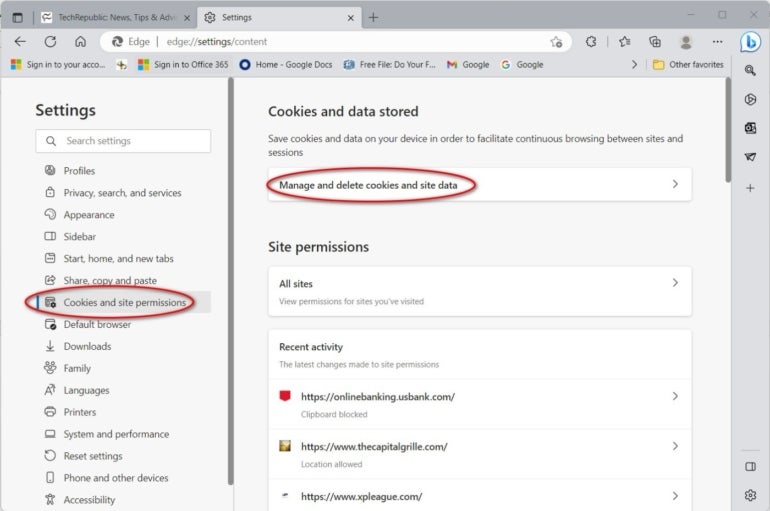
Select the See all cookies and site data item from the list of settings on this screen (Figure C).
Figure C

We have finally reached our ultimate destination (Figure D). On this page, you can see a list of all the cookies from all the websites you have visited and Edge stored on your PC. It’s likely an extensive list.
Figure D
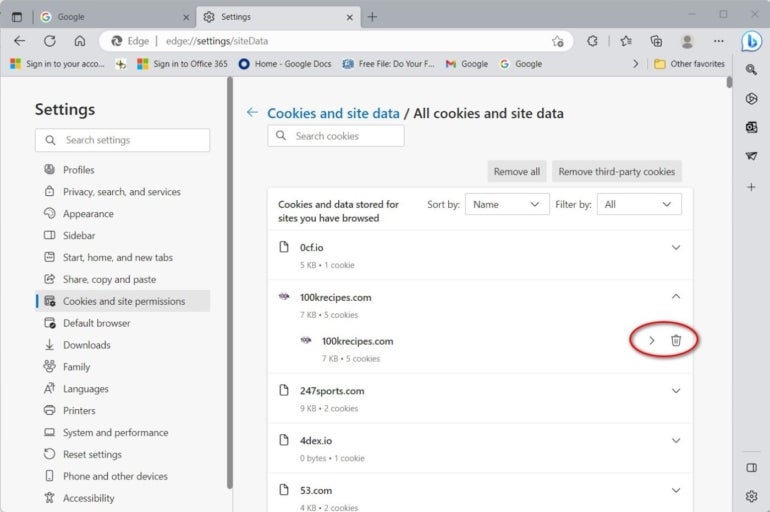
From this settings page, you can delete all cookies, third-party cookies (non-Microsoft) or search for specific cookies. Each listed cookie can be deleted based on your preferences.
When would you delete individual cookies?
If you have ever had a website fail to load and then received an error message stating that the problem was too many redirects, then you have witnessed a common result of corrupted cookies; the preferred solution is to delete the associated cookies. You could delete all your Microsoft Edge cookies, but that seems a bit drastic when a surgical and precise deletion of individual cookies is all that’s necessary.

