- Samsung is giving these Galaxy phones a big One UI upgrade - here's which models qualify
- I put Linux on this 8-inch mini laptop, and unlocked a new way of computing
- This video doorbell camera has just as many features are my Ring - and no subscription required
- LG is giving away free 27-inch gaming monitors, but this is the last day to grab one
- I tested this Eufy security camera and can't go back to grainy night vision
How to Use McAfee True Key: A Complete Guide for Beginners
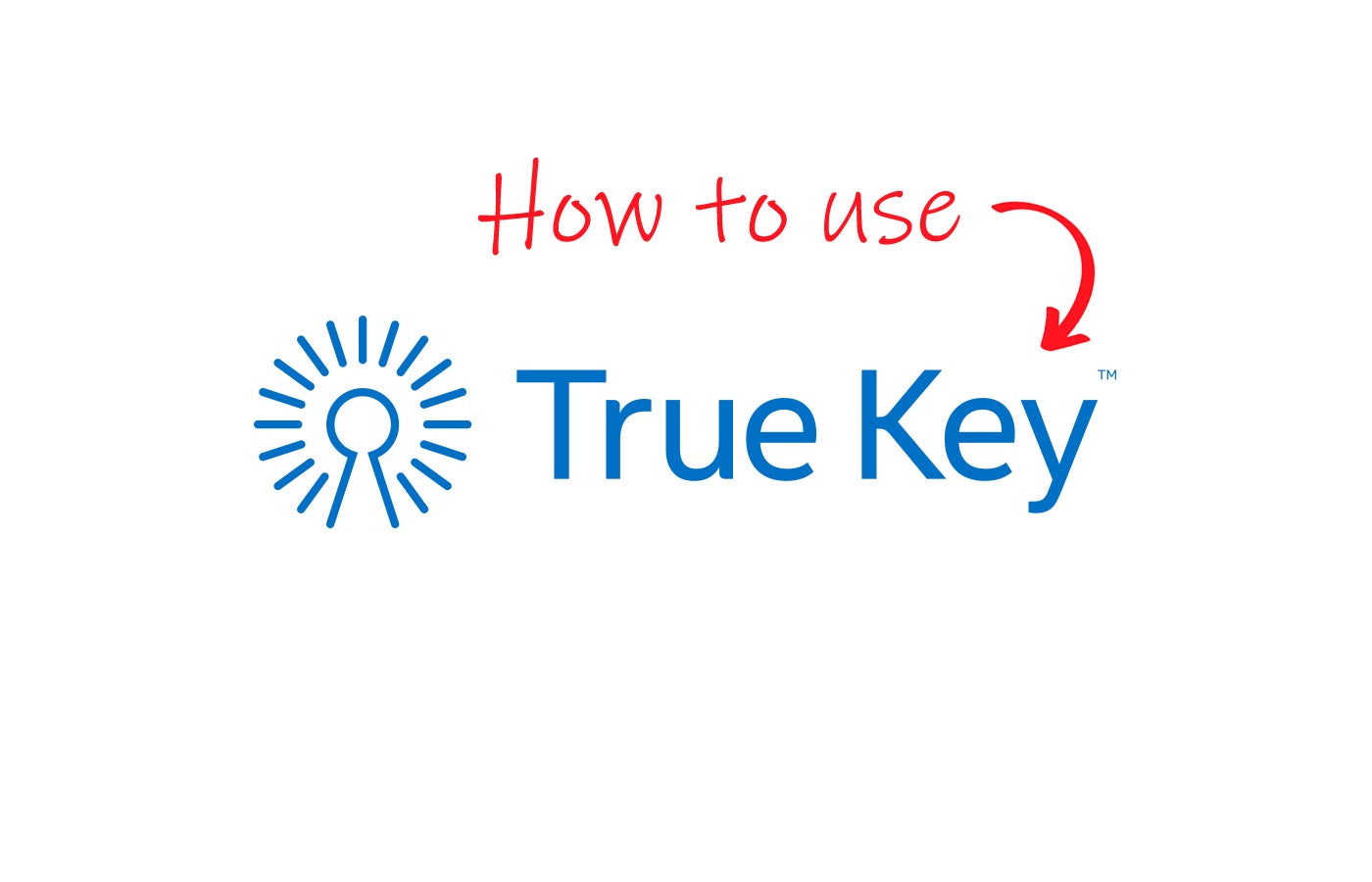
McAfee True Key is a simple password management solution that has a free version and a single paid plan.
In this article, we walk you through how to set up and use McAfee True Key. We also answer some frequently asked questions about True Key and its features.
How to set up and use McAfee True Key
1. Choosing a McAfee True Key subscription
McAfee True Key has two options: a free version and a paid plan.
Figure A
Both versions come with the same features, with the main difference being that True Key’s free version only lets you store a maximum of 15 passwords.
Figure B
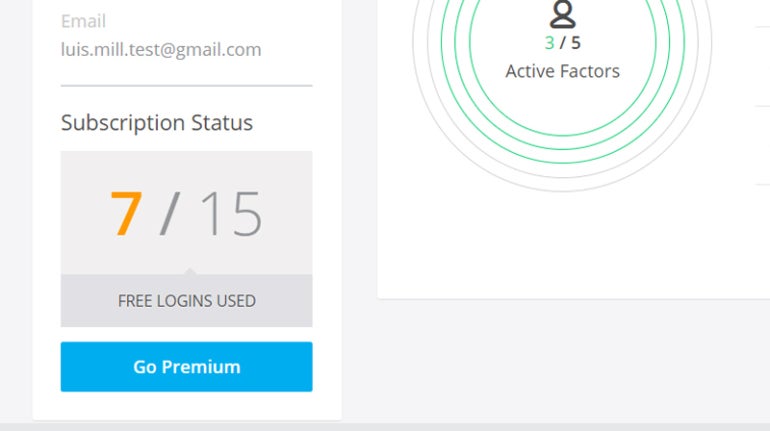
If you want unlimited password storage, subscribe to the paid plan for $19.99 per year or around $1.67 per month. Though I recommend trying out McAfee True Key’s free version before subscribing to get a feel for the service.
2. Downloading and setting up McAfee True Key
McAfee True Key mainly operates as a browser extension, so downloading it from the official website will redirect you to your current browser.
Since I use Google Chrome, I was redirected to the Chrome Web Store after clicking Download on the True Key website.
Figure C
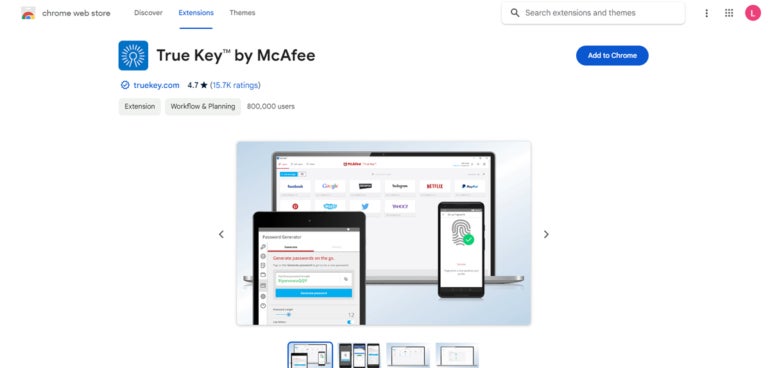
Firefox and Microsoft Edge users will be redirected to their respective Add-ons and Extensions stores in the same way.
Once downloaded, I was prompted to create an account and master password. The master password serves as the main key to access the True Key vault, so it’s important to use one that you can remember and is hard to hack.
Figure D
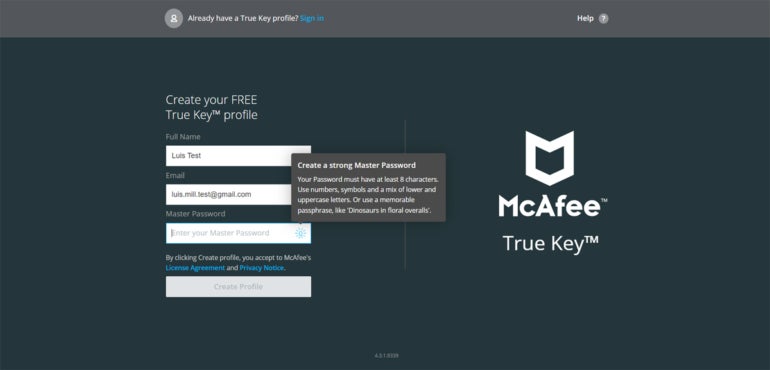
As seen in Figure D, True Key required me to type a master password with at least eight characters, a number, a symbol and a mix of lower and upper case characters. True Key also recommended the use of a password phrase—which has been recently recognized as a more secure type of password.
After filling in the necessary information, I was brought to a quick tutorial page showing how to add logins for your existing accounts. After reading through the tutorial page, I gained access to the main True Key web portal.
Figure E
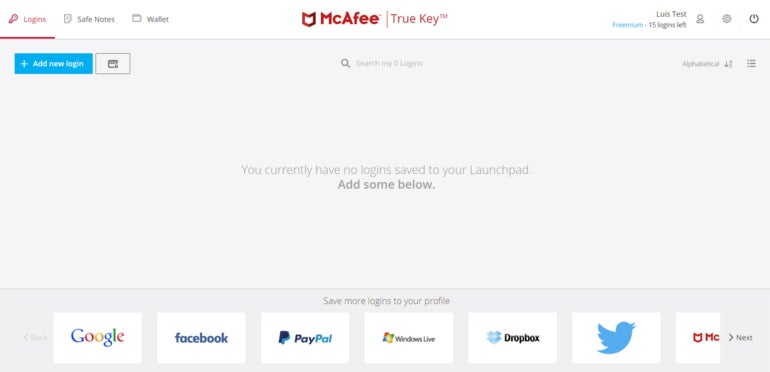
3. Saving your first login with McAfee True Key
The best way to learn how to use True Key is to save your first login on a new account. To demonstrate, I’ve made a new account on Udemy.
On Udemy’s account creation page, I saw that a True Key logo was already inside the password field for the site. From there, I clicked on the Generate Password button, and True Key automatically made a randomized password for me.
Figure F
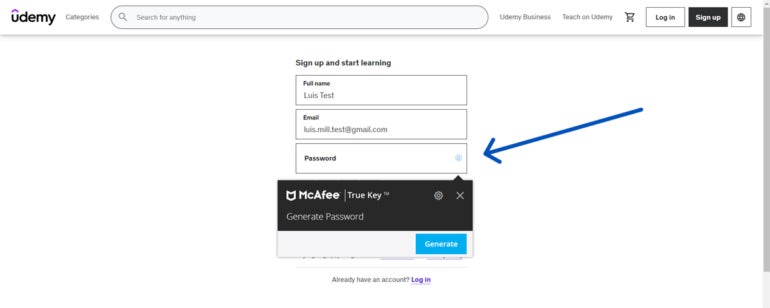
I also clicked on the cog icon to see the available options within True Key’s password generator.
Figure G
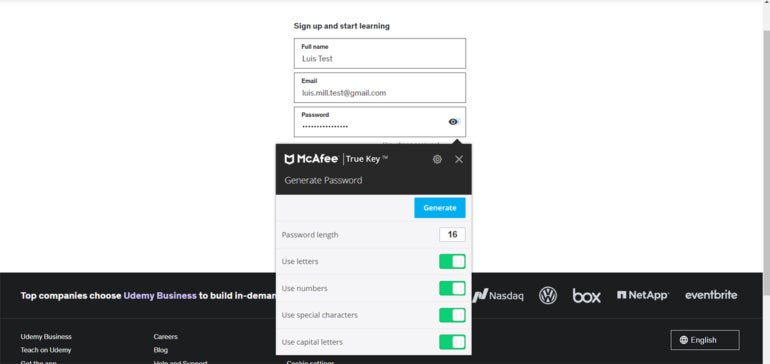
True Key’s password generator defaults to a 16-character password; you can toggle it to have numbers, letters, special characters, capital letters or a mix of all these options.
Once I was happy with the password, I created the account and a True Key pop-up appeared at the top of the page.
It asked me to set the username for the Udemy account. After confirming, the pop-up informed me that the login had been saved in my vault.
Figure H
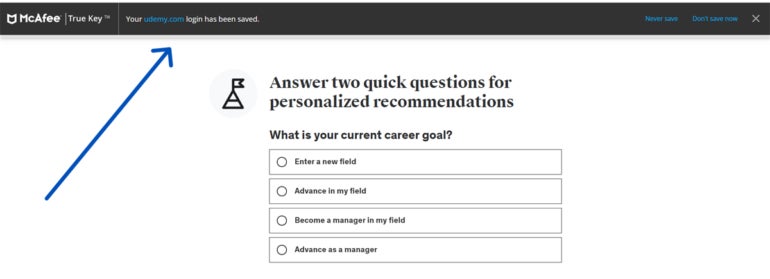
After getting that notification, I visited the True Key web portal and found that my new Udemy account had been successfully saved.
Figure I
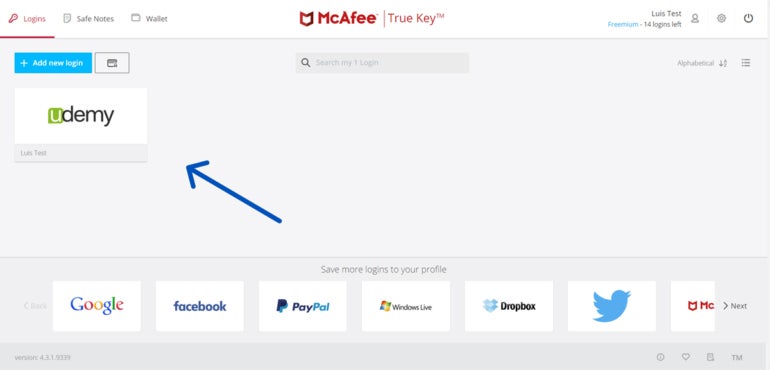
McAfee True Key frequently asked questions (FAQs)
Is McAfee True Key free?
Yes, McAfee True Key has a free version, but its password storage is limited—only allowing a maximum of 15 passwords. If you plan to use True Key as your longterm password manager, I suggest paying for the subscription for unlimited password storage.
What operating systems does McAfee True Key support?
McAfee True Key supports Windows, Mac, iOS and Android. For browsers, True Key supports Google Chrome, Firefox and Microsoft Edge.
How do I import passwords into True Key?
Here’s a step-by-step guide to import passwords into True Key:
- Open your True Key vault.
- Click on the Settings icon on the upper right.
- Then, click on the Import button below the settings icon.
- Choose which app or browser you want to Import passwords from (Dashlane, True Key, Chrome).
- If your app isn’t on True Key’s list, simply click on one of the options.
- Drag and drop your .CSV file into the indicated box.
Is McAfee true key included in Total Protection?
Yes, True Key is included with McAfee Total Protection. This means that if you purchase McAfee’s Total Protection software bundle, you’ll gain access to their True Key password manager as well.
True Key comes included with McAfee Total Protection Basic, Essential and Advanced.
What if McAfee True Key isn’t working?
If you encounter any issues with McAfee True Key, you can visit McAfee’s official support page and access their guides and knowledge base articles. You can also make use of McAfee’s virtual assistant chatbot and 24/7 live chat for more specific issues.
McAfee also has a Support Community with threads on different issues and solutions shared by users. In terms of phone support, McAfee has a 24/7 TechMaster support number for customers in the United States and other regions as well.
What we think of McAfee True Key
In our full review, McAfee True Key received a rating of 2.9 out of 5 stars. We highlighted its lack of standout features and limited free version as the main reasons for its lower score.
While True Key uses strong AES-256 encryption and offers an inexpensive premium plan, we believe that other password managers available can provide more value for your money.
If you want to learn more, read our full review and analysis of McAfee True Key.

