How to Use Norton Secure VPN (A Step-by-Step Guide)
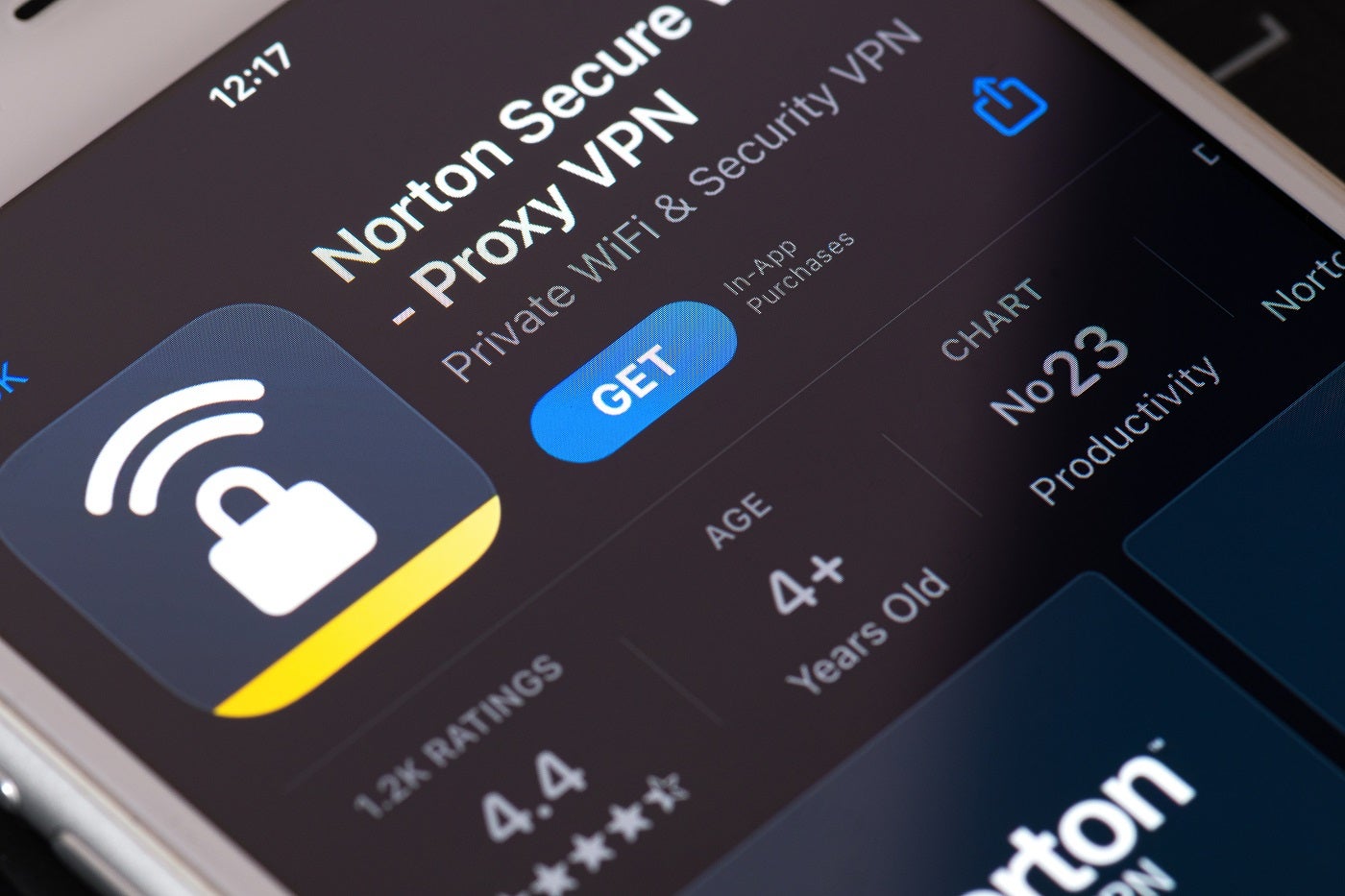
Norton Secure VPN is a fast-performing VPN solution from popular security provider Norton.
In this article, we walk you through how to set up and use Norton Secure VPN. We also answer some frequently asked questions about Norton Secure VPN and its features.
How to set up and use Norton Secure VPN
1. Choose a Norton Secure VPN subscription
Norton Secure VPN’s plans depend on the number of devices you want secured through the connection.
Here’s an overview of the prices being offered (as of March 2024):
- 1 device connection: $29.99 for the first year (40% off original $49.99 price).
- 5 device connections: $39.99 for the first year (50% off original $79.99 price).
- 10 device connections: $59.99 for the first year (40% off original $99.99 price).
In our hands-on review, Norton Secure VPN received a score of 3.0 out of 5 stars.
Take note that the pricing above reflects 40% and 50% discounts offered by Norton as of March 2024. Per my research, Norton often updates renewal prices, which means that you may see different pricing depending on when you read this article.
For regular users, I personally think it’s worth getting the five-device plan since it allows you to connect both a computer and a smartphone to the VPN.
While Norton doesn’t have a free plan, it offers a 60-day money-back guarantee for annual memberships if it isn’t a good fit.
Since I only intended to use Norton Secure VPN on my laptop, I chose their one-device plan, which was worth $49.99 per year at the time.
2. Download and set up Norton Secure VPN
I clicked Buy Now on my chosen plan and was asked to provide an email address to create a Norton account.
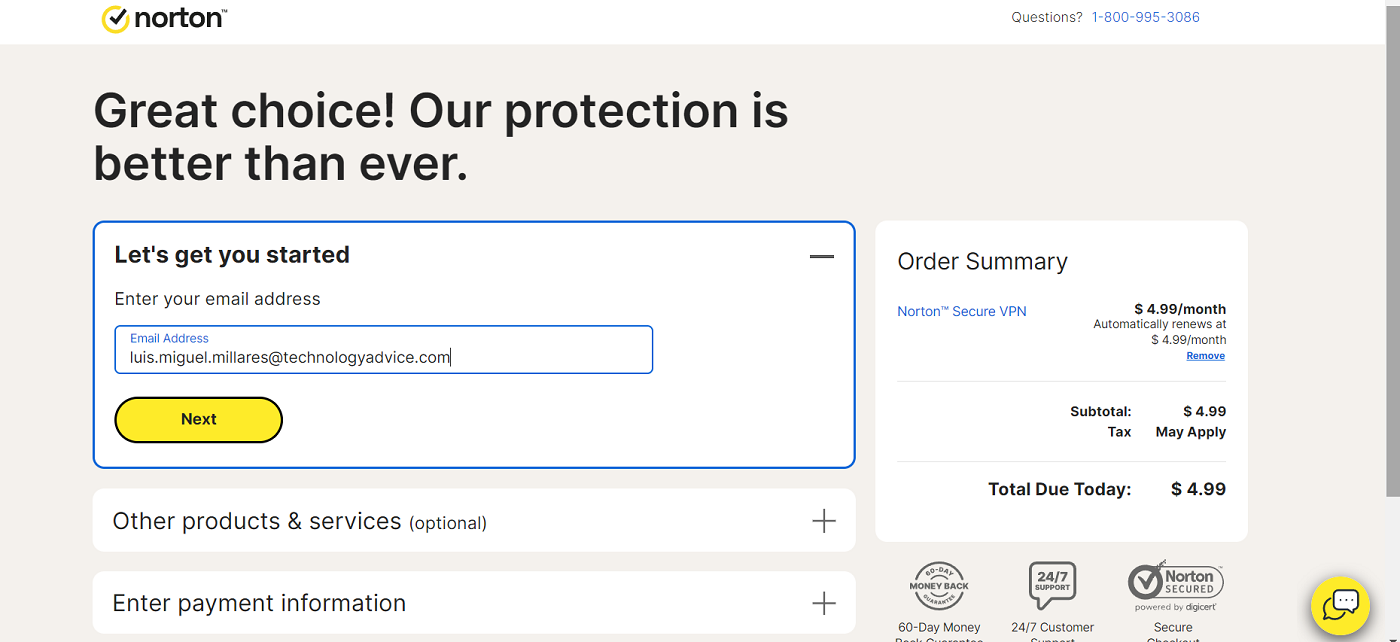
One thing to keep in mind is that Norton will only show you the amount for taxes after you’ve added your payment information.
When my payment was confirmed, I was redirected to a few download pages asking me if I wanted to install Norton Secure VPN on my PC or on another device.
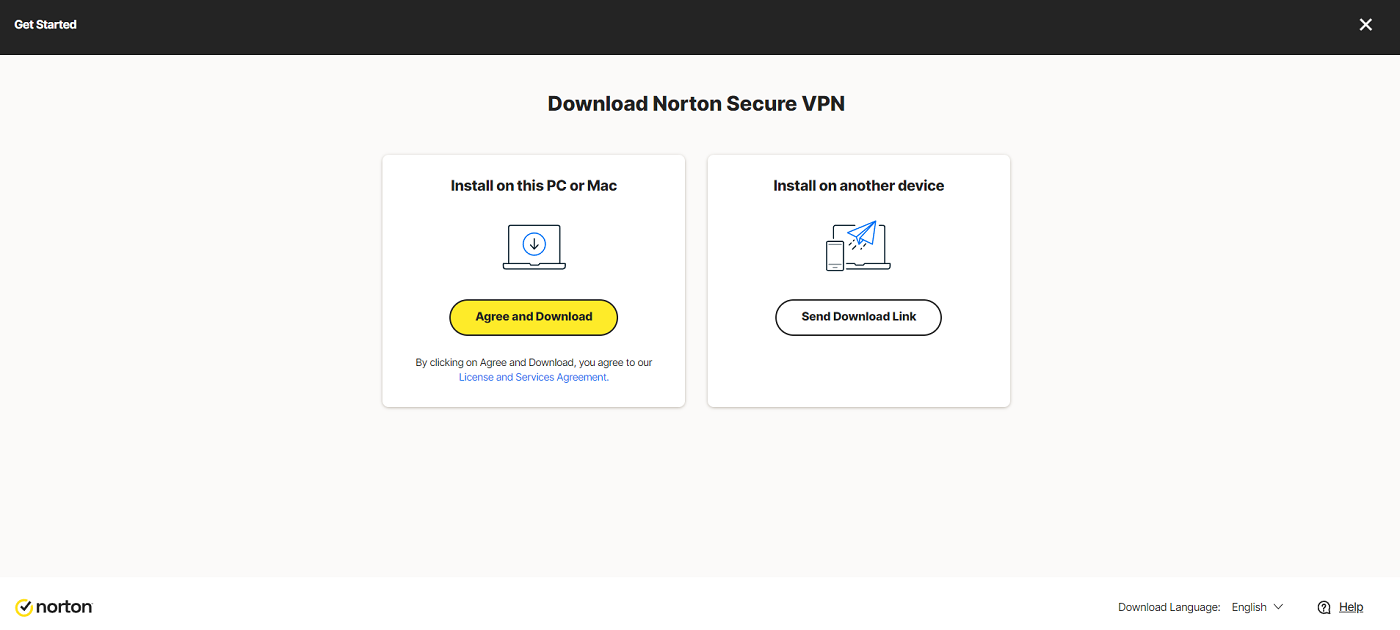
Since I was using a Windows laptop, I downloaded the corresponding file. From there, I downloaded and ran Norton Secure VPN’s installer file.
When it was done installing, Norton asked me to agree to its terms and conditions and if I wanted to join its Norton Community Watch service.
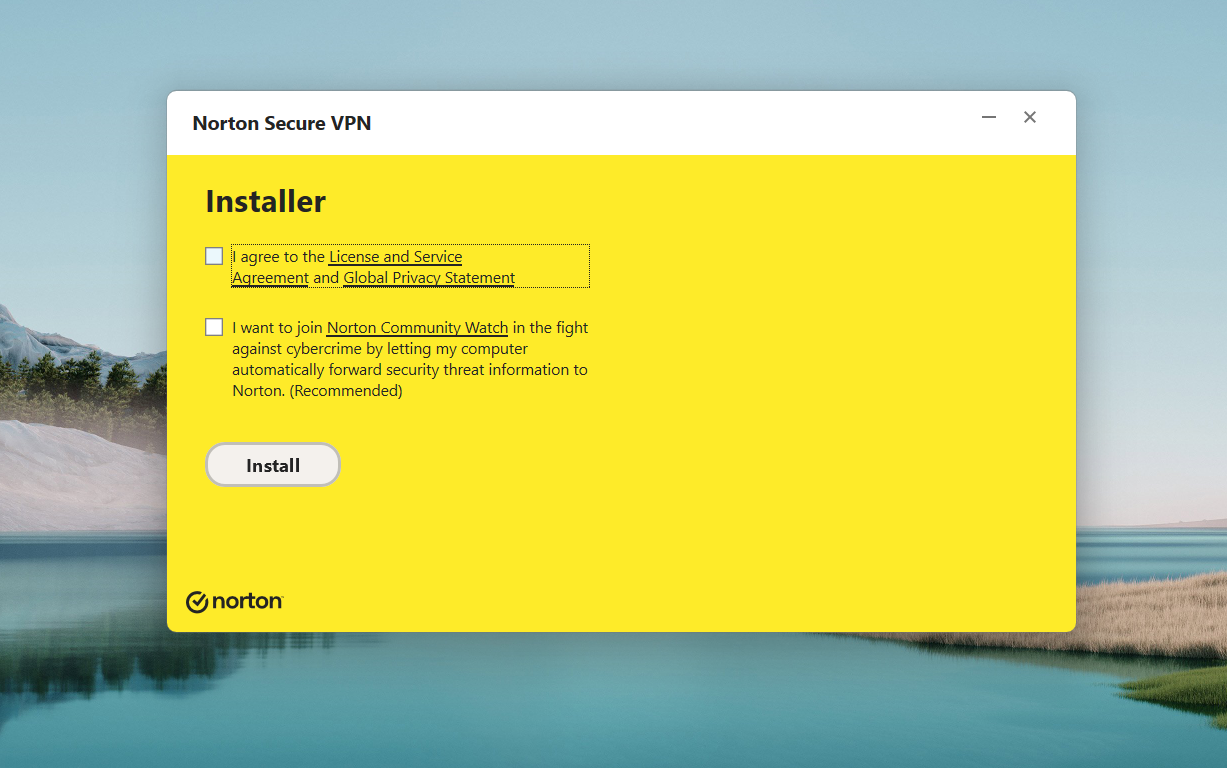
Joining the service means you’re allowing Norton to collect anonymous security threat information from your computer to be sent to Norton for analysis. Norton says that the service helps them “identify new threats… and provide solutions to block them.”
While I laud Norton’s efforts against cybercrime, I personally want to provide as little of my information as possible.
After agreeing to the terms and conditions, I was able to reach Norton Secure VPN’s main desktop app dashboard.
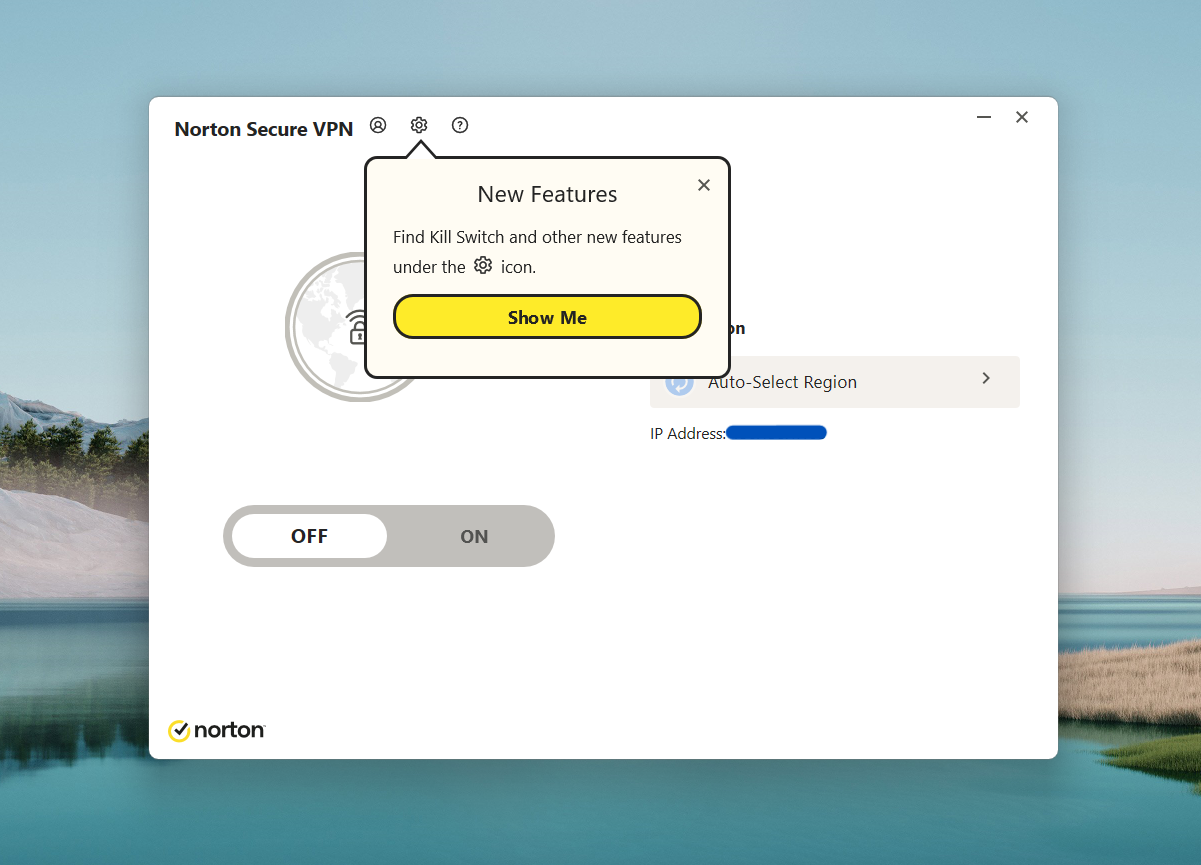
3. Use Norton Secure VPN
A common feature in VPNs is having a prominent On/Off switch that automatically connects you to one of its VPN servers.
In Norton Secure VPN’s case, we get a big On and Off button front and center (Figure F).
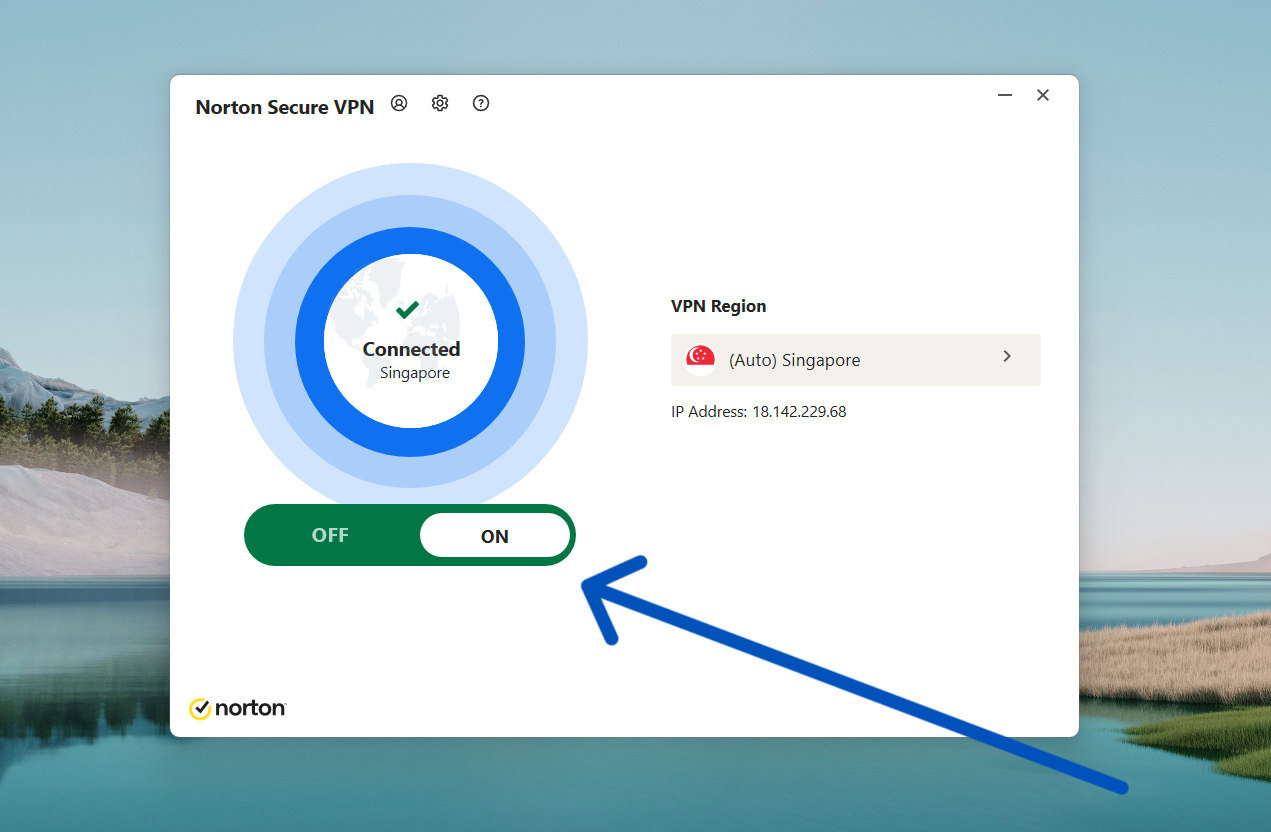
Like other VPNs, Norton Secure VPN’s switch automatically connects users to the fastest and best-performing server in its server network. This saves users time by not having to choose a server when they use the VPN.
In my case, when I switched the VPN on, I was connected to Norton Secure VPN’s server located in Singapore.
At this point, I am successfully connected to a secure server from Norton Secure VPN!
Norton Secure VPN Frequently Asked Questions (FAQs)
Is Norton Secure VPN free?
No, Norton Secure VPN is not free. Unfortunately, it also doesn’t have a free trial to access.
One consolation is that Norton Secure VPN offers a 60-day money-back guarantee for its annual subscriptions. This refunds your purchase if their service doesn’t fit your needs, provided you request the refund within two months.
See: 4 Best Free VPNs for 2024
How do I know if Norton Secure VPN is working?
One way to know if Norton Secure VPN is working is by checking whether your computer’s IP address was successfully changed once you’re in an active VPN connection. VPNs like Norton Secure VPN let you change your IP address and location via their server network.
You can use a public DNS leak test tool, such as DNSLeakTest.com or BrowserLeaks.com. To check, first connect to one of Norton Secure VPN’s servers. Once connected, look at the location and IP address of your chosen server.
After that, go to a DNS leak test tool and run it. These tests will show you what IP address and location your computer currently has. You’ll know if Norton Secure VPN is working if your chosen server, location and IP address are the same ones that appear on the DNS leak test results.
What operating systems does Norton Secure VPN support?
For computers, Norton Secure VPN supports both Windows and macOS devices.
For mobile, Norton Secure VPN is available on both Android and iOS.
Should I leave my Norton Secure VPN on all the time?
Yes, I find that leaving Norton Secure VPN turned on all the time is ideal. This allows for your online activity to continually run through an encrypted connection, protecting your data against malicious third parties that want your browsing behavior.
I would only recommend turning off your VPN whenever you use an app or service that needs your actual location to function properly, such as a Maps or Navigation app. Once done, I recommend turning your VPN back on.
You can also turn off your VPN if your internet connection speed becomes slow and unusable. Otherwise, having your VPN on at all times is the best scenario.
What if Norton Secure VPN isn’t working?
If Norton Secure VPN isn’t working, you can access Norton’s official Support page for articles addressing issues with subscriptions, installation and other common problems.
Norton also has a convenient live chat feature that lets you talk to Norton support agents for more specific questions. You can also check Norton’s Community forum for posts and discussions with other Norton Secure VPN users.
What we think of Norton Secure VPN
In our full review, Norton Secure VPN received a rating of 3.0 stars out of 5. We highlighted its smaller than average server network and questionable no-logs policy. It’s also lacking in extra features and third-party, independent testing to confirm its security claims as a VPN.
If you want to learn more, read our full review and analysis of Norton Secure VPN.

