- Learn with Cisco at Cisco Live 2025 in San Diego
- This Eufy robot vacuum has a built-in handheld vac - and just hit its lowest price
- I highly recommend this Lenovo laptop, and it's nearly 50% off
- Disney+ and Hulu now offer prizes, freebies, and other perks to keep you subscribed
- This new YouTube Shorts feature lets you circle to search videos more easily
How to use Surfshark VPN (A Step-by-Step Guide) | TechRepublic

Surfshark VPN is an all-around VPN solution that provides a good balance of security and affordable pricing.
In this article, we walk you through how to set up and use Surfshark VPN. We also answer some frequently asked questions about Surfshark and its features.
How to set up and use Surfshark VPN
1. Choosing a Surfshark VPN subscription
Surfshark provides three subscription tiers for its VPN: Surfshark Starter, Surfshark One and Surfshark One+. Each tier offers a monthly, annual and two-year subscription. If you’re curious about the difference between the three tiers, here’s a quick breakdown:
- Surfshark Starter – Basic VPN functionality with ad and cookie blocker.
- Surfshark One – All Starter features with added security features like a private search engine, breach alerts and antivirus protection.
- Surfshark One+ – All One features plus data removal from company databases and search sites.
In our hands-on review, Surfshark VPN received a score of 4.6 out of 5 stars.
Of the annual subscriptions, I find Surfshark One to be the best value. At $4.09 per month, you get the VPN and additional security features at the lowest possible cost. Of course, the plan that’s best for you will depend on you and your organization’s needs.
Fortunately, Surfshark VPN provides a 7-day free trial through its macOS, iOS and Android applications.
If you’re a Windows PC user like me, you don’t have to worry. Since Surfshark provides unlimited device access to its VPN, all you have to do is access a free trial through one of the platforms above. Once you’ve done so, you can sign in to your Windows PC like normal.
2. Downloading and setting up Surfshark
Since I’m going with the Android free trial, I downloaded the Surfshark mobile app onto my Google Pixel 6 Android smartphone.
Once downloaded, I created a Surfshark account and availed of the free trial (Figure B). You can do the same via an iPhone, iPad or macOS device or purchase a Surfshark subscription directly.
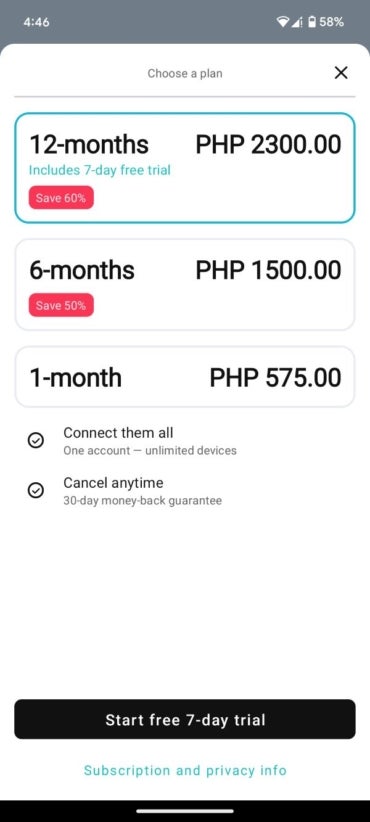
Take note that Surfshark’s free trial requires you to hand over some payment information to access. If you’re not inclined to do so, you can check out our list of the best free VPNs available in 2024.
Once I had a Surfshark account and the free trial activated, I downloaded the Surfshark desktop app for Windows from their official website.
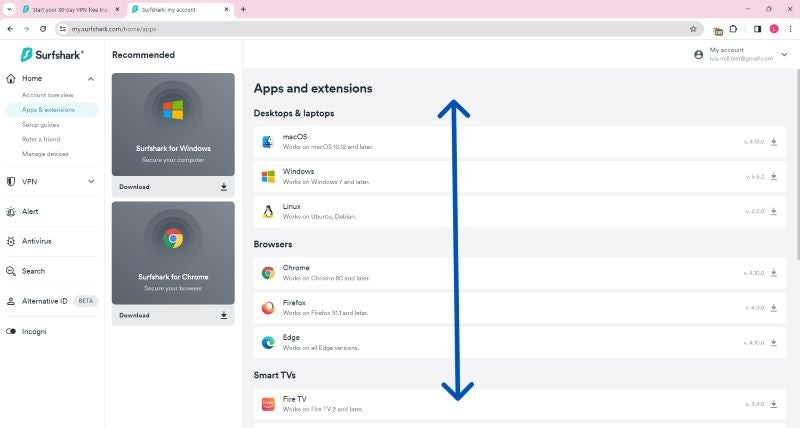
Upon running the installer file, the app asked me to sign in.
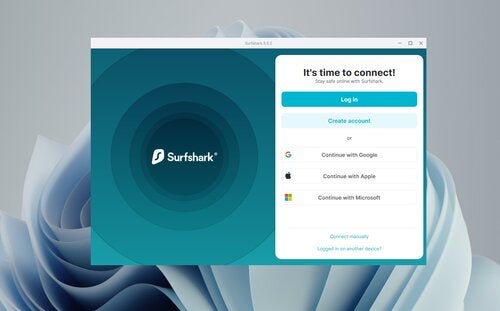
Once signed in, I was redirected to the main Surfshark dashboard and the VPN was up and running!
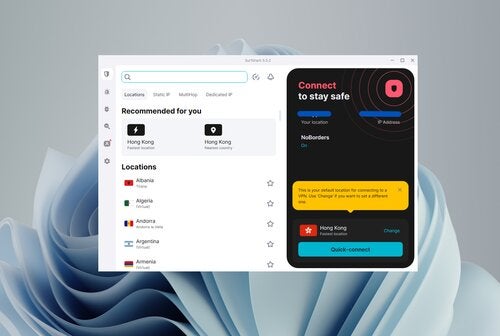
3. Using Surfshark VPN
Like most VPN solutions, Surfshark has a prominent On/Offswitch that connects you to a secure VPN server. In Surfshark’s case, it has a Quick-connect button (see Figure F) that connects you to the fastest available server based on your location.
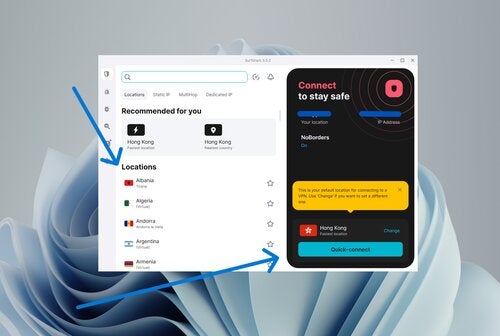
Simply click on the Quick-connect button or one of the server locations, and you’ll route your internet traffic through a secure connection. In this case, Surfshark’s Hong Kong server was the fastest server near me.
Once I clicked on the Quick-connect button, Surfshark showed me info about my connection to one of their VPN servers. This includes things like my new IP address, connection time and VPN protocol currently in use (Figure G).
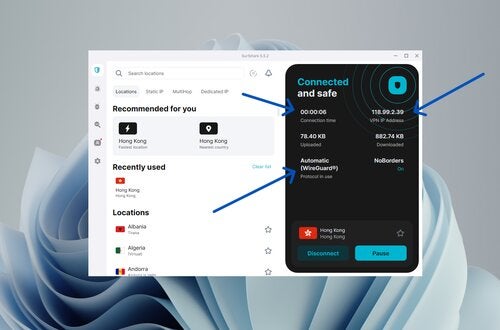
At this point, we are now connected to the internet through a secure Surfshark VPN connection!
Surfshark VPN Frequently Asked Questions (FAQs)
Is Surfshark VPN free?
No, Surfshark does not have a free plan. However, it does offer a 7-day free trial via macOS, iOS and Android.
It also has a 30-day money-back guarantee, which allows you to request a refund of your initial monthly payment if you find that their service isn’t for you.
How many devices on Surfshark VPN?
You can use an unlimited number of devices with Surfshark VPN. This means that you can connect your smartphone, computer, tablet and other devices simultaneously without worrying about paying an additional fee to protect more of your devices.
How to use Surfshark on multiple devices?
If you already have a Surfshark account and want to use the VPN on another device, simply download the Surfshark app on that device and log in with your Surfshark account.
There are no additional plans or subscriptions needed to connect multiple devices, as Surfshark supports unlimited device connections for their VPN.
How many servers does Surfshark VPN have?
As of February 2024, Surfshark VPN has 3,200+ servers spread across 100 countries. Keep in mind that server network numbers can fluctuate, so these numbers may vary as time goes on.
How do you get the best out of Surfshark?
As a VPN, Surfshark can be used in a number of ways for your business. Here are a few use-cases that can help you get the most out of Surfshark VPN:
- Connect to a secure VPN server while connected to a public Wi-Fi network when you’re working remotely, in a cafe or co-working space.
- Select a different IP address to hide your location and protect against unwanted trackers.
- Encrypt your online activity while doing sensitive business work online.
- Access geo-restricted online content needed for research purposes.
- Avoid travel restrictions when you’re on business trips abroad.
What operating systems does Surfshark VPN support?
Surfshark supports Windows, macOS and Linux operating systems for desktop. For browsers, Chrome, Firefox and Edge also have Surfshark apps. Surfshark is also available for Android, iOS and FireTV.
What if Surfshark VPN isn’t working?
You can access Surfshark’s official Help page, which houses a variety of guides and support articles for common topics and questions.
Surfshark also offers 24/7 live chat and email support for more pressing issues you may encounter with their service.
Should you leave Surfshark VPN on all the time?
Yes, leaving Surfshark VPN on all the time is ideal. When you leave your VPN connection turned on, you minimize the risk of your online data and online activity getting exploited by hackers. This is because all your online activity is routed through an encrypted connection, making it unreadable to malicious third parties.
VPNs like Surfshark work best as “set-and-forget” applications, protecting your online privacy without hampering your day-to-day activities.
The only time I would recommend turning off your VPN connection is when you’re using an app or service that requires your actual location. This is because a VPN connection utilizes a different IP address and location than your own.
You can also turn off your Surfshark VPN connection when you experience slower internet speed. Since you’re routing your online activity through another channel, VPN speeds can decrease your overall internet speed compared to when you’re connected to your internet service provider.
What we think of Surfshark VPN
In our full review, Surfshark VPN received a score of 4.6 stars out of 5. We highlighted its affordable long-term plans and 100-country server network. We also lauded its support for an unlimited number of devices, making it a great bang-for-buck option compared to other VPNs on the market.
If you want to learn more, read our full review and analysis of Surfshark VPN here.

