- From help desk to AI harmony: Redefining IT support in the age of intelligent automation
- F5 grabs agentic AI startup Fletch to bolster security platform
- HPE Nonstop servers target data center, high-throughput applications
- Perplexity AI coming soon to these Samsung devices - report
- This all-in-one HP desktop is the perfect gift for grads (and it's on sale)
Inexpensive Wi-Fi 6: Motorola MH7603 mesh router for the win | ZDNet
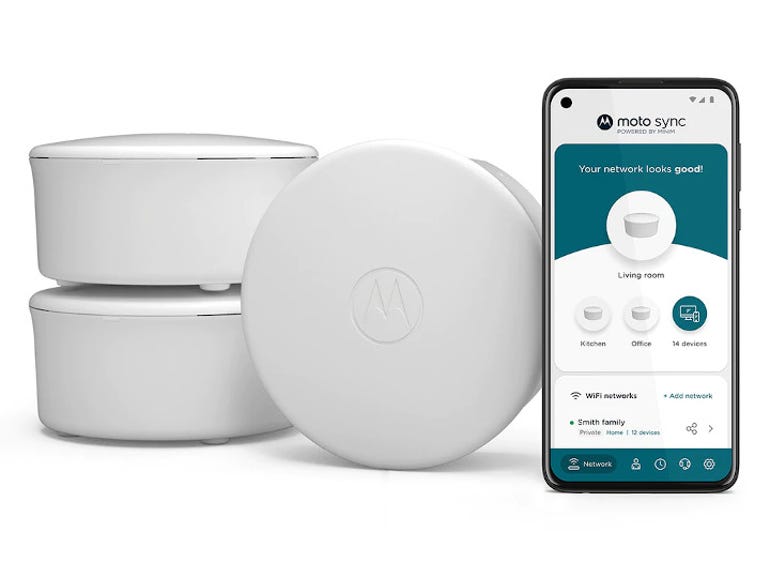
A friend of mine recently told me that while he appreciated that I could actually use the incredible speed of the Netgear Orbi Wi-Fi 6E, he could never justify buying it. I get that. The top-end Orbi (see my review) is for people who must have the fastest possible Wi-Fi. For everyone else, there’s the much more affordable Motorola MH7603 mesh router.
The three-unit MH7603 mesh router uses Wi-Fi 6, aka 802.11ax, to deliver 692 Mbps speeds in the same room. At a range of 10 yards and through a wall, it delivered an honest 287 Mbps. Jaw-dropping? No. Pretty darn good? You bet.
To test it, I used Ixia’s IxChariot networking benchmark and my Galaxy S21 Ultra smartphone. This was backed up by my 1 Gigabit Charter cable internet connection.
Now, in theory, this dual-band 2.4 and 5GHz AX1800 system can reach speeds of up to 574Mbps on 2.4GHz and up to 1,200Mbps on 5GHz. In practice, no one ever reaches those speeds on any Wi-Fi hardware.
It supports most Wi-Fi 6 technologies, hence its speed. However, it doesn’t have WPA3 encryption or 160MHz channels support. For home users that’s not a big problem.
The mesh network also has good range and penetration. That’s a must for me. I have both a historic home, with 3,000 square feet and the thick walls that come with an early 1900 house, and a modern 1,000 square foot office. The MH7603 can cover up to 5,000 square feet. The main router can cover 2,000 square feet, while each mesh node can handle 1,500 square feet. It took some positioning, but the Motorola unit was able to cover both buildings when I was done. If you don’t need that kind of coverage, you can buy a single router node for $129.99.
Underneath the hood, there’s a 1.5GHz quad-core ARM CPU, 256MB of DDR3 RAM, and 128MB of flash memory. Each unit also has a pair of internal antennas.
Now, the MH7603 isn’t going to win any design awards from Jony Ive. They’re three identical white boxes, standing 2.6 inches tall and 5 inches wide. Within are two internal antennas. On the top, there’s a Motorola “M” logo. To indicate what’s going on in the box is a single small LED indicator on the front. When all’s well it shows solid white light. When there’s a poor connection, it shows amber. If you see a slowly blinking blue indicator it’s in setup mode. Rapid blue blinks? The unit’s upgrading its firmware. But, while it may not be pretty, it works well, and when it comes to Wi-Fi units that’s all I want.
The units come with two gigabit Ethernet ports. You can use both ports as LAN ports, or you can use one for gigabit Ethernet backhaul. Personally, I always use cable for my backhaul whenever possible. Wi-Fi is getting faster, but you still can’t beat cable for sheer speed and low latency.
Unlike higher-end mesh Wi-Fi gear, MH7603 doesn’t have either a web management user interface or a command-line interface. Instead, you must use an Android or iOS motosync mobile app. It’s a very simple app. It starts with a Network screen that shows icons for each node, and their connected devices. Tapping the icons enables you to see which devices are connected, their signal strength, and bandwidth usage. You can also reboot units and run a speed test. It’s as simple a network interface as you’ll ever see.
On it, you’ll also find as you scroll down panels for Security, Full Home Filter, Connection, and Top Data Use. Again, they’re all very simple. The Security panel tells you if your network is secure, while the Full Home Filter panel blocks adult and malicious websites for all or some users. It also comes with adblocking.
Now, for me, a former NASA network administrator, that’s nothing like enough control. But, this mesh network isn’t for me or anyone running even a basic business network. It’s for someone who needs a good, reliable home Wi-Fi network, and for those people, it does just fine.
Setting it up is also mindlessly easy. You plug them in, create an account, and click “Set Up a New Device” on the Get Started screen. That’s pretty much it. You just follow the instructions. The most “technical” thing you’ll need to do is scan the QR code on the node’s base.
Conclusions
The best news? For this, easy-to-use, solid, fast Wi-Fi mesh the MH7603 will cost you 238.97. You aren’t going to find its equal for cheaper.

