- What to Do If You Book a Hotel or Airbnb and It Turns Out to Be a Scam | McAfee Blog
- Cómo evitar la fuga de cerebros en TI
- Is ChatGPT Plus still worth $20 when the free version packs so many premium features?
- How this 'FinOps for AI' certification can help you tackle surging AI costs
- ChatGPT can record, transcribe, and analyze your meetings now
iOS 17 cheat sheet: Release date, supported devices and more
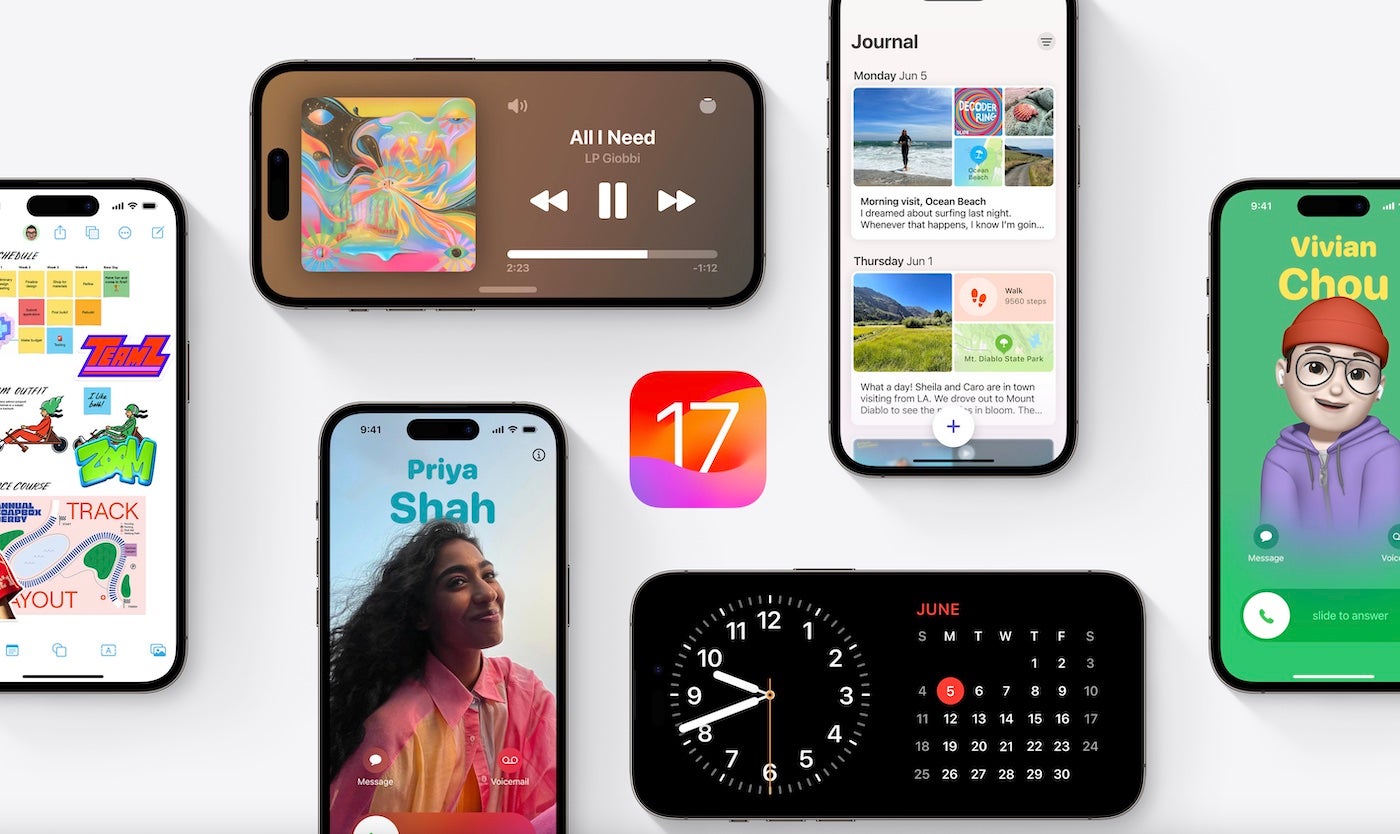
While Apple’s Worldwide Developer Conference keynote on Monday showcased the buzzworthy Vision Pro augmented reality headset, the announcement of iOS 17 should not be overlooked. This update to Apple’s latest mobile operating system offers iPhone users great new features that focus on improving communication, sharing content and adding intelligent input features.
Let’s explore everything you need to know about iOS 17 including features, release date and how to get the beta release.
Jump to:
What is iOS 17?
iOS 17 is the seventeenth iteration of the mobile operating system Apple releases for distribution on iPhone models. This new version of iOS includes features for business users, enterprise customers, developers and consumers; examples include the ability to better manage contacts, FaceTime features, AirPlay and content-sharing features, and privacy-related features.
iOS 17 was announced on June 5, 2023, during the Apple WWDC keynote address.
SEE: Previous iterations of iOS in these TechRepublic cheat sheets: iOS 16, iOS 15, iOS 14, iOS 13.
What is the release date for iOS 17?
The exact release date for iOS 17 is not publicly known, though the full release is slated for Fall 2023. If tradition holds, we should expect iOS 17 to be released in approximately September 2023, perhaps coinciding with the release of new iPhone hardware.
Is there an iOS 17 beta release?
Apple released a developer beta of iOS 17 for registered developers on June 5, 2023. Developers can register for the beta and download it from the Apple Developer website.
A public beta of iOS 17 for non-developers will be made available through AppleSeed in July 2023 for installation on non-developer devices.
How do I download and install iOS 17?
As of June 5, 2023, only registered Apple developers may download and install iOS 17 on their devices.
iOS 17 should only be installed on development-specific hardware because features may not be fully implemented at this time, and bugs are common in beta releases. Using this beta on production accounts and devices may result in data loss.
Registered developers should follow these steps to download and install the iOS 17 beta on development devices. Note: Apple requires that any device the beta is installed on is part of the Apple Developer Program.
- Log into your Apple Developer account.
- Select Downloads and then iOS 17.
- Download the profile, and AirDrop it to your iPhone, or perform steps one and two on your device.
- Install the profile onto your iPhone, and then, restart when prompted.
- After restarting, navigate to the Settings app | General | Software Update. You will get a prompt to download and install the latest version of the iOS 17 beta.
What devices are compatible with iOS 17?
iOS 17 will be compatible with the following iPhone models:
- iPhone 14
- iPhone 14 Plus
- iPhone 14 Pro
- iPhone 14 Pro Max
- iPhone 13
- iPhone 13 mini
- iPhone 13 Pro
- iPhone 13 Pro Max
- iPhone 12
- iPhone 12 mini
- iPhone 12 Pro
- iPhone 12 Pro Max
- iPhone 11
- iPhone 11 Pro
- iPhone 11 Pro Max
- iPhone XS
- iPhone XS Max
- iPhone XR
- iPhone SE (2nd generation or later)
Devices not listed here will not receive feature updates contained in iOS 17 and will only receive select updates for security for older iOS versions. Most notably, iOS 17 will not be compatible with the iPhone 8, which is a long-time enterprise-issued device.
What new features are available in iOS 17?
Phone app
Since the inception of the iPhone’s Phone app, it has remained relatively unchanged. In iOS 17, it includes a lot of new features, such as the ability to set a profile picture and customize it for what shows up on other devices when you call them (Figure A).
Figure A
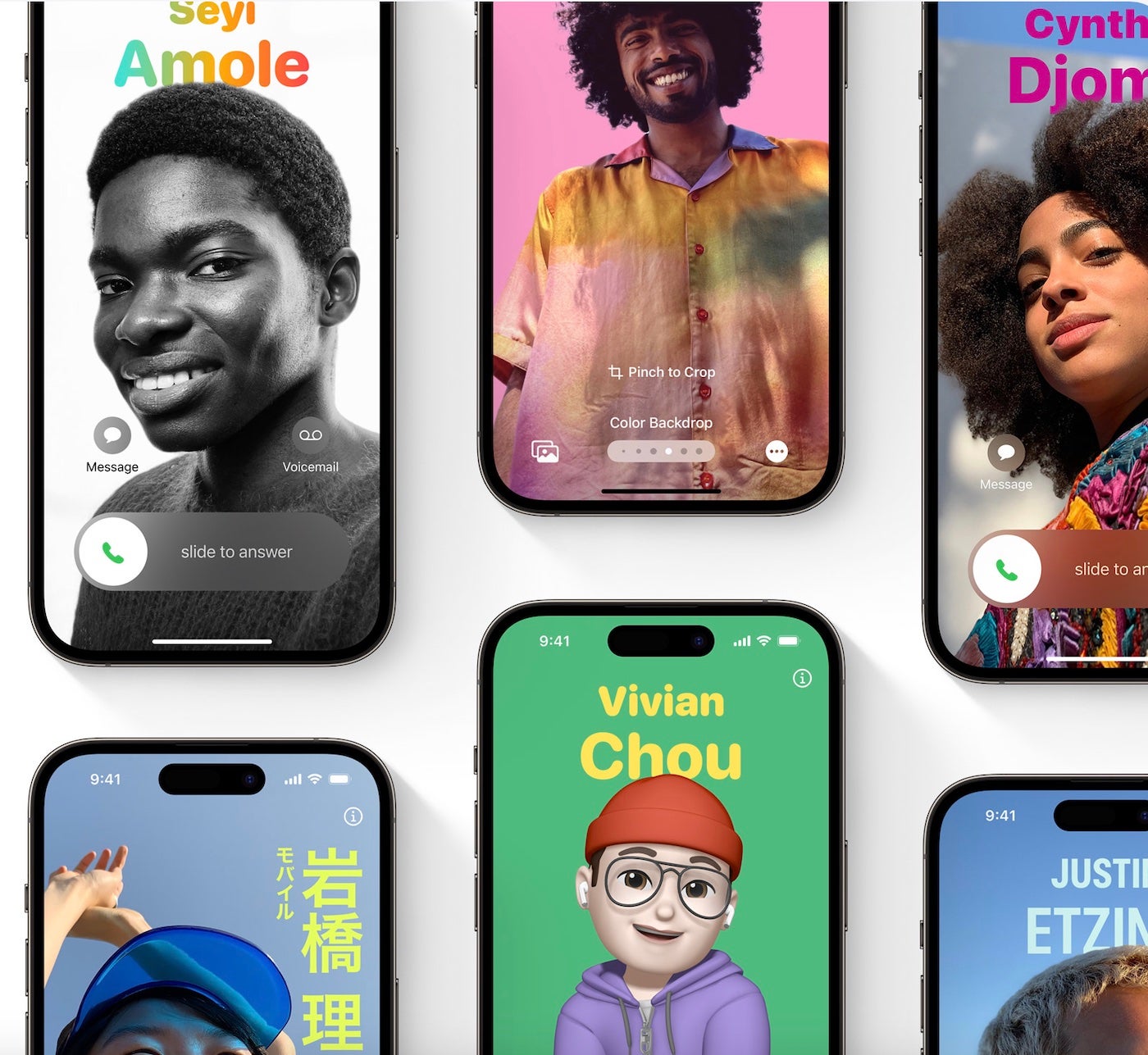
In addition, you can screen callers with the Live Voicemail feature, allowing you to see on the screen a dictation of what the caller says during the voicemail recording and letting you pick up and take the call while the caller is recording their voicemail.
Messages
For many iPhone users, Messages is the most used app on their device. New features in this app (Figure B) allow you to more seamlessly use iMessage apps to integrate with messages, search with filters that let you refine searches to a particular contact and context, or catch up more effectively in a group chat by jumping to the last unread message.
Figure B
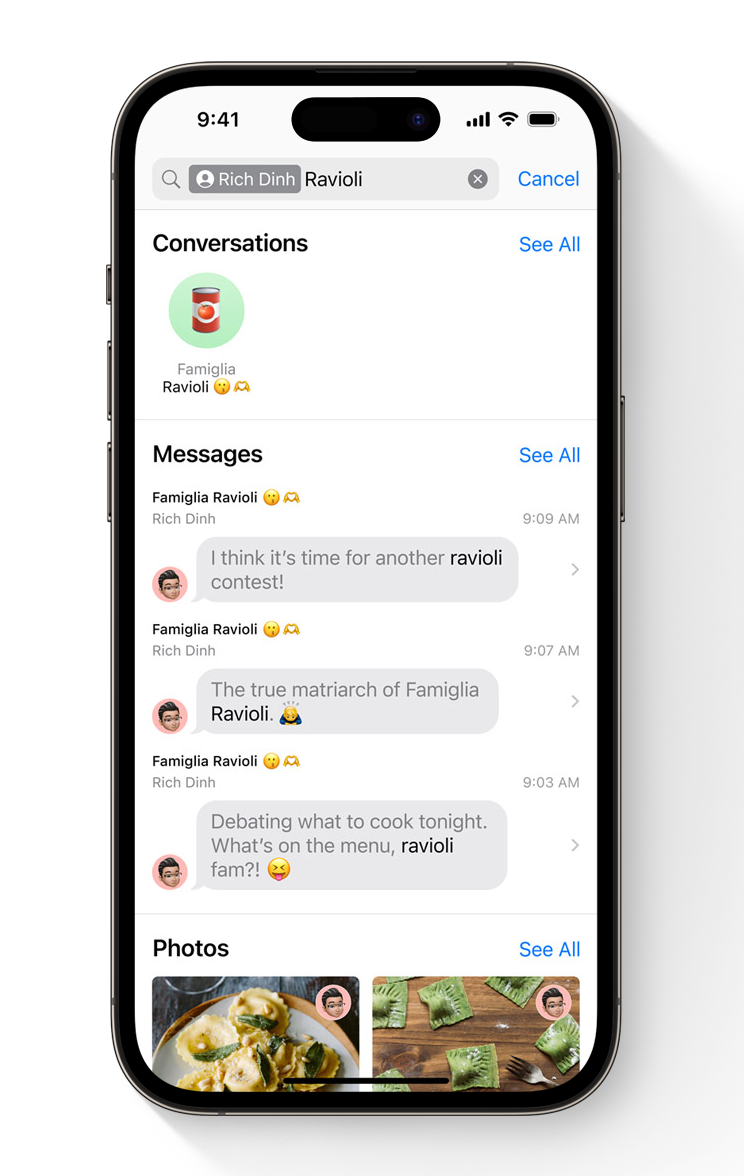
In addition, if you prefer to use voice messages inside of the iMessage feature, these voice messages will now be transcribed inline, allowing for better searchability and the ability to read a voice message instead of needing to listen to it.
FaceTime
FaceTime is receiving a big overhaul in iOS 17. In FaceTime, you will get the option to leave a video voicemail for a user when they’re unavailable. Also, while on a FaceTime call, you will be able to perform hand gestures as well as react with 3D effects in the video. This is great when you want to give a quick thumbs-up and have it called out more prominently during a meeting.
Widgets and Standby feature
Apple has updated widgets in iOS 17, so they are interactive. Plus, you will be able to tap items in the widget to interact with the apps they’re connected to without opening the app; this will make interactivity with widgets much better and increase their usefulness for many apps.
Apple introduced a new way to use your iPhone while it’s charging or just sitting on your desk with a new feature called Standby (Figure C). This feature lets you rotate your iPhone while it’s charging to see an interactive view of your calendar, widgets, clock and more.
Figure C
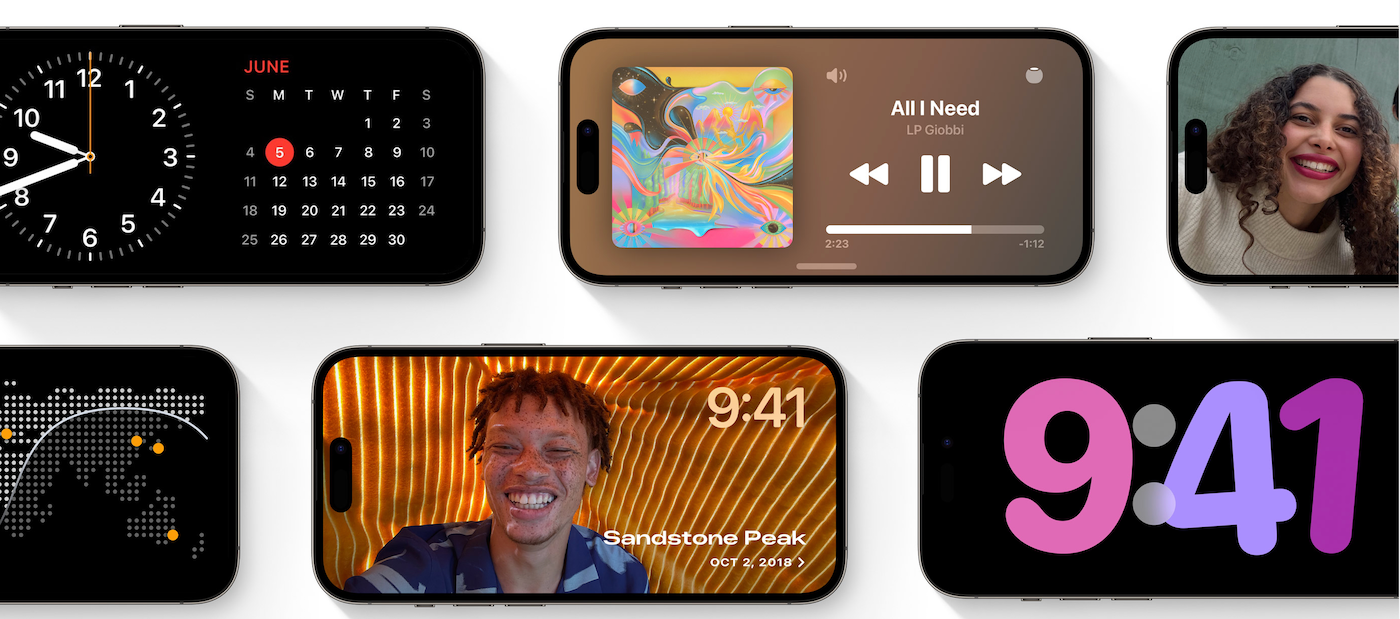
Standby can turn your iPhone into a smart home-style screen for free and add a lot of useful features when it would otherwise just be charging and not in use, making for great glanceable interfaces while working, driving or at night while charging your device.
AirDrop and NameDrop
AirDrop received a major update after several changes to this system over the course of the previous year. AirDrop in iOS 17 will enable users to share data between iPhones or Apple Watches with ease by simply tapping their devices together (Figure D).
Figure D

A new feature called NameDrop will enable two users to easily share their contact information (or a subset of contact data chosen by each user) by simply tapping their iPhones together. In addition, AirDrop will allow users to start a transfer, then leave AirDrop range and still continue transferring data between devices over the internet securely and privately.
SEE: How to limit AirDrop spam in iOS 16.2
Keyboard improvements
Apple notes that iOS 17 has substantial keyboard improvements that make for a better typing experience for iPhone users.
Autocorrect is more effective at finding and replacing misspelled words and being more intentional about which words to correct. Autocorrected words will appear with an underline, allowing you to tap the word to revert to the non-autocorrected word instead.
In addition, new predictive typing will suggest words as you type, and pressing the spacebar will accept the word or phrase suggestion and insert it automatically as you type, making for much faster typing while on the go on iPhone and iOS 17.
Passkeys and passwords
Last year, Apple introduced passkeys as a way to reduce the need for passwords and make securing your online accounts more seamless and digitally secure. This year, Apple has added the ability to share your passwords and passkeys with other iCloud users right from the Settings app.
Select Settings | Passwords, and then, tap a password you’d like to share. This presents an option to share the password or passkey with others.
You can also create groups of passwords to share with trusted contacts, and when these passwords change or update, they’ll all receive the updated password. This is great for company or family password sharing for websites and accounts that are accessed by multiple people through a single account.
AirPlay
AirPlay’s update in iOS 17 will allow the system to automatically recommend content to be AirPlayed over time (Figure E). This feature, coupled with the ability for Apple TV to display a QR code to connect easily, means that sharing content via AirPlay for conferences and presentations will be easier than ever.
Figure E

PDFs and Notes
Apple is baking new PDF editing capabilities into iOS 17, making it easier to fill out PDFs that you’ve received by email or message or scanned in through Notes. PDFs will be scanned by built-in machine learning technology to find areas that need to be filled out, allowing you to easily tab through a document and type in data that needs to be inputted. Then, you can sign and date documents using your saved signatures from iPad using Apple Pencil or macOS.
Privacy and security
In iOS 17, Apple has updated the following privacy and security features, continuing to make it one of the most secure mobile operating systems in the world:
- Images in Messages that are believed to be sensitive based on multiple criteria are suppressed.
- Choose which photos to share from within an app while keeping the rest of your Photos library private, and allow an app to add an event in Calendar without being able to view your information.
- Lockdown Mode lets you protect your iPhone against cyberattacks.
- Private Web Browsing in Safari locks down the app even more and prevents your private data from leaking to advertisers or other web trackers.
Other notable features in iOS 17
- SMS autofill of one-time verification codes is coming to Mail. When you receive a one-time verification code through Apple Mail, it will be automatically available to autofill as well.
- An AirPods update in iOS 17 will allow for adaptive audio that can permit voices, bells and other important environmental noises to pass through while keeping out interruptive noises.
- PDF documents can be viewed and marked inside of Apple Notes, and PDFs can be organized inside of notes much more efficiently.
- Apple Notes can contain links to other notes or lists, so you can create indexable notes with links out to other notes for better readability and organization.
- Reminders can be grouped and sorted into categories, making it easier to organize for your preference.
- FindMy allows for sharing AirTag and Find My Accessories with up to five additional people, so you’ll never lose your keys again.
- Photos can recognize not only pictures of people but also pets. Apple is starting with cats and dogs for this pet recognition feature.
- Freeform is being updated with additional tools like a watercolor brush, calligraphy pen, highlighter, variable-width pen and ruler that can be used in the brainstorming app.
- Home app activity history will let you see per accessory the history of who unlocked the door and more.
- Assistive Access distills apps and experiences to only essential features to support those with cognitive disabilities.
- Personal Voice helps people with speech loss create a voice that sounds like them and use it with Live Speech to communicate in calls and conversations.
- The Point and Speak accessibility feature makes it easier for people with vision disabilities to interact with physical objects that have text labels.
- Visual Lookup lets you point your camera at an object to find more information about it, such as what plant or food your camera is currently viewing.
- Maps can download offline map data, view trail information and show electric vehicle charging options with real-time charging stall information.

