'Liquid Detected in Lightning Connector' on your iPhone? You have two options
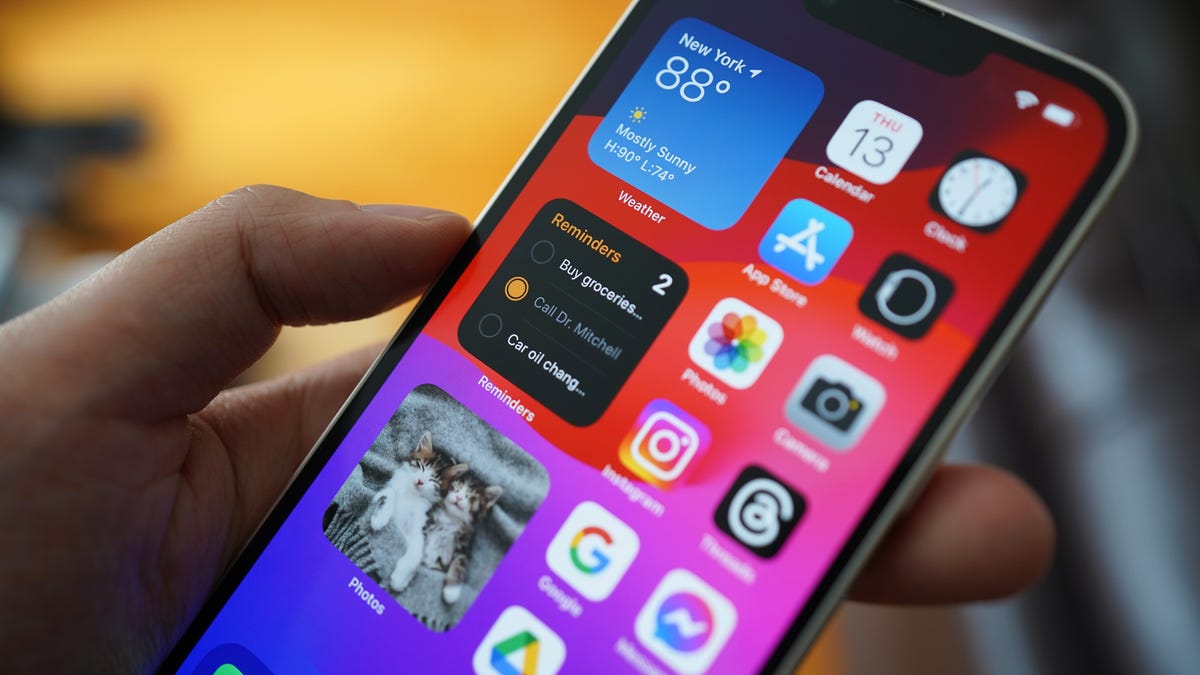
iPhones have a lot of built-in mechanisms to help prevent you from damaging the device or even just the battery. For example, your iPhone will stop charging if it’s too hot or if it detects water in the charging port.
Also: How to transfer data from Android to an iPhone
Here’s the message displayed when you try to charge an iPhone when there is moisture in the charging port:
‘Liquid Detected in Lightning Connector’ message on the iPhone.
Screenshot by Adrian Kingsley-Hughes/ZDNET
Notice how the message offers two options.
One is Dismiss, which, as the wording suggests, dismisses the warning, and disables the charging process until the next time the charging cable is connected.
Also: iPhone overheating? Here are 8 potential causes and their solutions
The other is Emergency Override. Pressing this option overrides the warning and instructs the iPhone to proceed with charging.
So, which option should you choose?
Ideally, if you get this message, you should do what the iPhone suggests: disconnect the connector and allow the port to dry somewhere that there’s some airflow, which should speed up the process.
Also: The Apple products you shouldn’t buy this month
Be patient. It might take up to 24 hours for your device to fully dry.
That said, the iPhone’s moisture detection mechanism is sensitive and can be triggered by moisture or condensation in the port or on the charging cable. If there’s no visible water in the port, I have — at times of real need — cleaned the connector with a dry cloth, plugged it back in, and then used Emergency Override to charge up my iPhone.
I keep an eye on the handset, unplug and replug in the charging cable after a few minutes, and the charging process has usually dried off the charging port completely. The device charges normally the next time I plug it in.
While this approach has always worked for me, be aware of the risks. Alternatively, you could use wireless charging until the port dries out.

