- My cat loves this automatic wet food feeder, and it's on sale
- Certified and Unstoppable: Recertify with Rev Up
- Walmart's drone delivery spreads its wings to 100 more stores - is yours one?
- Meta Ray-Bans for 20% off is a great deal on one of my favorite products
- Control content chaos without compromising security
The best drawing tablets of 2024: Expert recommended
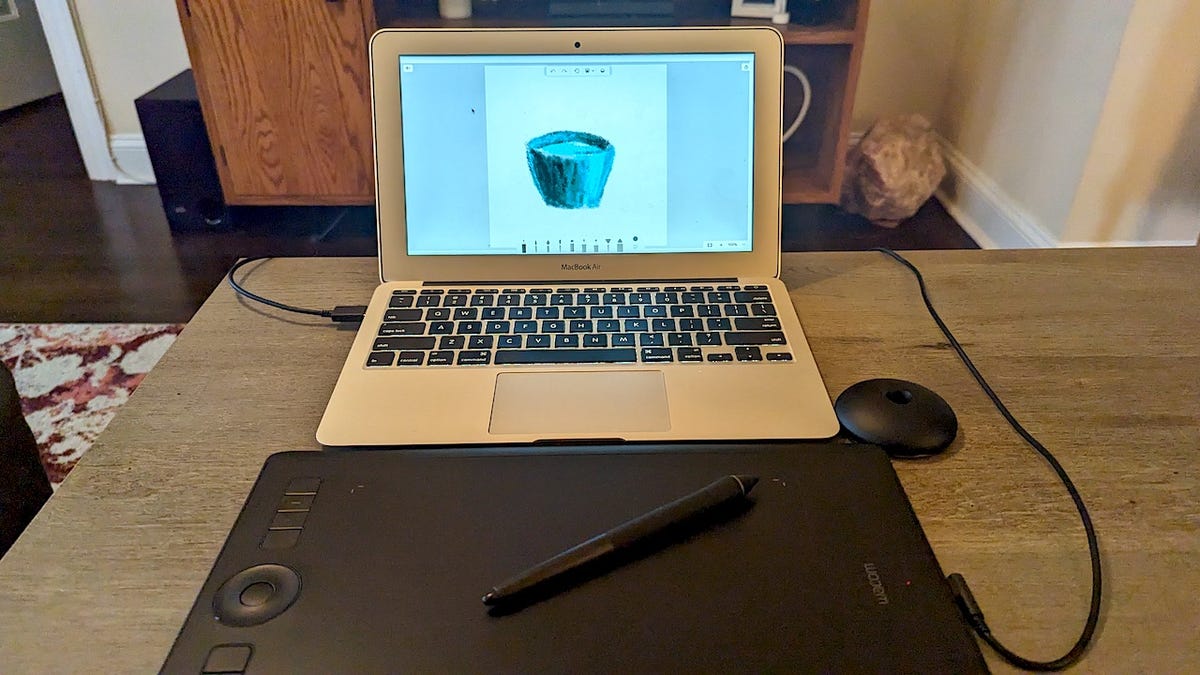
If you’re an artist, you already know there are endless ways to create art. And even if your medium is drawing, there are different ways to do that as well, including using drawing tablets as a tool for your creations. Drawing tablets make illustration easy and creativity endless, with every pen display and brush stroke at your disposal for customization that matches your artistic vision.
Also: The best stylus pens
Contrary to typical tablets, some drawing tablets don’t have actual screens. Rather, they are essentially a virtual piece of paper that sends pressure from the pad to the computer or laptop that powers it. However, some of your typical tablet screens can also act as a great canvas for fine detailing.
What is the best drawing tablet right now?
No matter what material artists draw on, they have to be willing to adapt to that surface. But the best drawing tablets make it incredibly easy to get used to them. My top pick is the Apple iPad Pro (7th generation) thanks to its easy user interface and premium screen experience. I also included other drawing and graphics tablets myself and other ZDNET staff has gone hands-on with. I also spoke to graphic designers and digital artists to get their take on other top drawing tablets.
The best drawing tablets of 2024
Show less
Apple iPad Pro (7th generation)
Best drawing tablet overall
Apple’s most powerful tablet is the best drawing tablet, thanks to its ease of use and superb display that provides crisp detail while drawing. ZDNET’s editor-in-chief, Jason Hiner, even said, “The M4 OLED iPad Pro is a much easier sell for professional digital artists.”
Apple gave the iPad Pro a notable upgrade in May with an M4 chip that delivers better performance, battery, and a brighter display. Both the 11-inch and 13-inch iPad Pros feature an OLED display with ProMotion with up to 1,600 nits for HDR content and improved color accuracy at a per-pixel level. If you are planning to do a lot of professional drawing work, you will have more than enough power with the Apple Silicon M4 chip and high storage options.
Review: Apple iPad Pro (7th generation)
ZDNET reviews editor June Wan went hands-on with the new iPad Pro and was completely impressed by its display, saying, “The iPad Pro is better purposed for consumers watching content, editing photos and videos, and handling other use cases that involve attention to visual detail.”
The tablet also has Apple Pencil Pro compatibility, giving you a professional feel while allowing you to draw by hand, like with a regular pencil. Upgrade to this model includes a squeeze function to switch between tools, colors, and line weights; a gyroscope barrel roll for precise brush and pen control; and custom haptic feedback that you can feel via a pulse.
iPad Pro tech specs: Dimensions (L x W x H): 11-inch: 9.74 x 7.02 x 0.23 inches, 13-inches: 11.04 x 8.46 x 0.25-inches | Compatibility: iPad OS 17 and Apple Pencil Pro | Display: 11-inch and 13-inch OLED with 120Hz
Show Expert Take Show less
Show less
Huion Kamvas Pro 12
Best budget drawing tablet
If you’re shopping on a budget, Huion drawing tablets have come a long way in the last decade or so. While some of its models can go up to $600, this pen display tablet is an excellent budget option that costs just $250.
This tablet has four user-defined express keys and a touch bar to control canvas zooming, brush adjusting, and page scrolling. Like the Wacom Intuos Pro, you can customize these express keys.
The display’s 120% sRGB color gamut volume presents 16.7 million colors vividly, and the anti-glare technology reduces glare while working in a brighter setting to shorten the distance between the pen nib and the cursor.
Chuan Shin, a freelance concept artist, told ZDNET that he works exclusively with Huion tablets. “Huion makes the best tablets when it comes to value and cost,” he said. “Huion also does not have issues with driver updates, which I appreciate.”
Even though this is a pen display tablet, this model still requires you to connect it to a computer or laptop for it to work. However, Reddit users note that the display screen is both glare and scratch resistant.
Huion Kamvas Pro 12 tech specs: Dimensions (L x W x H): 13.78 x 7.82 x 0.43 inches | Active area: 10.09 x 5.68 inches | Compatibility: Linux(Ubuntu), Mac OS 10.12 and above, Windows 7 and above | Pressure levels: 8,192 and ±60 pen tilt support
Show Expert Take Show less
Show less
Wacom Intuos Pro
Best screenless drawing tablet
Wacom is one of the industry leaders in drawing and graphics tablets. With virtually no lag and 8,192 levels of pressure sensitivity in the included battery-free Wacom Pro Pen, the Wacom Intuos Pro is the best drawing tablet on the market for professional artists, such as Portia McLean who used the Intuos Pro for visual effects on Game of Thrones.
It comes with the included Wacom Pro Pen, which comes in three sizes (small, medium, and large) to suit all sizes of artwork and editing.
The tablet’s lightweight design makes it easy to use on your desk or lap, and you can customize everything from the tablet’s ExpressKeys to the Pro Pen 2’s buttons, depending on your favorite shortcuts. Reddit users note that the Pro Pen 2 is better than anything they have experienced in a stylus and that it alone is worth buying the Wacom Intuos Pro for.
My experience with this tablet was fairly easy and enjoyable (especially for someone who is not a professional artist). The pen makes it easy to fine-tune details and brush strokes in any drawing program you are working on.
Read the review: This Wacom drawing tablet feels like putting pen to paper
Wacom Intuos Pro tech specs: Dimensions (L x W x H):13.14 inch x 8.54 x .31 inches | Active area: 8.7 x 5.8 inches | Compatibility: Mac OS X 10.12 or later / Windows 7 or later | Pressure levels: 8,192
Show Expert Take Show less
Show less
Wacom Cintiq Pro 24
Best drawing tablet splurge
Artists who are Wacom fans but prefer a pen display over a pen tablet should look no further than the Wacom Cintiq Pro 24. Although expensive (starting at $1,900), you get what you pay for, which is an incredible display, reliable software, and an excellent drawing experience.
The Wacom Cintiq Pro 24 comes in four sizes, depending on your drawing needs: 16″, 24″, 27″, or 32″. No matter what size you get, you can expect a 4K resolution display with industry-leading color accuracy (including 99% Adobe RGB coverage) so that you can see every tiny detail and stroke of your artwork, design, or photographic projects.
Jim Mortensen, a director, storyboard artist, and writer for animation, said he only uses Wacom tablets. After using the Wacom 21UX for 15 years, he upgraded to the Cintiq Pro 24 and said he couldn’t be happier.
“Wacom products have been incredibly reliable for me,” he said. “Their driver software is consistently reliable compared to other companies, and their software and hardware support have always been great. It will take a LOT for me to switch away.”
The tablet utilizes the same Pro Pen 2 as the Intuos Pro, so you’ll still get that pen-to-paper feel even on a tablet screen. Reddit users say that they ultimately chose the Cintiq Pro 24 thanks to its 4K resolution, glass surface and sheer precision.
Wacom Cintiq Pro 24 tech specs: Dimensions (L x W x H): 26.6 x 15.5 x 1.9 inches | Active area: 20.6 x 11.6 inches | Compatibility: Windows 7 or later, macOS X 10.11 or later | Pressure levels: 8,192
Show Expert Take Show less
Show less
Xencelabs Pen Tablet Bundle
Best drawing tablet for accessories
All of these drawing tablets come with a stylus pen to create with, but this tablet from Xencelabs lets you add more accessories to make your experience even better. You’ll get combo nibs, a drawing glove, a Quick Keys remote, and two battery-free pens for 2D and 3D design. Verified Amazon customers say that the customization options of this drawing tablet is ultimately what drove them to purchase it.
It’s a pen tablet, so there is no display, but it is built with a gently curved armrest on the sides and is only 8mm thick, making it comfortable to use.
Nick Saporito, a graphic designer of over 10 years, who teaches how to use design software and drawing tablets on his YouTube channel, likes the precision and surface area of the Xencelabs Pen Tablet.
“The feature that stands out to me the most is the programmable controller it comes with,” Saporito said. “It can be used to create custom key bindings for whatever features you most commonly use. For example, you can program one of the buttons to ‘Undo’ by binding it to Control + Z.”
He added that the glove that comes with the bundle makes it so the tablet won’t accidentally register your hand as a pen stroke and that the pens’ various removable tips allow for different types of brush strokes and detailing.
Xencelabs tech specs: Dimensions (L x W x H): 12.61 x 9.16 x 0.3 inches | Active area: 10.33 x 5.8 inches | Compatibility: Windows 10 and above, macOS 10.12 and newer | Pressure levels: 8,192
Show Expert Take Show less
Show less
Wacom One 13 Touch
Best touchscreen drawing tablet
For digital artists who prefer a pen display, the Wacom One 13 Touch is a great option. What stands out in this drawing tablet is its touchscreen: the a 920 x 1080 Full HD resolution display allows for 10-finger multi-touch gestures, giving artists a new dimension of intuitive use and interaction. You can utilize several gestures like scrolling, panning, and zooming during the creative process while you’re drawing in a program, or you can turn it off altogether if you’d prefer.
I was able to go hands-on with this drawing tablet and, like the Wacom Intuos Pro, was impressed by the pen-to-paper feel. The pen is also impressive and had great palm rejection technology. Plus, Wacom says you never have to charge it.
Review: This Wacom drawing tablet is loaded with perks digital artists will love
I could see artists who prefer a screen display but still want to use programs like Adobe or Corel Painter finding the Wacom One 13 Touch more valuable than a regular tablet like the iPad.
While the tablet is advertised by Wacom as one for aspiring artists, Reddit users note that its higher price tag of $600 might be better off for artists who have worked with a drawing tablet before rather than someone buying their first drawing tablet.
Wacom One 13 Touch specs: Dimensions (L x W x H): 13.2 x 8.7 x 0.1 inches | Active area: 11.6 x 6.5 inches | Compatibility: Windows 10 and over, Mac OS 11 and over, Chrome OS, Android 8 and over | Pressure levels: 4,096
Show Expert Take Show less
Overall, the iPad Pro is my top choice when it comes to the best drawing tablets for most people because of its ease of use and Apple Pencil Pro compatibility. However, here’s a chart with key specs for all the drawing tablets so you can better compare the iPad Pro to all the other drawing tablets on my list.
|
Drawing tablet |
Price |
Active area |
Pen pressure levels |
External screen required? |
|
iPad Pro (7th gen) |
Starting at $999 |
9.74 x 7.02 inches or 11.04 x 8.46 inches |
N/A |
No |
|
Huion Kamvas Pro 12 |
$250 |
10.09 x 5.68 inches |
8,192 |
Yes |
|
Wacom Intuos Pro |
$380 |
8.7 x 5.8 inches |
8,192 |
Yes |
|
Wacom Cintiq Pro |
$1,900 |
20.6 x 11.6 inches |
8,192 |
No |
|
Xencelabs Pen Tablet Bundle |
$360 |
10.33 x 5.8 inches |
8,192 |
Yes |
|
Wacom One 13 Touch |
$600 |
11.6 x 6.5 inches |
4,096 |
Yes |
To decide which drawing tablet to buy, you should first consider what you plan to draw. Size, express keys, and pressure levels all go into play, but it ultimately comes down to your personal preferences.
Here is a decision matrix on the best drawing tablets for you to refer to before making your big purchase:
|
Choose this drawing tablet… |
If you want… |
|
iPad Pro (7th gen) |
A powerful tablet that’s easy to use. Its compatibility with the Apple Pencil Pro allows for even more standout features. |
|
Huion Kamvas Pro 12 |
A budget-friendly drawing tablet with touch bar controls and express keys. |
|
Wacom Intuos Pro |
A drawing tablet built for professionals. It has virtually no lag and 8,192 levels of pressure sensitivity in its Pro Pen 2. |
|
Wacom Cintiq Pro |
A high-quality drawing tablet that’s worth the splurge. Its four screen sizes have 4K display and industry-leading color accuracy. |
|
Xencelabs Pen Tablet Bundle |
A drawing tablet that comes with accessories like a drawing glove and combo nibs to aid your creative process. |
|
Wacom One 13 Touch |
A touchscreen tablet with handy gestures and a pen-to-paper-like experience. |
Before you buy, there are several important things to consider in a drawing tablet.
- Active area: The active area is the area in which you can actually draw on a tablet, and is important to consider. This will be the size of the screen (if it has a screen display) or the size of the area you can actually draw on that has built-in pressure levels (if it has a screen-less display).
- Accessory compatibility: Consider tablets that are compatible with a number of accessories, including different stylus pens, softwares, laptops and PCs, and more.
- Price: Drawing tablets greatly vary in price–from $50 all the way up to $2,200. Luckily, there is something for every price range.
The ZDNET team chose all of the tablets included in this list based on their performance when tested in the real world. When we test tablets, we typically follow the same routine for each one to see which performs best.
- Display: We measure the brightness level in different lighting conditions and assess color accuracy.
We also compare the display’s performance with what the manufacturer promised, test the screen’s responsiveness to touch, and assess the performance of any extra features, like a manufacturer’s stylus.
-
Performance: For real-world performance metrics, our reviewers measure how quickly the tablet reacts to input, assess game performance and frame rates, test how the tablet handles having multiple apps running simultaneously, measure the time it takes to launch apps, and even assess the tablet’s temperature during intensive tasks.
-
Battery life: We test different scenarios for battery life, including measuring how long the battery lasts while streaming, web browsing, using productivity apps, and playing games.
-
Camera and audio: For cameras, we evaluate features like resolution, aperture, low-light performance, autofocus accuracy, dynamic range, color accuracy, image quality, sharpness, and video quality. For audio, we look at the sound quality and overall listening experience, including audio clarity at different volumes, stereo separation of left and right audio channels, maximum volume level in various environments, and if there is perceived distortion.
For a deeper look into our testing process, check out our comprehensive tablet testing methodology.
It all depends on your use case and personal preference. For example, Mortensen prefers tablets with screens (otherwise known as pen displays).
“Direct drawing changes your art and thinking in ways that you can’t predict,” he said. “Art is hard enough without not being able to look right at what you’re drawing. Sure, they’re more expensive, but if you have the means, I highly recommend it.”
On the other hand, screen-less drawing tablets (also known as pen tablets) generally have a lower price point and are more portable. Keep in mind these tablets require a connection to a computer and can take some time to get used to, as you’ll need to draw on the tablet while looking at your computer screen.
Overall, the best drawing tablets allow you to digitally create in different ways based on the art and artist, so it’s really up to your preference whether you want to work with a drawing tablet that has a built-in touchscreen or a special pressure-sensitive surface.
If you’re using a screenless tablet for drawing for the first time, it may take up to a few weeks to get used to. Try playing with the tablet a bit every day to get used to drawing on it. Also be sure to get a grasp of whatever software you choose, since each drawing software is a little different.
While the five best drawing tablets are included in this list, here are some other alternatives to consider before making your next purchase.
View at AmazonView at AppleView at Amazon
ZDNET sourced external industry experts for this article. Here is more information about them:
- Chuan Shin: A freelance concept artist and illustrator who has worked on AAA games such as Street Fighter V and more.
- Jim Mortensen: A director, storyboard artist, and writer for animation based in LA.
-
Nick Saporito: A graphic designer of over 10 years, who teaches how to use design software and drawing tablets on his YouTube channel, which has 483K subscribers.

