- Data strategy e qualità del dato: come gettare le basi per implementare l’AI
- INE Security Alert: $16.6 Billion in Cyber Losses Underscore Critical Need for Advanced Security Training
- From help desk to AI harmony: Redefining IT support in the age of intelligent automation
- F5 grabs agentic AI startup Fletch to bolster security platform
- HPE Nonstop servers target data center, high-throughput applications
ThousandEyes in Catalyst 9000 Switches, Part 2: How to install the agent using Cisco DNA Center? – Cisco Blogs
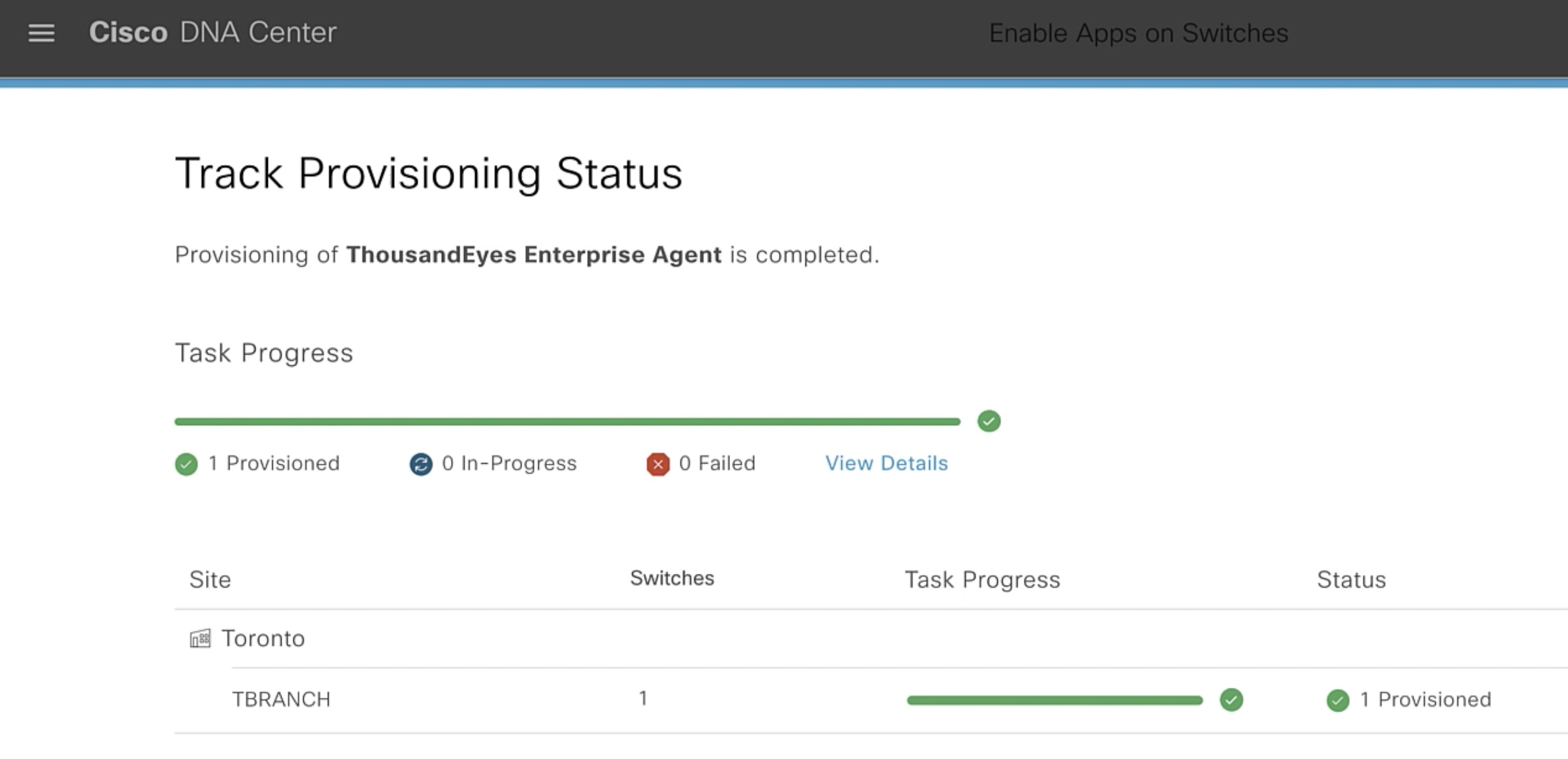
Part 2 of the 3-part ThousandEyes in Catalyst 9000 Switches Series: How to install the agent using Cisco DNA Center?
In the first part of this blog series, we covered the benefits of installing ThousandEyes Enterprise Agent in Catalyst 9300 and 9400 Switches. Readers might now be interested in turning on this capability on existing switches and this blog will explain how.
There are two options for deploying ThousandEyes Enterprise Agent in C9K Switches. The first option is manual using CLI. The second option is automated using Cisco DNA Center. When deploying ThousandEyes agent is one or two switches, CLI can be a good starting point. However, using CLI for a large number of switches can be time-consuming and difficult to maintain. In this case, Cisco DNA Center is the most effective tool since it, not only streamlines the installation process but also takes care of the application lifecycle management.
Where to start?
- Obtain your ThousandEyes account – The blog will not cover this step. I recommend working with your Cisco or Cisco Partner representative to obtain access to the ThousandEyes dashboard
- Pre-work – Define IP addressing, understand proxy requirements and gather the ThousandEyes token
- Define HTTP(s) credentials in Cisco DNA Center for the specific devices
- Follow the “App hosting for Switches” workflow in Cisco DNA Center
- You are done! Your infrastructure is ready to add the tests and enjoy your enhanced visibility.
Pre-work
ThousandEyes Enterprise Agent is installed in an application hosting environment in a Catalyst 9300 or 9400 switch. The installation requires certain parameters which include an IP address within a Layer-2 VLAN in the environment. This VLAN has to have active ports. In addition, we require the mask, gateway, VLAN and other parameters. For a seamless installation process, I recommend creating a document with all this data for every switch that will host ThousandEyes agent. The image below shows an example of the table I put together for the installation in a Catalyst 9300 switch in my lab.

The application hosting infrastructure, requires a set of configuration settings in the form of “Docker Runtime Options”. The main runtime options are:
- Account Group Token: Unique string that allows the binding of an enterprise agent to the ThousandEyes account. This token is key for the installation
- Hostname: Name of the Enterprise Agent that will appear in the ThousandEyes dashboard. We can use the switch hostname or another string of our choice.
- Proxy: This is optional. Used if the organization uses a proxy
To obtain the Account Group Token, access the ThousandEyes dashboard as shown in the image below:

Define HTTP(s) credentials in Cisco DNA Center for the specific devices
DNA Center requires HTTP(s) credentials to connect to the Application Hosting infrastructure. These credentials need to be specified in the Cisco DNA Center inventory.

It’s always a good idea to check the HTTP(s) configuration and credentials in the device:

Follow the “App hosting for Switches” workflow in Cisco DNA Center
Watch the video below to access the demo showing the workflow:
You completed the installation! Your infrastructure is ready to add the tests and enjoy your enhanced visibility.
What’s next?
Blog #3 will cover installation using CLI.
Follow the ThousandEyes in Catalyst 9000 Switches Series
Share:

