- 바이오에 쏠리고 양자는 비었다… 레달, 딥테크 스타트업 투자 편중 지적
- “방심하면 당한다” 최악의 AI 대실패 사례 12선
- Qualcomm’s $2.4B Alphawave deal signals bold data center ambitions
- Is this the end of Intel-based Macs? Apple confirms bittersweet update policy for MacOS
- Your Apple MacBook is getting a free upgrade - here are the best MacOS 26 features
Using the at command to schedule tasks on Linux
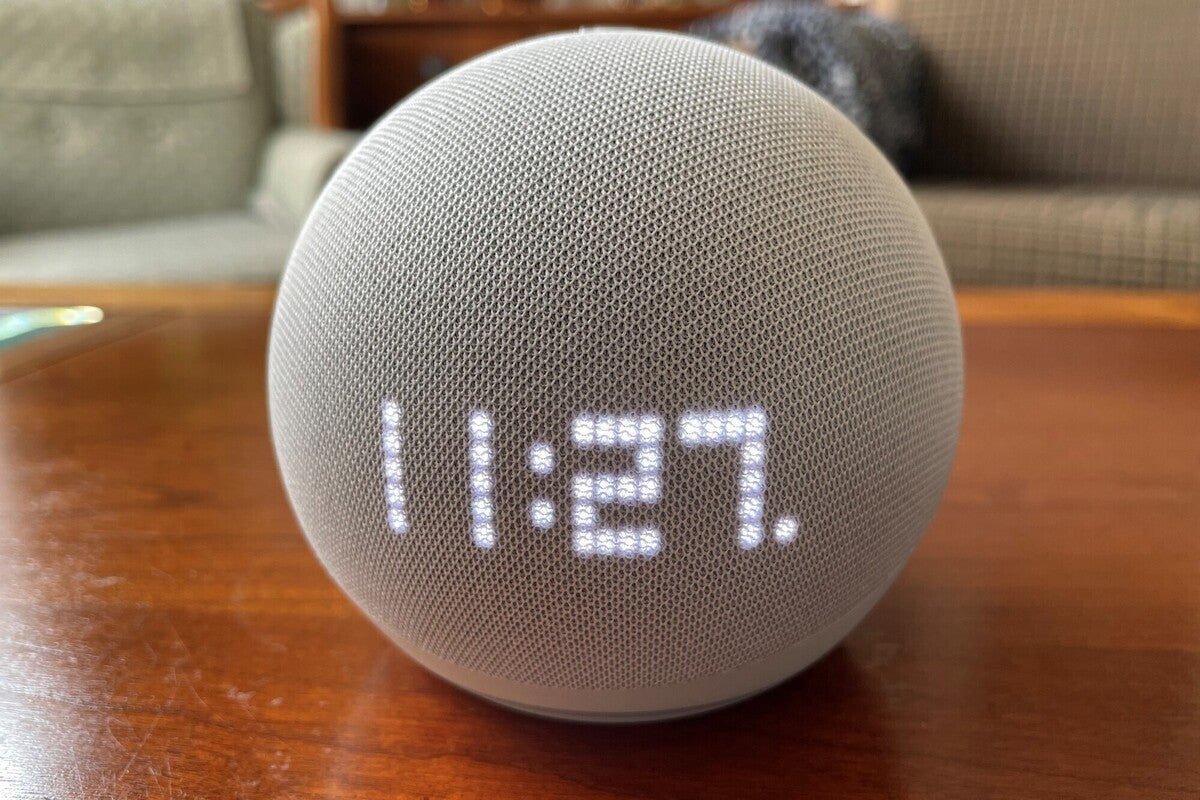
To schedule a command or script to run at some particular time, the at command is perfect and provides many options for specifying the time you want it to run. It will set the task up to be run whenever you specify, and you can view the scheduled tasks or even change your mind and cancel one of them as you see fit.
The at command differs from cron in that it sets up a command or script to run only once, while cron allows you to set up commands or scripts to be run on a specified schedule – whether every day, once a week, a couple times a month or even just once a year.
at command syntax
Using the at command is relatively easy, though it has a lot of options, particularly on how you specify the time a task should be run. If you specify a time like shown below, the task will be set up to be run the next time you reach 15:27 (3:27 PM), whether that’s today or tomorrow.
$ at 15:27 warning: commands will be executed using /bin/sh at Wed Mar 15 15:27:00 2023 at> echo "It works!" > /tmp/test at> <EOT> job 5 at Wed Mar 15 15:27:00 2023
End the at command by pressing ^D.
In the next example, the command is set to run the following date at the time specified.
$ at 12:34 tomorrow warning: commands will be executed using /bin/sh at Wed Mar 15 12:34:00 2023 at> echo 1234 >> /tmp/wow at> <EOT> job 6 at Wed Mar 15 12:34:00 2023
You can specify the time of day in either of two formats. If you ask to have a command run at 11:11, it will be run at 11:11 AM. To specify it to run at 11:11 PM, use 23:11 or 11:11pm as the time.
Dates can be also specified in any of these formats:
MMDD[CC]YY MM/DD/[CC]YY DD.MM.[CC]YY [CC]YY-MM-DD
You can also specify a task on some particular date by specifying a weekday (e.g., Sunday).
$ at noon Wednesday warning: commands will be executed using /bin/sh at Wed Mar 15 12:00:00 2023 at> date >> /tmp/test at> <EOT> job 7 at Wed Mar 15 12:00:00 2023
Listing at jobs
To list the tasks scheduled with the at command, use the atq (at queue) command.
$ atq 5 Wed Mar 15 15:27:00 2023 a shs 6 Wed Mar 15 12:34:00 2023 a shs 7 Wed Mar 15 12:00:00 2023 a shs
The command shows the jobs waiting to be run, but not the tasks they will be running. The details only include the job numbers, the times they will run and the user who added them. Only root is able to view all of the scheduled tasks. Other users will see only their own.
Deleting at jobs
You can cancel a scheduled job with the atrm command.
$ atrm 5 $ atq 6 Wed Mar 15 12:34:00 2023 a shs 7 Wed Mar 15 12:00:00 2023 a shs
The command below provides a list of commands associated with the at command.
$ sudo dnf repoquery -l at | grep bin [sudo] password for shs: Last metadata expiration check: 1:16:38 ago on Fri 10 Mar 2023 01:40:19 PM EST. /usr/bin/at /usr/bin/atq /usr/bin/atrm /usr/bin/batch /usr/sbin/atd /usr/sbin/atrun /usr/bin/a
Wrap-up
Regularly scheduled tasks should be set up using the cron command, but to run some particular task at some particular time (no repeats), the at command is flexible and easy..
Copyright © 2023 IDG Communications, Inc.

