- Finally, budget wireless earbuds that I wouldn't mind putting my AirPods away for
- I replaced my Linux system with this $200 Windows mini PC - and it left me impressed
- I recommend the Pixel 9 to most people looking to upgrade - especially while it's $250 off
- Google's viral research assistant just got its own app - here's how it can help you
- Sony will give you a free 55-inch 4K TV right now - but this is the last day to qualify
Using the xargs command on Linux to simplify your work
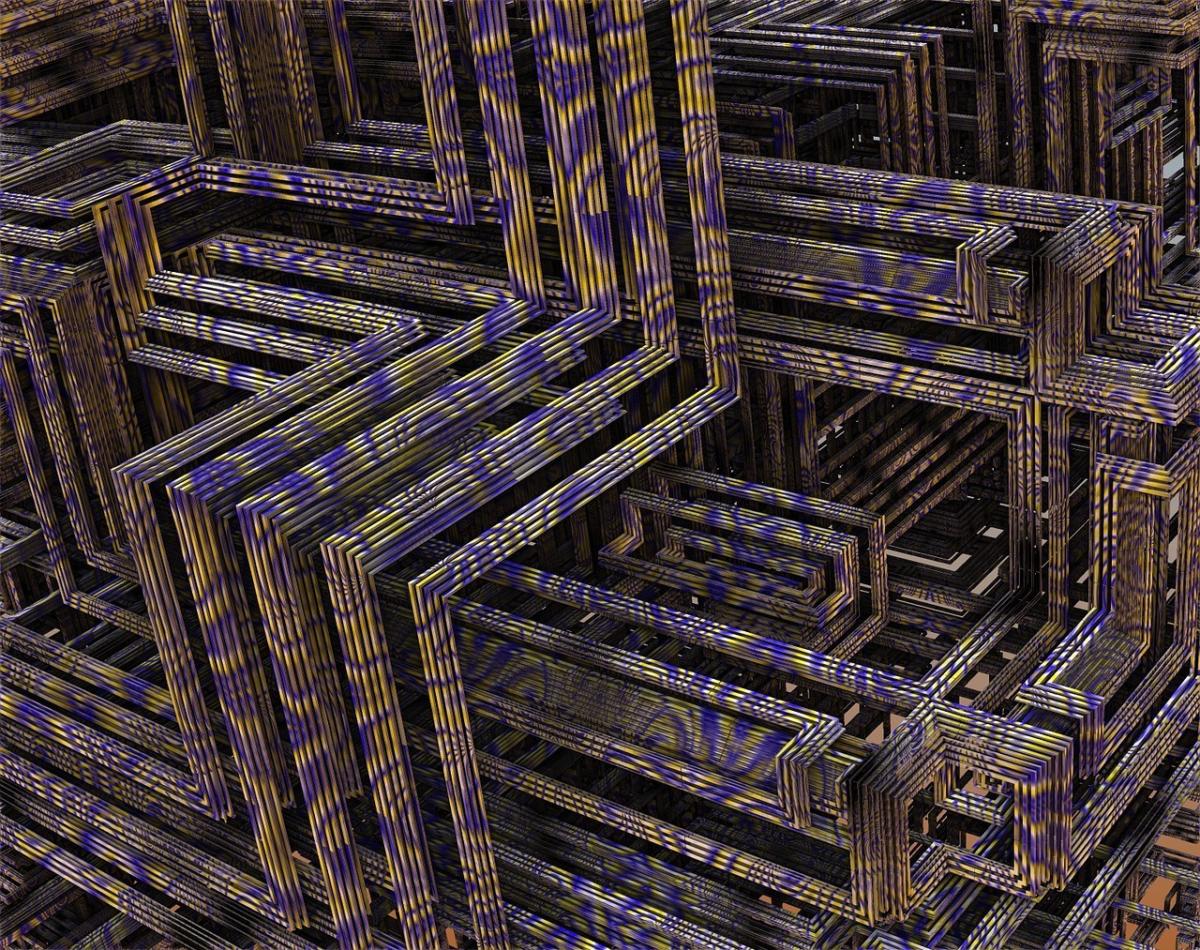
The xargs command on Linux can make it easier to build and execute commands. If you want to run the same command for a group of files or users, xargs can often make that process easier. Here’s a very simple example of xargs that creates or updates the update time on some files.
$ echo file1 file2 file3 | xargs touch $ ls -l total 0 -rw-r--r--. 1 shs shs 0 Oct 15 12:41 file1 -rw-r--r--. 1 shs shs 0 Oct 15 12:41 file2 -rw-r--r--. 1 shs shs 0 Oct 15 12:41 file3
The command below is similar, but creates a file with blanks in its name because the -d specifies the input termination character.
$ echo 'my new file' | xargs -d 'n' touch $ ls -l total 0 -rw-r--r--. 1 shs shs 0 Oct 15 12:41 file1 -rw-r--r--. 1 shs shs 0 Oct 15 12:41 file2 -rw-r--r--. 1 shs shs 0 Oct 15 12:41 file3 -rw-r--r--. 1 shs shs 0 Oct 15 12:57 'my new file'
On the other hand, commands like those shown above create empty files or update the date/time on the files, but each runs a single command (i.e., “touch file1 file2 file3” and “touch ‘my new file'”) that’s much simpler than the one shown. Added to the end of a command that selects or finds files by some criteria, using xargs can be considerably more useful. Here’s an example that changes permissions on all png files within the images directory:
$ find images -name "*.png" -type f | xargs chmod 640
To view the command that is run by xargs, add the -t option:
$ echo file1 file2 file3 | xargs -t touch touch file1 file2 file3 <== command that is run
$ find images -name "*.png" -type f | xargs -t chmod 640 chmod 640 images/Penguin_Simpson.png images/Penguin_joined-1.png images/Penguin_purple.png images/joined-1.png images/Penguin_10quality.png images/joined-0.png images/penguin.png images/Penguin_50quality.png images/penguin0.png images/appended.png images/45.png images/Penguin_flipped.png images/Penguin_blurred.png images/Mailing_label_2.png images/Penguin_Simpson_2.png images/Penguin_joined-0.png images/outfile.png images/Penguin_45.png images/penguin4.png images/Mailing_label.png images/arrow.png
In the example below, we use find to locate files that haven’t been updated in more than four weeks and xargs to remove them.
$ find . -mtime +28 | xargs rm
This is a command for finding and removing empty files starting in the current directory:
$ find . -size 0 | xargs rm
Doing the same thing when there may be blanks in some of the file names could be done with a command like this:
$ find . -size 0 | xargs -I{} rm -v {}
removed './empty'
removed './my empty file'
The xargs command is frequently used with find to locate and deal with files according to many different criteria such as age, file type and permissions.
In the example below, we’re looking at files in the current directory. The ls command uses -Srp to ensure that directories are listed with a slash at the end. The grep command then removes those directories from the list that is passed to xargs. The xargs command then uses X (this could be any word or character) as a loop variable and then uses wc -c to count the characters in each file.
$ ls -Srp | grep -v '/$' | xargs -I X wc -c X 64 file3 77 my new file 106 file2 361 file1
Note that the loop character needs to be included in two positions in the command.
To view the most recent three logins for each currently logged-in user, you could use a command like this:
$ who | awk '{print $1}' | xargs -I x last -3 x
shs pts/0 192.168.0.24 Fri Oct 15 12:35 still logged in
shs pts/0 192.168.0.9 Wed Oct 13 16:40 - 17:20 (00:39)
shs pts/0 192.168.0.9 Wed Oct 13 15:56 - 16:26 (00:30)
wtmp begins Fri Mar 12 12:50:16 2021
nemo pts/1 192.168.0.24 Fri Oct 15 13:13 still logged in
nemo pts/1 192.168.0.10 Tue Sep 7 12:23 - 14:13 (01:50)
nemo pts/1 192.168.0.10 Sun Aug 22 11:10 - 12:01 (00:51)
wtmp begins Fri Mar 12 12:50:16 2021
The looping is needed to make the command run separately for each user.
One of the key things to keep in mind is that any command you use with xargs will add the text you pass it to the end of the command. You cannot use a command like the one shown below and expect it to display the first three months of 2022 because the cal command expects the year to be the final argument:
$ echo 1 2 3 | xargs cal 2022 cal: bad usage Try 'cal --help' for more information.
Try the same command without 2022 at the end and you’ll only learn that February 1st in the year 3 was a Thursday.
The xargs command can be very helpful in providing an easy way to run commands, especially when combined with commands that locate the files or specify the users that you need to check.
Copyright © 2021 IDG Communications, Inc.

