Firewalla is a solid entry to beef up the security of your work-from-home network

Jack Wallen tries out the Firewalla Gold to see if it’s worthy of serving as your work-from-home security device.
Image: istock/structuresxx
With so many people working from home, network security has become crucial. Although you might feel your default ISP equipment is up to the task, if you’re sending and receiving sensitive data from work, that might not be the case.
Enter devices like the Firewalla, which are quite good at serving the needs of home users. With an incredibly easy setup and more than enough features to keep your home network safe, the Firewall might just be the very piece of hardware you need to make working from home a bit safe.
However, (and this is important):
-
The Firewalla devices should not be considered business-grade tools. You will not be adding them to your company LAN and hoping a $418 device will protect your business.
-
To really use the Firewall Gold (which is the device I was sent to review), you need download/upload speeds of at least 500MB/s. If you have a slower network, you’d need to drop down a level to the Firewalla Blue, which doesn’t include the VPN server and client.
If you’re good with both of those caveats, let’s continue on.
SEE: Identity theft protection policy (TechRepublic Premium)
My initial hesitation
I was actually quite pessimistic that a device which relies on a mobile app for set up could possibly be good enough to serve as a security option. I am happy to admit I was wrong on that first impression. In fact, the mobile app setup for Firewall is quite easy:
- Plug the device in (where you plug it to your network in will depend on your needs).
- Turn it on.
- Install the app.
- Sign up for an account (my one complaint about the process).
- Open the app.
- Follow the prompts to scan the QR code on the bottom of the device.
- Wait for the device setup to complete.
That’s pretty much it. In fact, you’d be hard-pressed to find a simpler security device setup.
As soon as I had the device set up, I immediately expected a network slowdown. After all, you add more devices to your network chain and slowdowns are imminent, right? Wrong. There was no noticeable slowdown on my network.
What I like about the Firewalla Gold
First off, the Firewalla Gold offers plenty of features such as:
-
Network monitoring
-
Route adding
-
Data usage
-
VPN Server/Client
-
Ad blocking
-
Parental controls
-
Open port detection
-
Wireless monitoring
-
DNS over HTTPS
-
Alerts via mobile notification
-
No on-going subscription
-
Smart device protection
-
Easy to use
-
1 GB network support
-
Network activity categories (i.e. shopping, entertainment, audio)
-
New device quarantine
Suffice it to say, there’s plenty here to keep you protected. Even better, the app interface makes it all incredibly easy to use and configure (Figure A).
Figure A
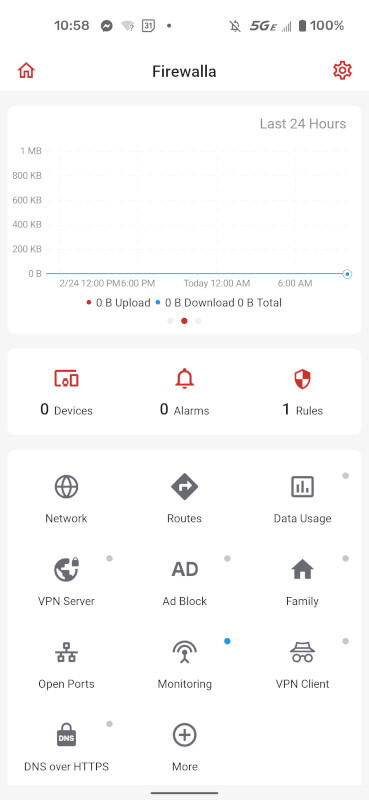
The Firewalla app interface running on Android 11.
Running a quick test of things, like Safe Search in the Parental Controls, made it easy to successfully block anything that wasn’t “family friendly.” In fact, everything I attempted with the Firewalla worked. If I’m being honest (and I hate that this is a reality), it’s kind of a rare occasion that you get such a product that delivers as promised, but the Firewalla Gold does…and then some.
Seriously, you cannot beat the ease of set up with the Firewalla Gold. Given that many people purchasing this device won’t be IT pros, but rather, people working from home looking to bolster their network security, the fact that the Firewall is as “plug-and-play” as you’ll ever find for a security device is a major plus.
The Firewall Gold can process packets at a speed of 3Gbps. That’s impressive, and also helps to explain the lack of network speed reduction. Even the VPN encryption speed is 120Mbps. Let’s also not forget, with 4Gb network ports on the back (Figure B), there’s plenty of room for mesh networks and other devices.
Figure B
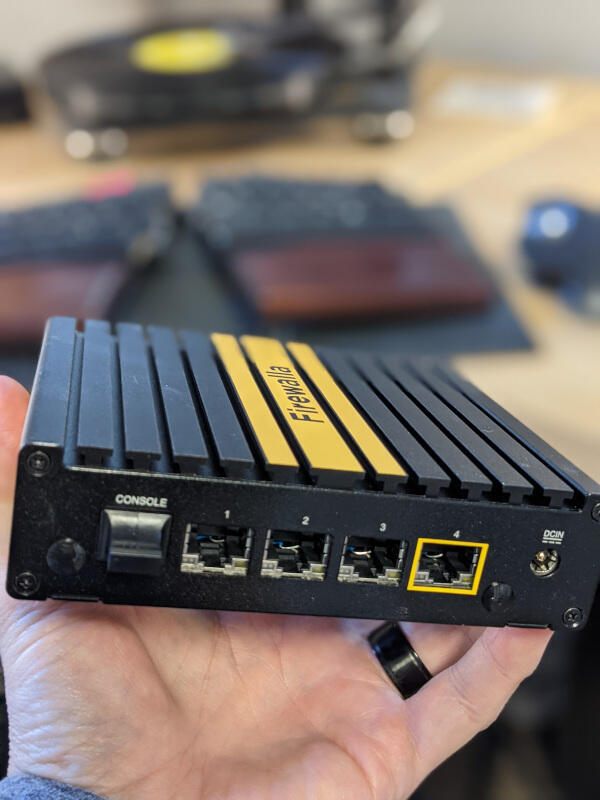
The back of the Firewalla Gold.
What I didn’t like about the Firewalla Gold
I had to really dig deep to find things to not like about this product, but there are a few things. One of the big selling points of the Gold version is the inclusion of the VPN server. The thing is, your ISP has to allow such traffic into your LAN. Not all ISPs will allow this. Before you purchase the Gold edition of the Firewalla device, you probably should check with your service provider to make sure you can get incoming VPN traffic.
Another issue is that even the Gold version of the Firewalla didn’t ship with an ethernet cable. I realize companies want to save a buck here and there, but when someone receives this device not knowing they’ll need an ethernet cable, they’re going to be upset to have to get into their car or order yet another thing from Amazon. For $418, a $3 ethernet cable should be included.
There’s also the requirement of adding your email address, just to set the device up. After running the setup, I was never sent a verification email (or any communication), so I have to wonder why Firewalla needs my email address.
Finally, the Ad Blocking feature works, but not nearly as well as some of the in-browser Ad Blockers. I noticed a difference if I disabled ad blocking within a browser. Some ads were still blocked, but not nearly as many. If Ad Blocking is important to you, you could consider the Firewalla Ad Block as a booster to what you use in-browser.
Is the Firewalla for you?
If you or your company is willing to dish out the $418 for the Firewalla Gold edition, you’ll find yourself with an outstanding tool to keep your work-at-home network safe from unwanted attacks and possible data theft. Is it perfect? No, nothing is. If a would-be-hacker really wanted to break into your network, they would, but at least the Firewalla Gold will make that task considerably harder.
Subscribe to TechRepublic’s How To Make Tech Work on YouTube for all the latest tech advice for business pros from Jack Wallen.


