- Why your business needs a cloud-based print management solution
- McAfee Dominates AV-Comparatives PC Performance Test | McAfee Blog
- The cyber pandemic: AI deepfakes and the future of security and identity verification
- Transform the modern data center: From today to the future
- 4 IoT Trends U.K. Businesses Should Watch in 2024
How to fix Wi-Fi interference
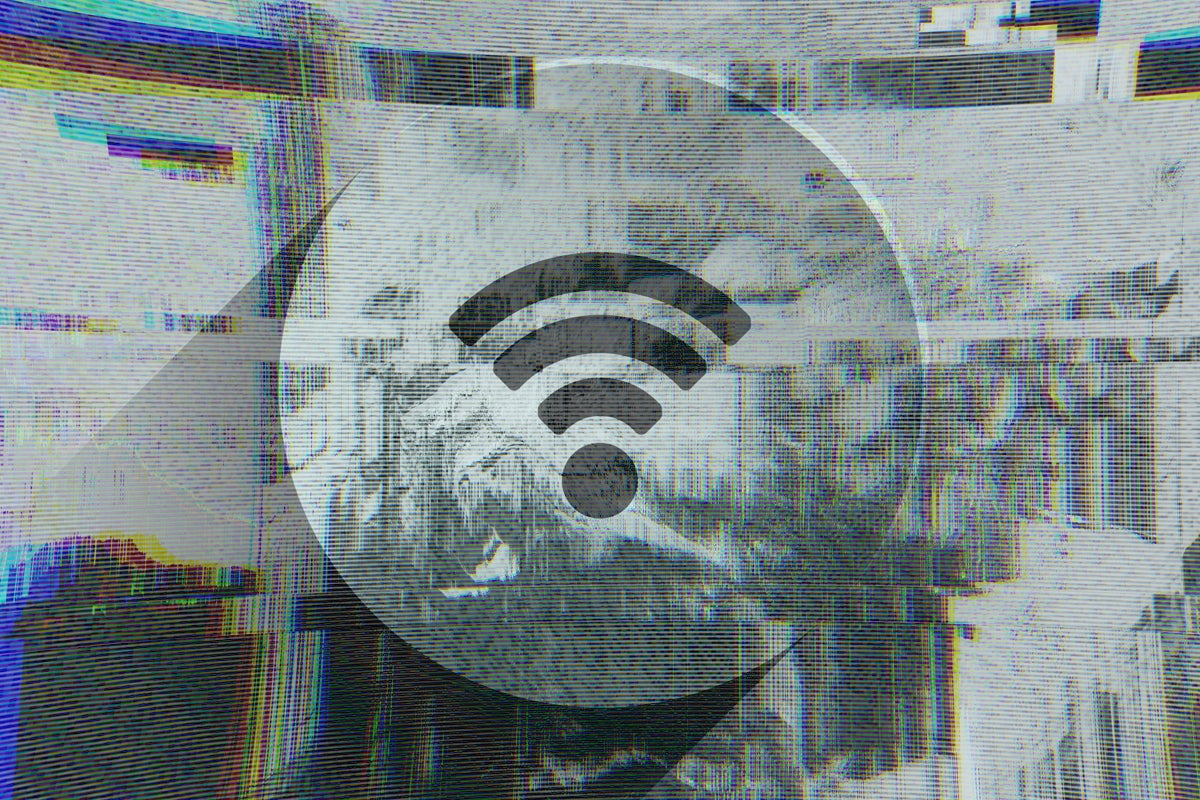
Since Wi-Fi transmits over the airwaves, it’s of course much more susceptible to interference than the wired network. There can be interference from your own network or neighbor’s, non-Wi-Fi wireless devices, microwaves, and even radar systems. Since there are so many possibilities, tracking down or fixing the interference can be quite a task, but knowing where to start can help.
The symptoms of interference issues can easily be mistaken for symptoms of other, more apparent problems such as poor Wi-Fi coverage. If so, maybe you blindly add more access points (AP) and, not knowing that you already had interference, that can actually cause more interference. So, try to find the root causes of any symptoms and be very intentional about the changes you make.
Signal-to-noise ratio
Although some people only talk about signal levels when designing or troubleshooting Wi-Fi networks, you must consider more. A client can be right next to an AP with excellent signal but be unable to keep a connection if the signal from another Wi-Fi or any other type of radio-frequency device is too great. Such signals from other devices are just noise to yours.
Signal levels typically range from -30 dBm (best signal possible) to -90 dBm (least signal possible). The signals have to combat noise or interference from other Wi-Fi devices, other wireless devices in the same frequency band, or even other non-wireless electronics interfering, like microwave ovens or electrical boxes. The noise levels can vary, but typically range between -90 dBm (typical moderate noise) to -98 dBm (nearly no noise).
You want the biggest gap between the signal and noise levels as possible. The smaller the gap, the worse the Wi-Fi performance. When the gap gets very small, the signal could be drowned out by the noise. To help you keep an eye on this gap refer to the signal-to-noise ratio (SNR) value. It’s the difference between the signal and noise. So, if the signal is -60 dBm and the noise is -90 dBm, then the SNR is 30 dB.
Here’s a cheat sheet for the key signal and SNR levels:
|
Signal |
SNR |
|
|
-30 dBm |
65 dB |
Max achievable but near impossible in the real world. |
|
-67 dBm |
28 dB |
Minimum for sensitive applications and very reliable performance. |
|
-70 dBm |
25 dB |
Minimum for reliable performance and connectivity. |
|
-80 dBm |
15 dB |
Minimum for very basic use, but unreliable performance. |
|
-90 dBm |
10 dB |
Any wireless functionality is highly unlikely. |
Detecting interference with a Wi-Fi survey
You can see if interference is indeed an issue on your network by doing some site surveying. There are different ways to go about this, but all involve walking throughout the network coverage areas. You can do some spot checking by actively monitoring the levels with the right apps and wireless adapters while walking around. Or, preferably, walk through using professional surveying software such as AirMagnet or Ekahau and then analyzing the data. In the end they’ll create heatmaps of the signal, noise, and SNR overlayed on floorplans of the coverage area.
When using professional surveying software utilize both the passive and active modes simultaneously. The passive mode will capture the signal and noise data of all the APs or channels, which is what you want to see for detecting general signal and interference issues. The active mode connects the client to the Wi-Fi AP and shows just the details for that connection, which is good for other reasons, like evaluating roaming.
Interference from your own access points
One of the biggest interference issues with Wi-Fi networks is actually the networks themselves. If a wireless network hasn’t been properly designed and configured, the AP signals might be interfering with each other. You want about a 15% to 20% coverage overlap between AP cells. If you have less or no overlap between the AP cells, you can have bad signal spots in the network. If you have too much overlap between AP cells in either band, it can cause co-channel interference along with other issues. You want the APs located so clients keep roaming to the best AP for that particular location, and also so they don’t interfere with each other’s signals.
Spectrum analyzers to ID interference sources
Most Wi-Fi surveying tools and software only understands signals from Wi-Fi devices. But interference on Wi-Fi bands can come from other wireless devices like baby monitors, security cams, microwaves, and radar. So, if you see interference or noise that you can’t identify with Wi-Fi surveying equipment, try an RF spectrum analyzer. Tools like Chanalyzer with Wi‑Spy DBx can provide a visual of the signal/noise and also help detect the source. Some professional Wi-Fi-surveying software also has integration with spectrum analyzers, so you can collect both Wi-Fi and general RF data while doing heatmap walks.
Move more clients to the 5 GHz band
The 2.4 GHz band generally has more interference and congestion, so using the 5GHz band can help clients avoid interference, thus increasing the overall performance of the network. In addition to simply ensuring that APs and clients support both bands, consider using any band-steering functionality provided by the APs.
This functionality can encourage or force dual-band devices to connect to the 5 GHz band of the APs instead of leaving it up to the user or the client itself. Some APs only allow you to enable or disable the band steering, while some also allow you to configure signal thresholds, so dual-band devices that would have a stronger signal on 2.4 GHz aren’t forced to use 5 GHz.
Beamforming to minimize interference
Dynamic beamforming focuses Wi-Fi signals only where they are needed while automatically “steering” them around interference as it occurs. (If your AP’s support beamforming, that’s great! If not, it’s another reason to upgrade if you have an older system.)
Dynamic, antenna-based beamforming is a technique developed to alter the form and direction of RF energy as it emanates from the AP. Dynamic beamforming focuses Wi-Fi signals only where they are needed while automatically “steering” them around interference as it occurs.
These systems use different antenna patterns for every client, changing antenna patterns as problems occur. For instance, when interference is experienced, a smart antenna can select a signal pattern with attenuation in the direction of the interference, thereby increasing SNR and obviating the need to lower the physical data rate.
Antenna-based beamforming uses a number of directional antenna elements to create thousands of antenna patterns, or paths, between the AP and client. The result is that RF energy is radiated over the path that yields the highest data rate and lowest packet loss.
Speed up Wi-Fi connections
Indirectly, increasing Wi-Fi transmission speed can help minimize interference. The idea is that the faster the communication is sent and received the less impact interference can have on that communication. There are many possible ways to do that.
(Eric Geier is a freelance tech writer. He’s also the founder of NoWiresSecurity providing a cloud-based Wi-Fi security service, Wi-Fi Surveyors providing RF site surveying, and On Spot Techs providing general IT services.)
Copyright © 2021 IDG Communications, Inc.

